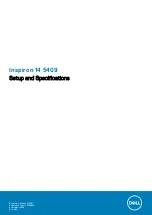Views of Inspiron 5409
Right
1.
microSD-card slot
Reads from and writes to the microSD-card. The computer supports the following card types:
●
microSecure Digital (mSD)
●
microSecure Digital High Capacity (mSDHC)
●
microSecure Digital Extended Capacity (mSDXC)
2.
USB 3.2 Gen 1 port
Connect devices such as external storage devices and printers. Provides data transfer speeds up to 5 Gbps.
3.
Headset port
Connect headphones or a headset (headphone and microphone combo).
Left
1.
Power-adapter port
Connect a power adapter to provide power to your computer and charge the battery.
2.
Power and battery-status light
Indicates the power state and battery state of the computer.
Solid white—Power adapter is connected and the battery is charging.
Solid amber—Battery charge is low or critical.
Off—Battery is fully charged.
NOTE:
On certain computer models, the power and battery-status light is also used for diagnostics. For more
information, see the
Troubleshooting
section in your computer’s
Service Manual
.
3.
HDMI port
Connect to a TV or another HDMI-in enabled device. Provides video and audio output.
2
6
Views of Inspiron 5409