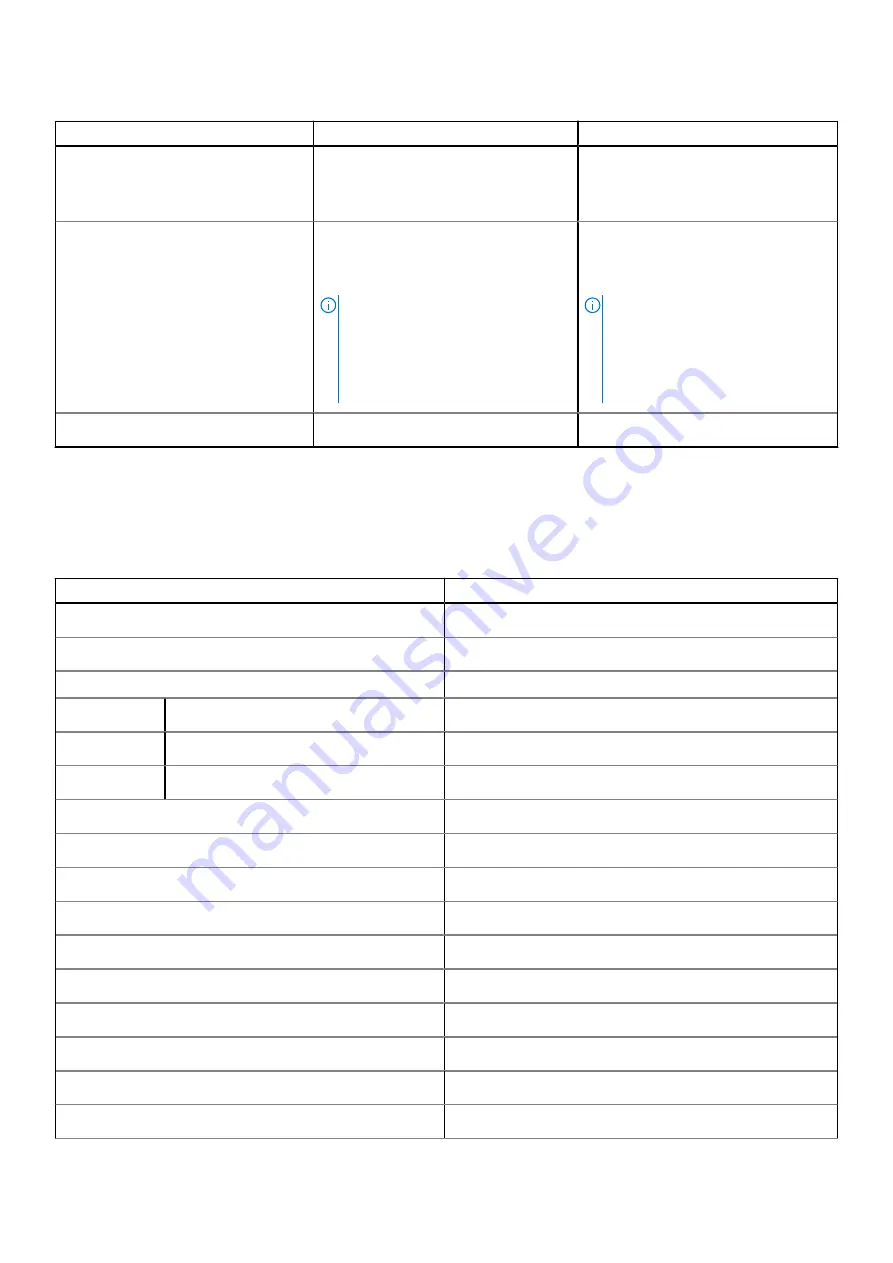
Table 17. Battery specifications (continued)
Description
Option one
Option two
Battery operating time
Varies depending on operating conditions
and can significantly reduce under certain
power-intensive conditions.
Varies depending on operating
conditions and can significantly reduce
under certain power-intensive
conditions.
Battery charging time (approximate)
Express charging: 2 hours (when the
computer is off) Standard charging: 4
hours (when the computer is off) hours
(when the computer is off)
NOTE:
Control the charging time,
duration, start and end time, and so
on using the Dell Power Manager
application. For more information on
the Dell Power Manager see,
Me and
My Dell
on
Express charging: 2 hours (when the
computer is off) Standard charging: 4
hours (when the computer is off) hours
(when the computer is off)
NOTE:
Control the charging time,
duration, start and end time, and so
on using the Dell Power Manager
application. For more information on
the Dell Power Manager see,
Me and
My Dell
on
Coin-cell battery
CR2032
CR2032
Display
The following table lists the display specifications of your Inspiron 5408.
Table 18. Display specifications
Description
Values
Display type
Full High Definition
Display-panel technology
Wide viewing angle
Display-panel dimensions (active area):
Height
173.99 mm (6.85 in.)
Width
309.35 mm (12.18 in.)
Diagonal
355.60 mm (14.00 in.)
Display-panel native resolution
1920 x 1080
Luminance (typical)
300 nits
Megapixels
2.07
Color gamut
72% (NTSC)
Pixels Per Inch (PPI)
157
Contrast ratio (min)
500:1
Response time (max)
35 ms
Refresh rate
60 Hz
Horizontal view angle
80 +/- degrees
Vertical view angle
80 +/- degrees
18
Specifications of Inspiron 5408







































