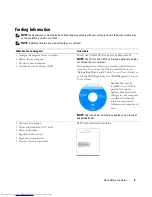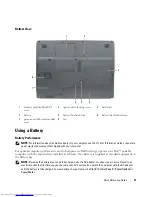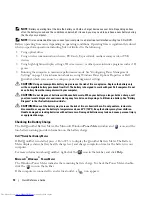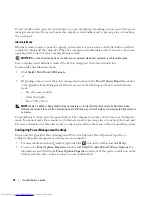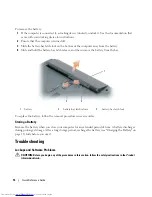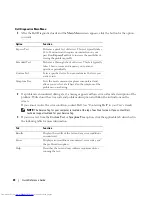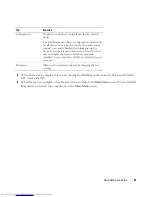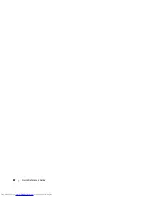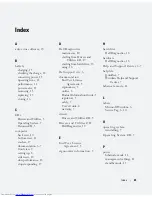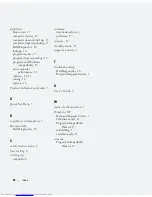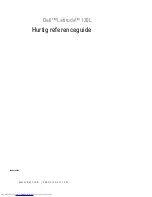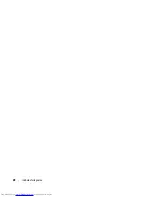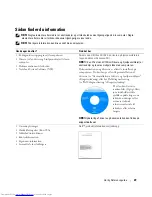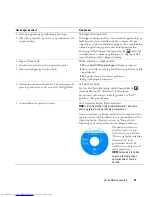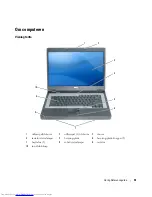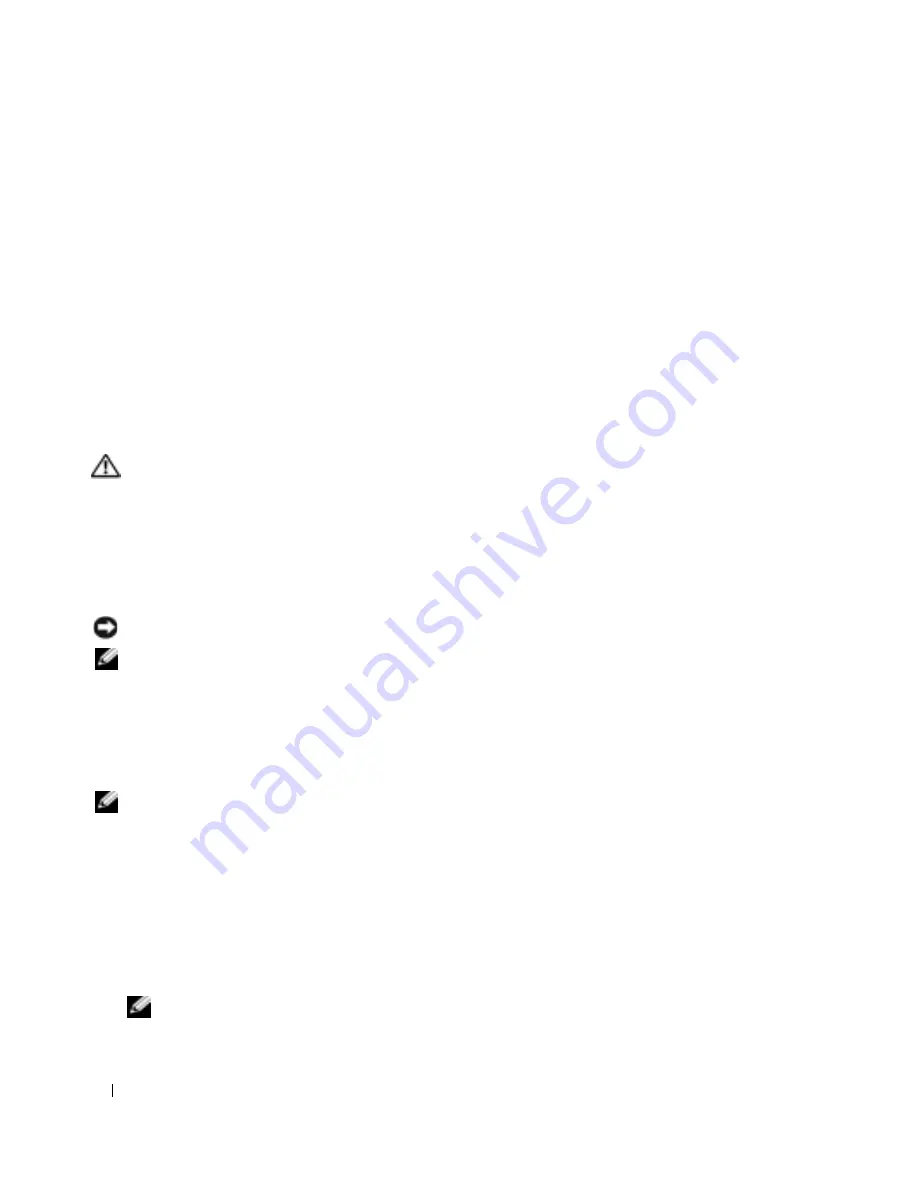
18
Quick Reference Guide
B
ACK
UP
YOUR
FILES
IMMEDIATELY
.
U
SE
A
VIRUS
-
SCANNING
PROGRAM
TO
CHECK
THE
HARD
DRIVE
,
FLOPPY
DISKS
,
OR
C D
S
.
S
AVE
AND
CLOSE
ANY
OPEN
FILES
OR
PROGRAMS
AND
SHUT
DOWN
YOUR
COMPUTER
THROUGH
THE
S
TART
MENU
.
S
CAN
THE
COMPUTER
FOR
SPYWARE
—
If you are experiencing slow computer performance, you frequently
receive pop-up advertisements, or you are having problems connecting to the Internet, your computer
might be infected with spyware. Use an anti-virus program that includes anti-spyware protection (your
program may require an upgrade) to scan the computer and remove spyware. For more information, go to
support.dell.com
and search for the keyword
spyware
.
R
UN
THE
D
ELL
D
IAGNOSTICS
—
See "Dell Diagnostics" on page 18. If all tests run successfully, the error
condition is related to a software problem.
Dell Diagnostics
CAUTION:
Before you begin any of the procedures in this section, follow the safety instructions in the
Product
Information Guide
.
When to Use the Dell Diagnostics
If you experience a problem with your computer, perform the checks in "Lockups and Software
Problems" on page 16 and run the Dell Diagnostics before you contact Dell for technical assistance.
It is recommended that you print these procedures before you begin.
NOTICE:
The Dell Diagnostics works only on Dell™ computers.
NOTE:
The
Drivers and Utilities
CD is optional and may not ship with your computer.
Start the Dell Diagnostics from either your hard drive or from the
Drivers and Utilities
CD (also known
as the
ResourceCD
).
Starting the Dell Diagnostics From Your Hard Drive
The Dell Diagnostics is located on a hidden diagnostic utility partition on your hard drive.
NOTE:
If your computer cannot display a screen image, contact Dell (see "Contacting Dell" in your
User’s Guide
).
1
Shut down the computer.
2
If the computer is connected to a docking device (docked), undock it. See the documentation that
came with your docking device for instructions.
3
Connect the computer to an electrical outlet.
4
Diagnostics can be invoked one of two ways:
a
Turn on the computer. When the DELL™ logo appears, press <F12> immediately. Select
Diagnostics from the boot menu and press <Enter>.
NOTE:
If you wait too long and the operating system logo appears, continue to wait until you see the
Microsoft
®
Windows
®
desktop. Then shut down your computer and try again.
Summary of Contents for Inspiron 120L
Page 4: ...4 Contents ...
Page 22: ...22 Quick Reference Guide ...
Page 28: ...28 Indholdsfortegnelse ...
Page 50: ...50 Περιεχόµενα ...
Page 74: ...74 Innhold ...
Page 92: ...92 Hurtigveiledning ...
Page 98: ...98 Spis treści ...
Page 122: ...122 Содержание ...
Page 146: ...146 Innehåll ...
Page 164: ...164 Snabbreferensguide ...
Page 169: ... מהיר עזר מדריך 188 ...
Page 187: ... עניינים תוכן 170 ...
Page 190: ...www dell com support dell com Dell Latitude 120L מהיר עזר מדריך PP21L דגמים ...