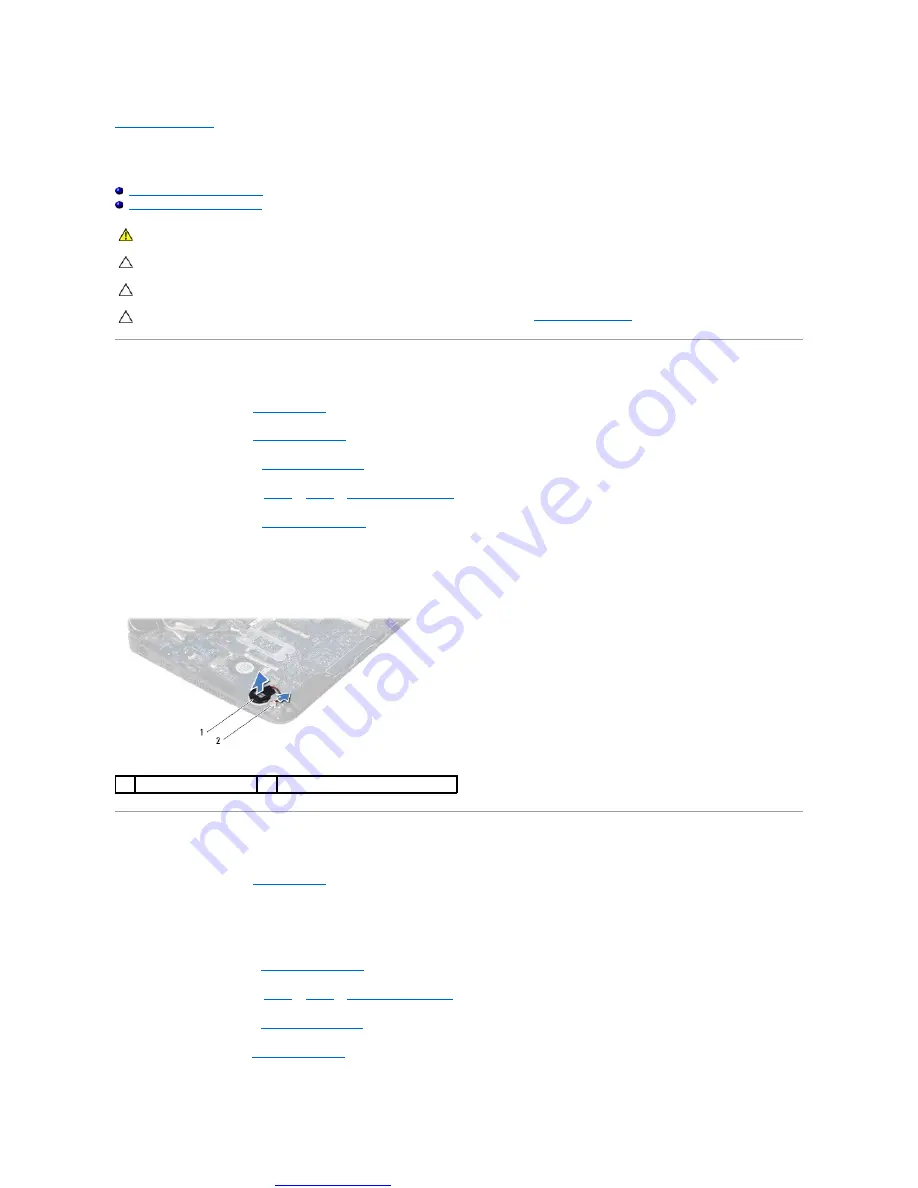
Great user manuals database on
Coin-Cell Battery
Dell™ Inspiron™ 1121 Service Manual
Removing the Coin-Cell Battery
Replacing the Coin-Cell Battery
Removing the Coin-Cell Battery
1.
Follow the instructions in
.
2.
Remove the battery (see
3.
Remove the keyboard (see
).
4.
5.
Remove the palm rest (see
6.
Disconnect the coin-cell battery cable from the connector on the system board.
7.
The coin-cell battery is glued to the system board. Using a plastic scribe, gently pry the coin-cell battery off the system board.
Replacing the Coin-Cell Battery
1.
Follow the instructions in
.
2.
With the adhesive side of the coin-cell battery facing down, press the coin-cell battery on to the system board.
3.
Connect the coin-cell battery cable to the connector on the system board.
4.
Replace the palm rest (see
).
5.
6.
Replace the keyboard (see
).
7.
Replace the battery (see
WARNING:
Before working inside your computer, read the safety information that shipped with your computer. For additional safety best
practices information, see the Regulatory Compliance Homepage at www.dell.com/regulatory_compliance.
CAUTION:
Only a certified service technician should perform repairs on your computer. Damage due to servicing that is not authorized by Dell™
is not covered by your warranty.
CAUTION:
To avoid electrostatic discharge, ground yourself by using a wrist grounding strap or by periodically touching an unpainted metal
surface (such as a connector on your computer).
CAUTION:
To help prevent damage to the system board, remove the main battery (see
computer.
1
coin-cell battery
2
system board connector
Summary of Contents for Inspiron 1121
Page 19: ...Great user manuals database on UserManuals info Back to Contents Page ...
Page 37: ...Great user manuals database on UserManuals info Back to Contents Page ...
Page 48: ...Great user manuals database on UserManuals info ...
Page 50: ...Great user manuals database on UserManuals info Back to Contents Page ...





























