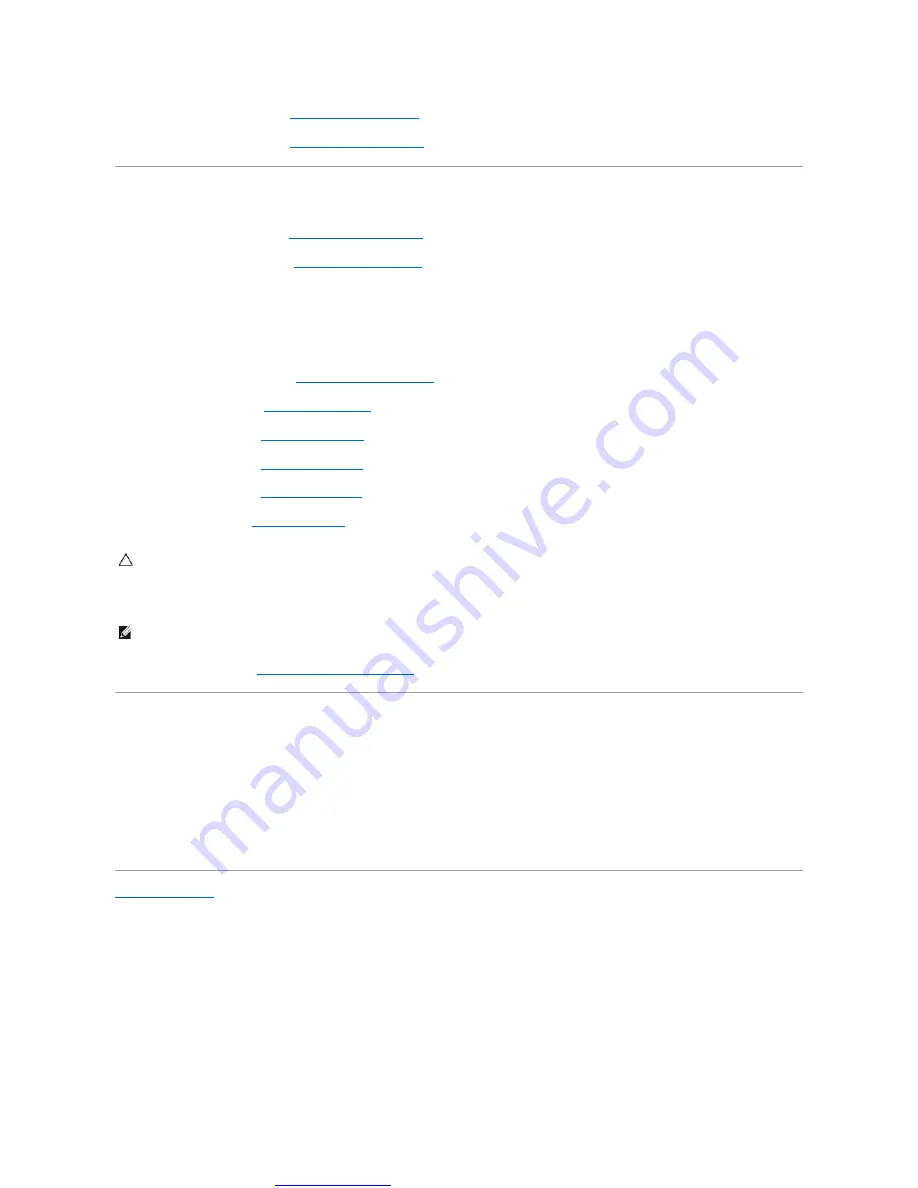
Great user manuals database on
11.
Remove the memory module (see
12.
Remove the coin-cell battery (see
Removing the Coin-Cell Battery
).
Replacing the System Board
1.
Replace the coin-cell battery (see
Replacing the Coin-Cell Battery
2.
Replace the memory modules (see
3.
Turn the system board over.
4.
Replace the two screws that secure the system board to the computer base.
5.
Connect the USB and SIM card board cable, AC adapter connector cable, and display cable to their respective system board connectors.
6.
Replace the palm rest bracket (see
Replacing the Palm Rest Bracket
).
7.
8.
Replace the palm rest (see
).
9.
Replace the keyboard (see
).
10.
Replace the Mini-Card (see
).
11.
Replace the battery (see
12.
Turn on the computer.
13.
Entering the Service Tag in the BIOS
).
Entering the Service Tag in the BIOS
1.
Ensure that the AC adapter is plugged in and that the main battery is installed properly.
2.
Turn on the computer.
3.
Press <F2> during POST to enter the system setup program.
4.
Navigate to the security tab and enter the service tag in the
Set Service Tag
field.
CAUTION:
Before turning on the computer, replace all screws and ensure that no stray screws remain inside the computer. Failure to do so may
result in damage to the computer.
NOTE:
After you have replaced the system board, enter the computer's Service Tag into the BIOS of the replacement system board.

















