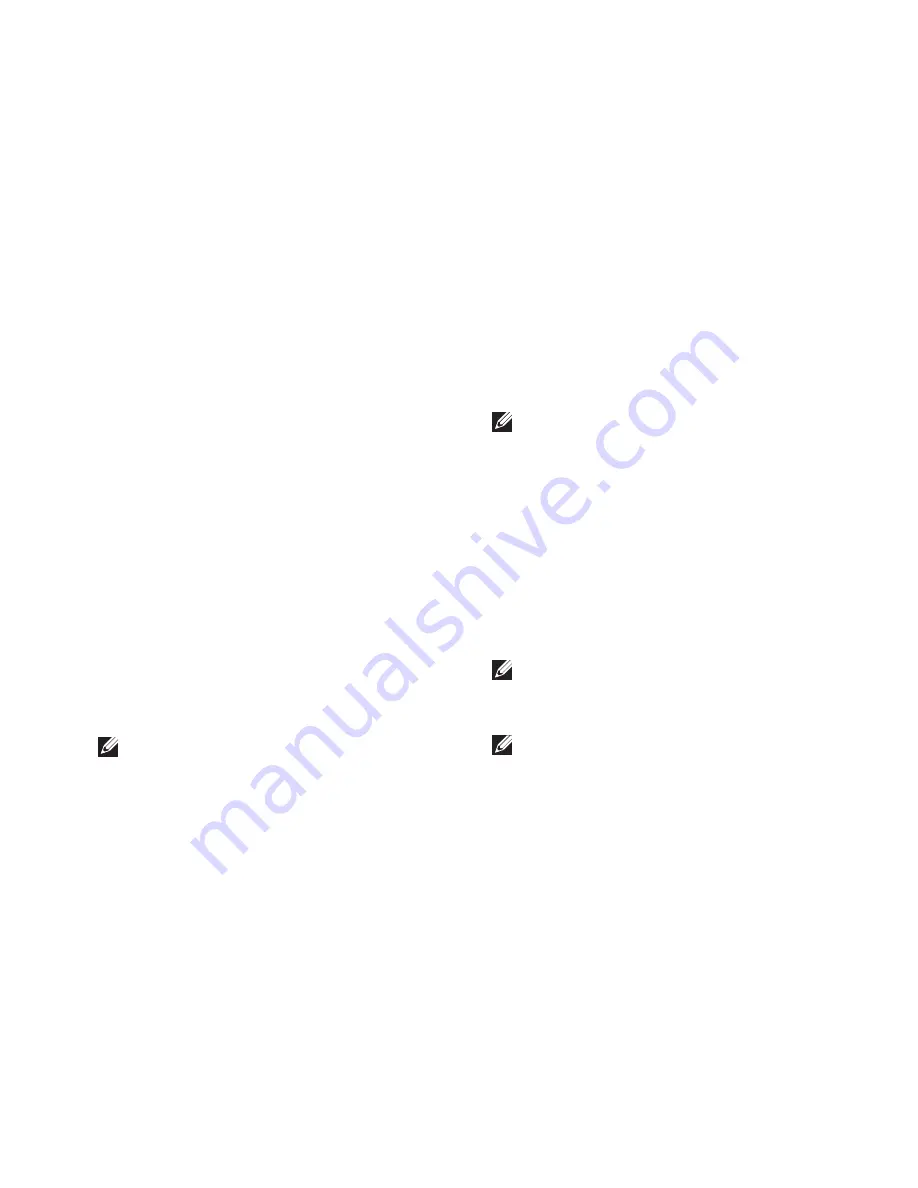
43
Restoring Your Operating System
You can use Dell DataSafe Local Backup to
restore your hard drive to the operating state
it was in when you purchased your computer,
while preserving the data files.
Dell DataSafe Local Backup allows you to:
Backup and restore your computer to an
•
earlier operating state
Create system recovery media
•
Dell DataSafe Local Backup Basic
To restore the factory image while preserving
the data files:
Turn off your computer.
1.
Disconnect all the devices (USB drive,
2.
printer, etc.) connected to the computer and
remove any newly added internal hardware.
NOTE:
Do not disconnect the display,
keyboard, mouse, or the power cable.
Turn on your computer.
3.
When the DELL
4.
™
logo appears, press <F8>
several times to access the
Advanced Boot
Options
window.
NOTE:
If you wait too long and the
operating system logo appears, continue to
wait until you see the Microsoft
®
Windows
®
desktop; then, shut down your computer
and try again.
Select
5.
Repair Your Computer
.
Select
6.
Dell DataSafe Restore and
Emergency Backup
from the
System
Recovery Options
menu and follow the
instructions on the screen.
NOTE:
The restoration process may take an
hour or more depending on the size of the
data to be restored.
NOTE:
For more information, see the
knowledge base article 353560 at
support.dell.com
.
Summary of Contents for Inspiron 0M1PTFA00
Page 1: ...SETUP GUIDE INSPIRON ...
Page 2: ......
Page 3: ...SETUP GUIDE Regulatory model DCME and D06M Regulatory type D06M001 INSPIRON ...
Page 13: ...11 Setting Up Your Inspiron Desktop Press the Power Button ...
Page 20: ...18 Using Your Inspiron Desktop Back View Features 1 2 4 5 3 6 ...
Page 69: ......
Page 70: ...0M1PTFA00 Printed in the U S A www dell com support dell com ...






























