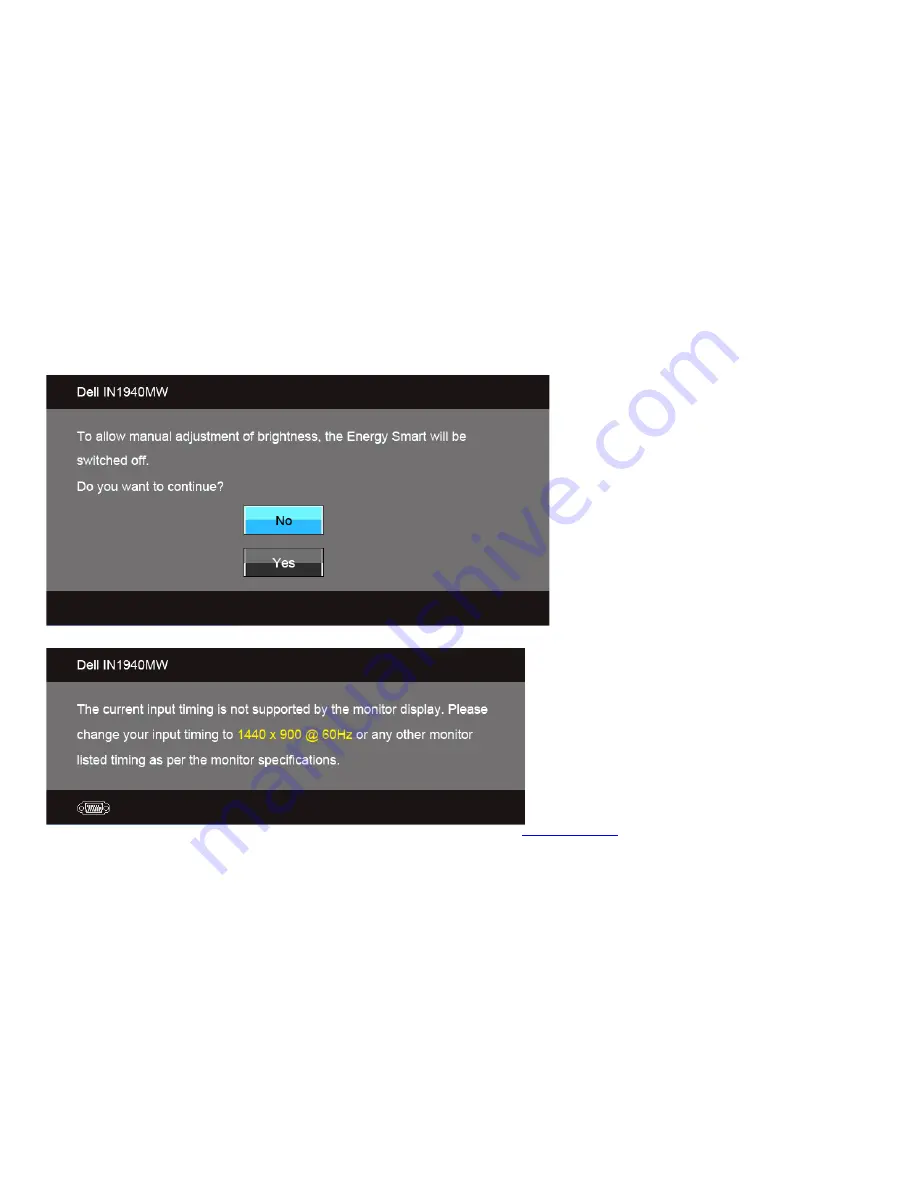
OSD Warning Messages
When the Energy Smart feature is enabled (in these preset modes: Game or Movie), the manual brightness adjustment is disabled.
When the monitor does not support a particular resolution mode, you will see the following message:
This means that the monitor cannot synchronize with the signal that it is receiving from the computer. See
Monitor Specifications
for the Horizontal and
Vertical frequency ranges addressable by this monitor. Recommended mode is 1440 x 900.
You will see the following message before the DDC/CI function is disabled:
Summary of Contents for IN1940MW
Page 8: ...Side View Right View ...
Page 50: ...Back to Contents Page ...















































