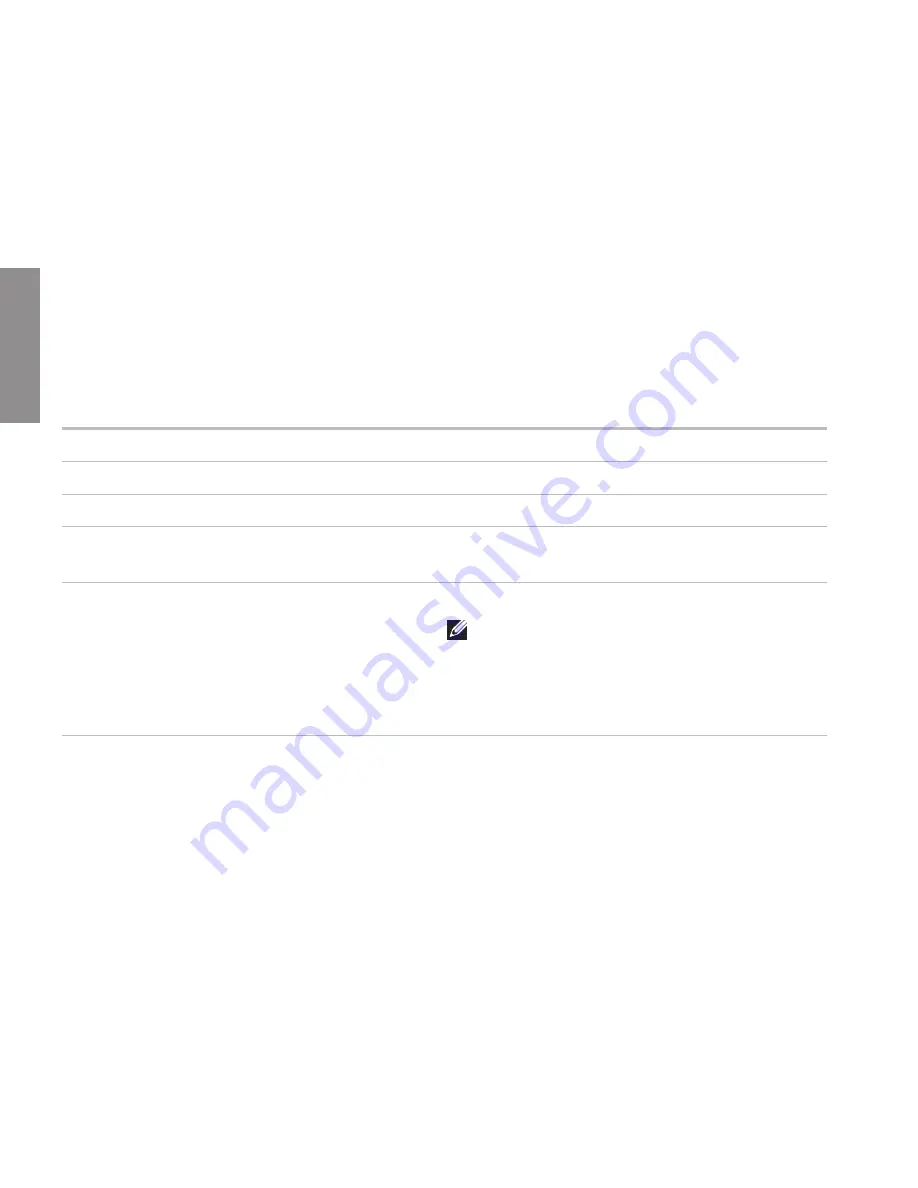
62
Finding More Information and Resources
If you need to:
See:
reinstall your operating system
“System Recovery Media” on page 50
run a diagnostic program for your computer
“Dell Diagnostics” on page 40
reinstall system software
“My Dell Downloads” on page 38
find more about the Microsoft
®
Windows
®
operating system and features
support.dell.com
upgrade your computer with new or additional
memory, or a new hard drive
reinstall or replace a worn or defective part
the
Service Manual
at
support.dell.com/manuals
NOTE:
In some countries, opening and
replacing parts of your computer may void
your warranty. Check your warranty and
return policies before working inside your
computer.
INSPIRON
Summary of Contents for IM10-2863 - Inspiron Mini - Obsidian
Page 1: ...SETUP GUIDE INSPIRON ...
Page 2: ......
Page 3: ...SETUP GUIDE Regulatory model P09T series Regulatory type P09T001 INSPIRON ...
Page 10: ...8 Setting Up Your Inspiron Laptop Press the Power Button ...
Page 14: ...12 Setting Up Your Inspiron Laptop Enable or Disable Wireless Optional ...
Page 20: ...18 Using Your Inspiron Laptop Computer Base and Keyboard Features 2 3 4 1 5 6 ...
Page 55: ...53 Restoring Your Operating System ...
Page 77: ......
Page 78: ...Printed in the U S A www dell com support dell com ...















































