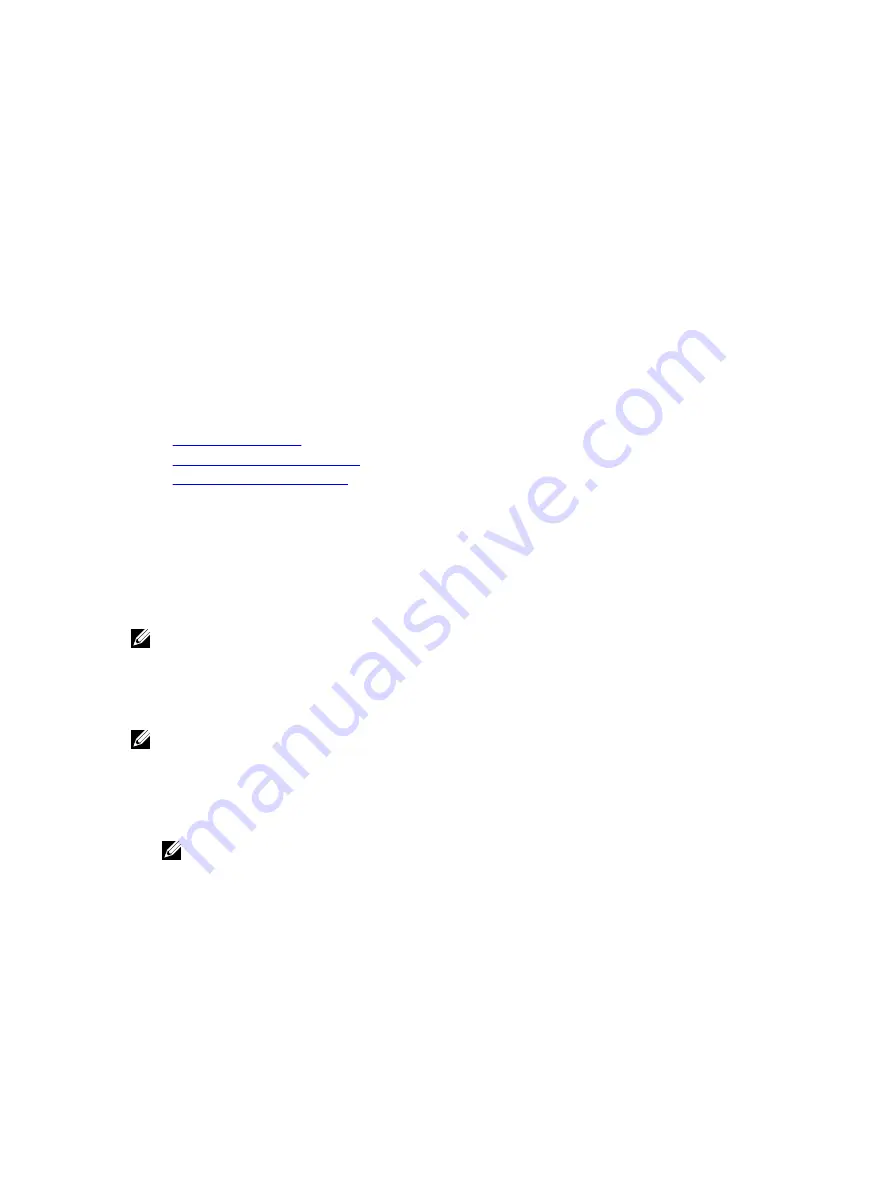
7
Configuring User Accounts and Privileges
You can setup user accounts with specific privileges (
role-based authority
) to manage your system using iDRAC7 and
maintain system security. By default iDRAC7 is configured with a local administrator account. This default user name is
root
and the password is
calvin
. As an administrator, you can setup user accounts to allow other users to access
iDRAC7.
You can setup local users or use directory services such as Microsoft Active Directory or LDAP to setup user accounts.
Using a directory service provides a central location for managing authorized user accounts.
iDRAC7 supports role-based access to users with a set of associated privileges. The roles are administrator, operator,
read only, or none. The role defines the maximum privileges available.
Related Links
Configuring Local Users
Configuring Active Directory Users
Configuring Generic LDAP Users
Configuring Local Users
You can configure up to 16 local users in iDRAC7 with specific access permissions. Before you create an iDRAC7 user,
verify if any current users exist. You can set user names, passwords, and roles with the privileges for these users. The
user names and passwords can be changed using any of the iDRAC7 secured interfaces (that is, Web interface,
RACADM or WS-MAN). You can also enable or disable SNMPv3 authentication for each user.
NOTE: SNMPv3 feature is licensed and is available with iDRAC7 Enterprise license.
Configuring Local Users Using iDRAC7 Web Interface
To add and configure local iDRAC7 users:
NOTE: You must have Configure Users permission to create an iDRAC7 user.
1.
In the iDRAC7 Web interface, go to Overview
→
iDRAC Settings
→
User Authentication
→
Local Users .
The Users page is displayed.
2.
In the User ID column, click a user ID number.
NOTE: User 1 is reserved for the IPMI anonymous user and you cannot change this configuration.
The User Main Menu page is displayed.
3.
Select Configure User and click Next.
The User Configuration page is displayed.
4.
Enable the user ID and specify the user name, password, and access privileges for the user. You can also enable
SNMPv3 authentication for the user. For more information about the options, see the
iDRAC7 Online Help
.
5.
Click Apply. The user is created with the required privileges.
121
Summary of Contents for iDRAC7
Page 1: ...Integrated Dell Remote Access Controller 7 iDRAC7 Version 1 50 50 User s Guide ...
Page 14: ...14 ...
Page 36: ...36 ...
Page 66: ...66 ...
Page 92: ...92 ...
Page 144: ...144 ...
Page 165: ...165 ...
Page 166: ...166 ...
Page 172: ...172 ...
Page 184: ...184 ...
Page 196: ...196 ...
Page 208: ...208 ...
Page 216: ...216 ...
Page 220: ...220 ...
Page 234: ...234 ...
Page 248: ...248 ...
















































