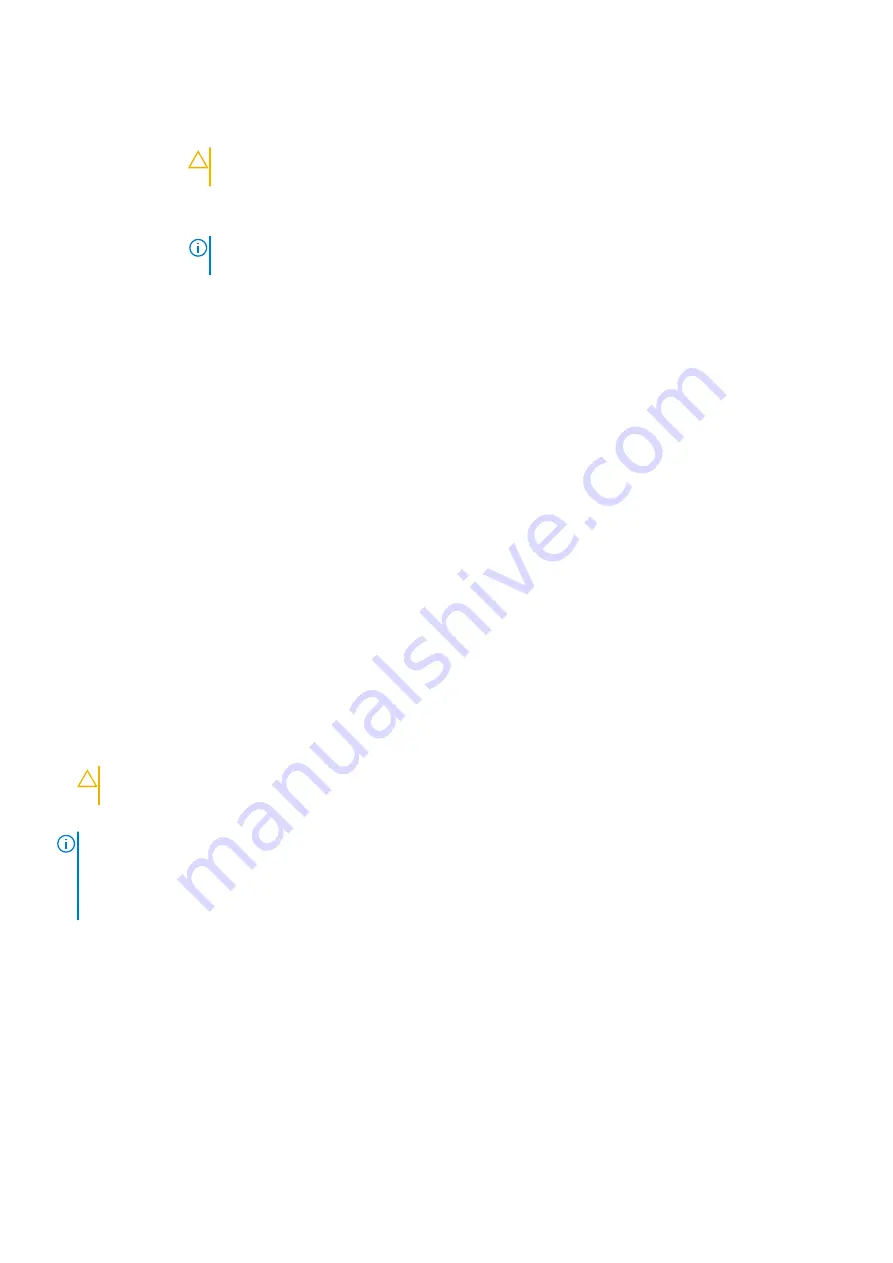
Option
Description
Boot Mode
Enables you to set the boot mode of the system.
CAUTION:
Switching the boot mode may prevent the system from booting if the operating system
is not installed in the same boot mode.
If the operating system supports UEFI, you can set this option to
UEFI
. Setting this field to
BIOS
allows
compatibility with non-UEFI operating systems. This option is set to
BIOS
by default.
NOTE:
Setting this field to UEFI disables the BIOS Boot Settings menu. Setting this field to BIOS
disables the UEFI Boot Settings menu.
Boot Sequence
Retry
Enables or disables the Boot Sequence Retry feature. If this option is set to
Enabled
and the system fails to boot,
the system reattempts the boot sequence after 30 seconds. This option is set to
Enabled
by default.
Hard-Disk Failover
Specifies the hard drive that is booted in the event of a hard drive failure. The devices are selected in the
Hard-
Disk Drive Sequence
on the
Boot Option Setting
menu. When this option is set to
Disabled
, only the first
hard drive in the list is attempted to boot. When this option is set to
Enabled
, all hard drives are attempted to
boot in the order selected in the
Hard-Disk Drive Sequence
. This option is not enabled for UEFI Boot Mode.
Boot Option
Settings
Configures the boot sequence and the boot devices.
Related References
on page 27
on page 28
Related tasks
on page 29
Choosing the system boot mode
System Setup enables you to specify one of the following boot modes for installing your operating system:
•
BIOS boot mode (the default) is the standard BIOS-level boot interface.
•
Unified Extensible Firmware Interface (UEFI) (the default) boot mode is an enhanced 64-bit boot interface. If you have configured
your system to boot to UEFI mode, it replaces the system BIOS.
1. From the
System Setup Main Menu
, click
Boot Settings
, and select
Boot Mode
.
2. Select the boot mode you want the system to boot into.
CAUTION:
Switching the boot mode may prevent the system from booting if the operating system is not installed in
the same boot mode.
3. After the system boots in the specified boot mode, proceed to install your operating system from that mode.
NOTE:
• Operating systems must be UEFI-compatible to be installed from the UEFI boot mode. DOS and 32-bit operating
systems do not support UEFI and can only be installed from the BIOS boot mode.
• For the latest information about supported operating systems, go to
Related References
on page 27
Related tasks
28
Pre-operating system management applications






























