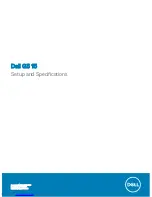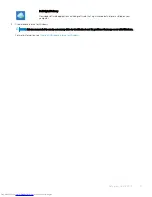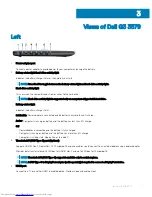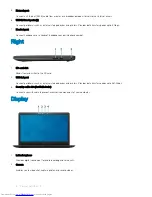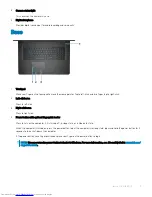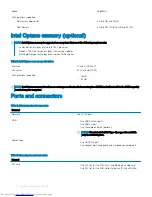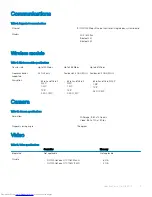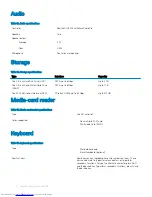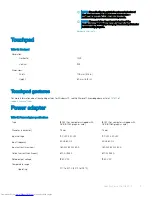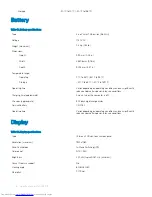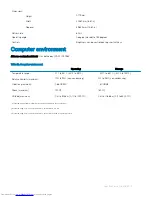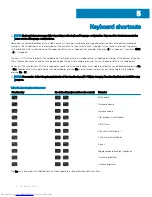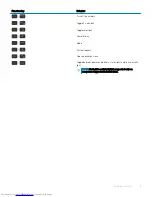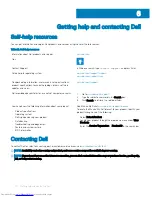Create a USB recovery drive for Windows
Create a recovery drive to troubleshoot and fix problems that may occur with Windows. An empty USB flash drive with a minimum capacity
of 16 GB is required to create the recovery drive.
NOTE:
This process may take up to an hour to complete.
NOTE:
The following steps may vary depending on the version of Windows installed. Refer to the
Microsoft support site
for
latest instructions.
1
Connect the USB flash drive to your computer.
2
In Windows search, type
Recovery
.
3
In the search results, click
Create a recovery drive
.
The
User Account Control
window is displayed.
4
Click
Yes
to continue.
The
Recovery Drive
window is displayed.
5
Select
Back up system files to the recovery drive
and click
Next
.
6
Select the
USB flash drive
and click
Next
.
A message appears, indicating that all data in the USB flash drive will be deleted.
7
Click
Create
.
8
Click
Finish
.
For more information about reinstalling Windows using the USB recovery drive, see the
Troubleshooting
section of your product's
Service Manual
at
www.dell.com/support/manuals
.
2
6
Create a USB recovery drive for Windows