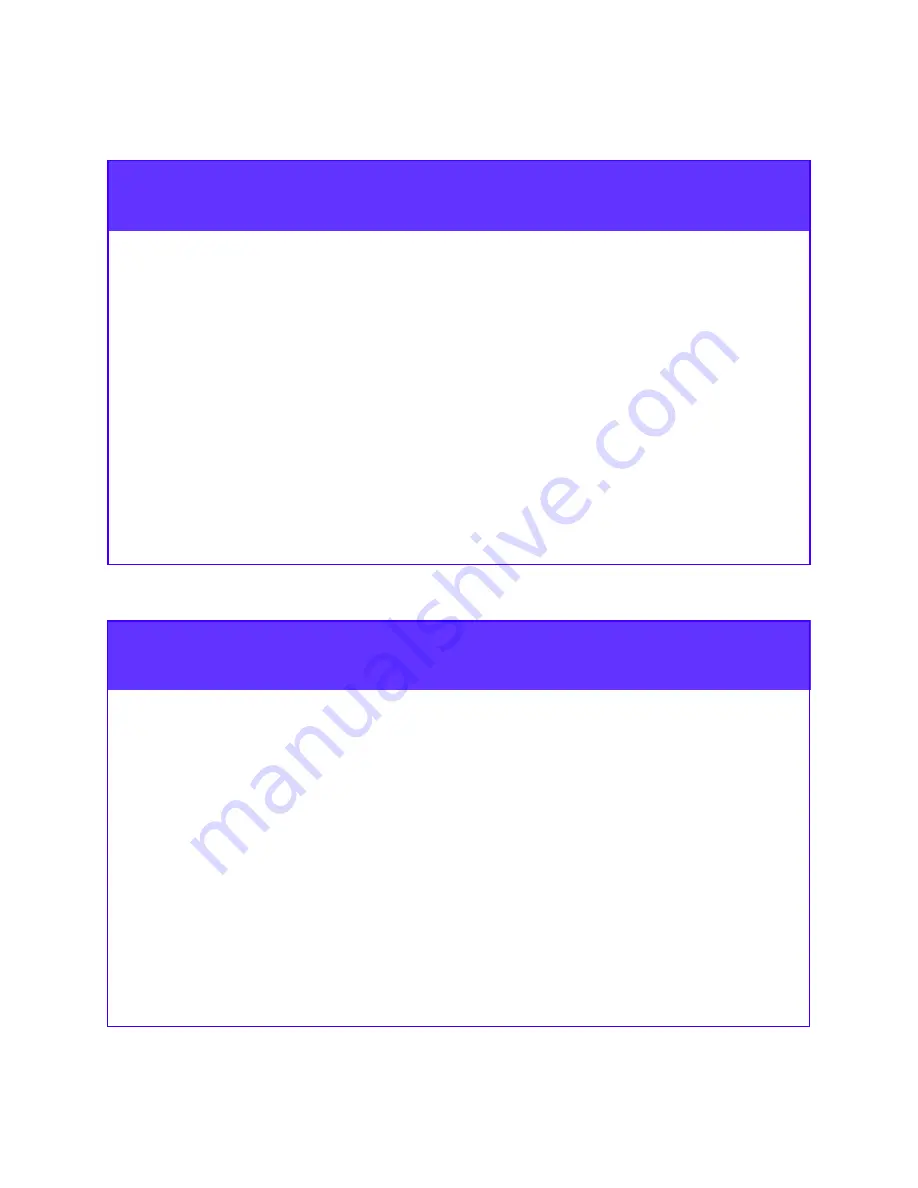
18
Step 13
Set Up Event Monitor
Refer to the EMC Navisphere Event Monitor Administrator’s Guide to
complete the following tasks.
1. Plan your monitoring configuration (for example, whether to use
distributed or centralized monitoring).
2. Install Event Monitor on your management station from the
Event Monitor CD-ROM.
3. Set user options, create templates, and use Event Viewer to
configure Event Monitor.
Step 14
Set Up CLARalert® Remote Service
CLARalert Remote Service (CRS) is a highly recommended call-out/
dial-in service tool available to all EMC customers. It polls the
Navisphere agents in each host on a specified LAN, analyzes the agent
logs, and initiates a call to the EMC Customer Support Center when
warranted. A CRS connection also allows a qualified service engineer at
the Support Center to call an array to investigate events, verify
configurations, or monitor array operation.
CRS resides on a Navisphere management station running
Windows NT.
Qualified EMC service personnel will set up CLARalert Remote Service
without charge.

















