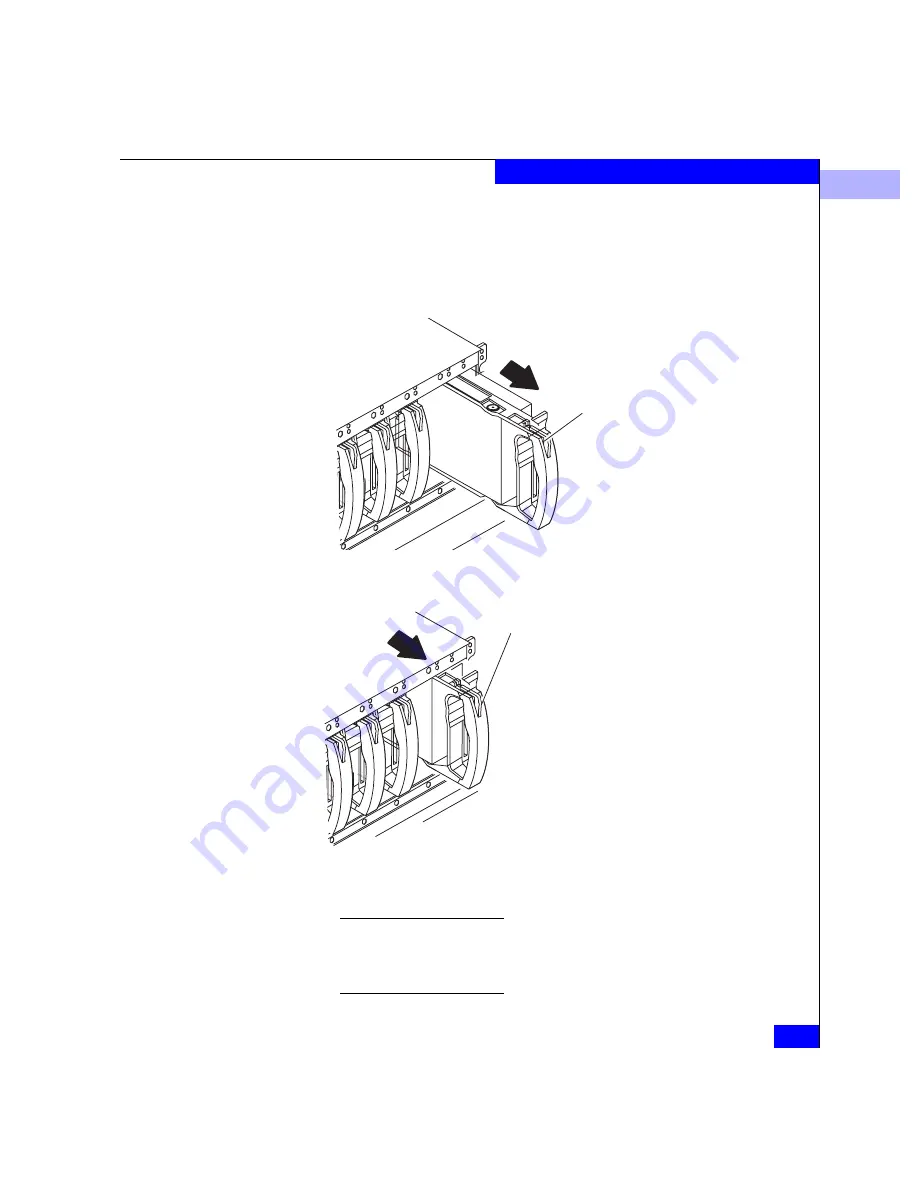
3
Replacing or Adding a Disk Module
3-11
Servicing and Upgrading a DPE
2. Locate the slot where you want to install the new or replacement
disk module.
3. Remove the disk or disk filler module from the slot as shown
below.
Figure 3-3
Removing a Disk Filler Module
Figure 3-4
Removing a Disk Module
After removing a disk module, wait for the activity lights on the other
disk modules to resume a steady flicker before removing another disk
module. The activity lights show that the Core Software has rediscovered
the FC loop.
A.
Grasp the filler module
handle so your thumb is on
the latch.
B.
Push the latch, and pull
the module from its slot.
Latch
Latch
B.
Grasp the disk module’s handle
so your thumb is on the latch.
C.
If the active light is on steadily, push
the latch, and slowly pull the module
about 3 cm (1 in) from its slot. Wait 30
seconds for the disk to stop spinning.
Then remove the module.
If the active light is off or mostly off,
you do not need to wait for the disk to
stop spinning. Push the latch, and
slowly pull the module from its slot.
A.
Check the light.
Summary of Contents for FC4500
Page 4: ...EMC Fibre Channel Disk Array Processor Enclosure DPE Hardware Reference iv ...
Page 10: ...x EMC Fibre Channel Disk Array Processor Enclosure DPE Hardware Reference Tables ...
Page 104: ...g 6 EMC Fibre Channel Disk Array Processor Enclosure DPE Hardware Reference Glossary ...
Page 110: ...EMC Fibre Channel Disk Array Processor Enclosure DPE Hardware Reference i 6 Index ...
















































