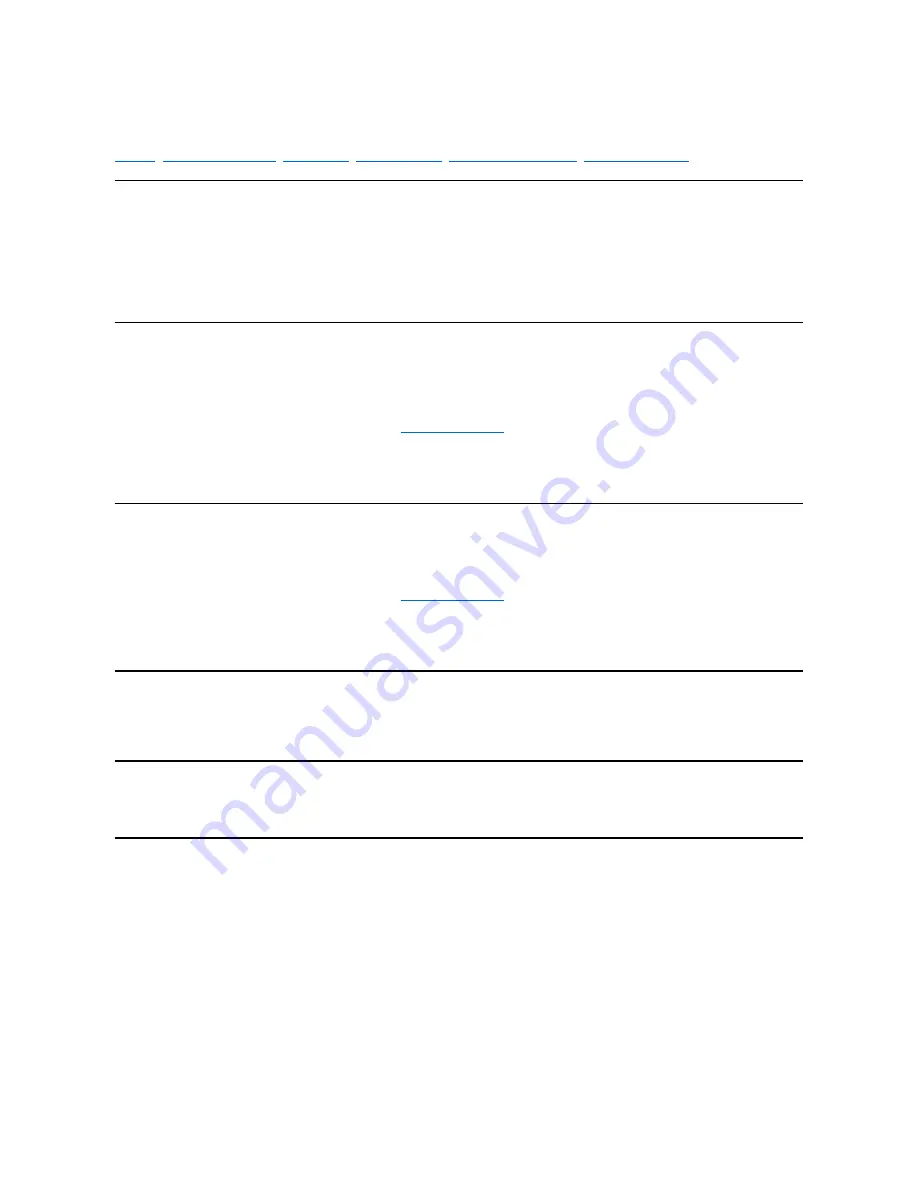
Duplex Mode: Intel EtherExpress Pro/10+ PCI LAN Adapter
Overview
|
Microsoft
®
Windows
®
95
|
Windows NT
®
|
Novell
®
NetWare
®
|
DOS ODI, NDIS 2.01 Clients
|
Other Operating Systems
Overview
Duplexing is a performance option that lets you choose how the adapter sends and receives packets over the network.
There are two duplex modes available when using the twisted-pair ethernet (TPE) connector:
l
Half duplex
—
The adapter performs one operation at a time; it either sends or receives. This is the default mode.
l
Full duplex
—
The adapter sends and receives packets at the same time when connected to an ethernet switch, increasing network performance.
Microsoft Windows 95
1. Click Start, point to Settings, and click Control Panel.
2. Double-click the Intel PROSet icon.
PROSet displays the Adapter Setup window.
3. If you have multiple adapters, click the adapter you are configuring.
Each adapter must be configured separately. For more information, see
Installing Multiple Adapters
.
4. Click Change.
5. From the Adapter Setup window, click the menu for Network Speed.
6. Click the menu for Duplex Mode and click Full.
7. Click OK, and click OK to reboot.
Windows NT
1. Double-click the Intel PROSet icon in Control Panel.
PROSet displays the Adapter Setup window.
2. If you have multiple adapters, click Show All Adapters and select the adapter you are configuring.
Each adapter must be configured separately. For more information, see
Installing Multiple Adapters
.
3. Click Change.
4. From the Adapter Setup window, click the menu for Network Speed.
5. Click the menu for Duplex Mode and click Full.
6. Click OK, and click OK to reboot.
Novell NetWare
In
autoexec.bat
, load
e100b.lan
and add
FORCEDUPLEX=2
. For more information, refer to the readme files on the Intel configuration and drivers diskette. Insert
the diskette into the diskette drive, type
setup /readme
, and press <Enter>.
DOS ODI, NDIS 2.01 Clients
Add
FORCEDUPLEX 2
under the Link Driver section of the
net.cfg
or
protocol.ini
file.
Other Operating Systems
For other operating systems, refer to the readme files on the Intel configuration and drivers diskette. Insert the diskette into the diskette drive, type
setup /readme
, and press <Enter>.
















