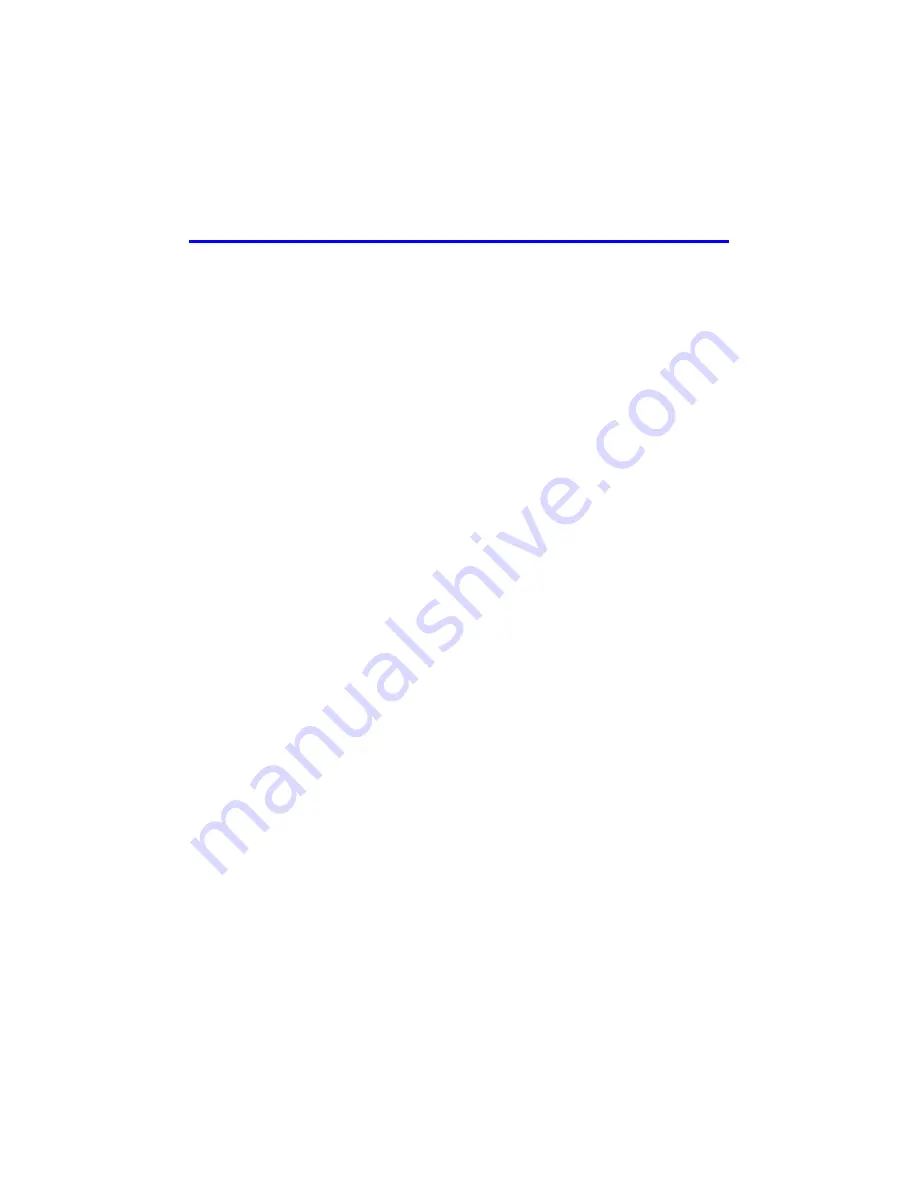
iii
Preface
This manual describes how to maintain the hardware for PS6010 storage arrays.
Each array contains hot-swappable power supply and cooling modules, eight or
sixteen RAID-protected disks, and single or dual hot-swappable control modules.
With one or more PS Series arrays, you can create a PS Series group—a self-
managing, iSCSI storage area network (SAN) that is affordable and easy to use,
regardless of scale.
Audience
This manual is designed for the administrators responsible for maintaining
PS6010 hardware. Administrators are
not
required to have extensive network or
storage system experience. However, it may be useful to understand:
•
Basic networking concepts
•
Current network environment
•
User disk storage requirements
•
RAID configurations
•
Disk storage management
Note:
Although this manual provides examples of using PS Series arrays in
some common network configurations, detailed information about setting
up a network is beyond its scope.
Organization
This manual is organized as follows:
•
Basic Storage Array Information
, describes the array front and
back panels, how to interpret LEDs, how to use an electrostatic wrist strap,
and how to shut down and restart an array.
•
, describes how to install and remove
disks.
•
, describes how to install and
maintain control modules. It also describes the best way to connect network
cables to control modules for high performance and availability.






































