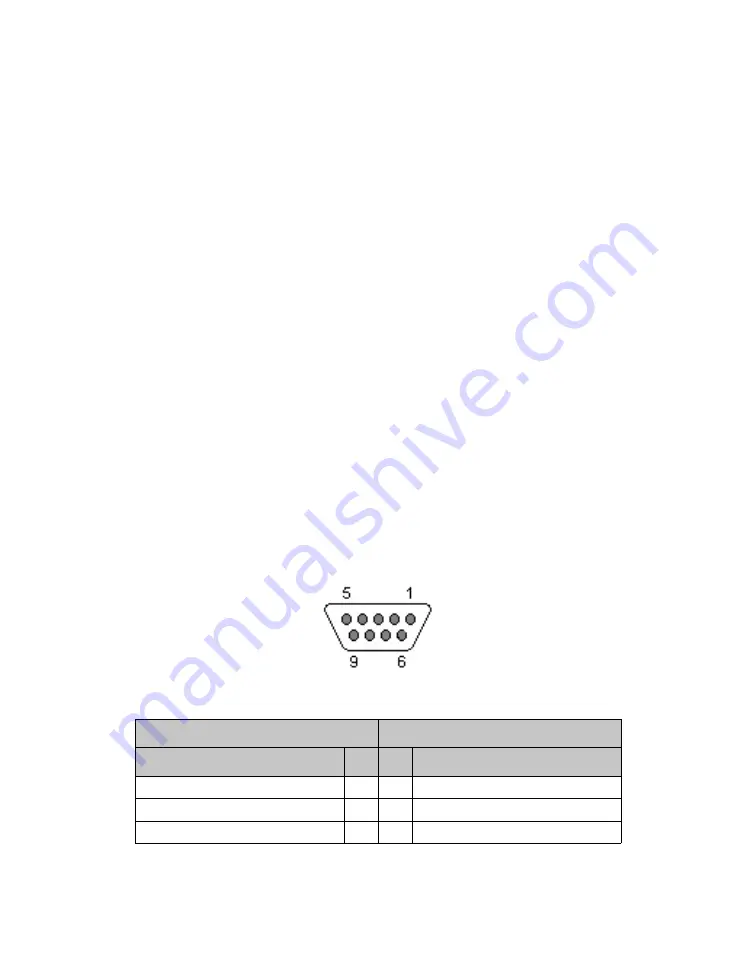
Installation and Setup
Installing a PS6000 Array
2–11
Step 3: Turn on Power to the Array
Before turning on power, allow sufficient time for the PS6000 to adjust to ambient
temperature (for example, overnight).
The power switch is located below the power plug on each power supply and
cooling module.
Note:
Batteries will start to charge and some hardware components will start to
synchronize when power is turned on. Array LEDs may indicate this on-
going activity, which is normal array behavior.
Step 4: Set Up a Serial Connection to the Array
If you plan to use the
setup
utility to configure the software, you must set up a
serial connection. If you plan to use the Remote Setup Wizard, you do not need a
Step 1: Choose a Configuration Method
information about Remote Setup Wizard requirements.
Note:
The serial cable that was shipped with the array is a standard null-modem
cable with a female DB9 connector (Figure 2-7) on each end. You might
have to make or buy an adapter cable (one DB9 connector and one RJ45
connector) to connect the array to some terminal server models. See
Table 2-5 for the DB9 to DB9 pinout information.
Figure 2-7: Serial Cable DB9 Connector - Pin Locations
Table 2-5: DB9 to DB9 Pinout Information
DB9-1
DB9-2
Function
Pin Pin Function
Receive Data
2
3 Transmit Data
Transmit Data
3
2 Receive Data
Data Terminal Ready
4
6+1 Data Set Ready + Carrier Detect






























