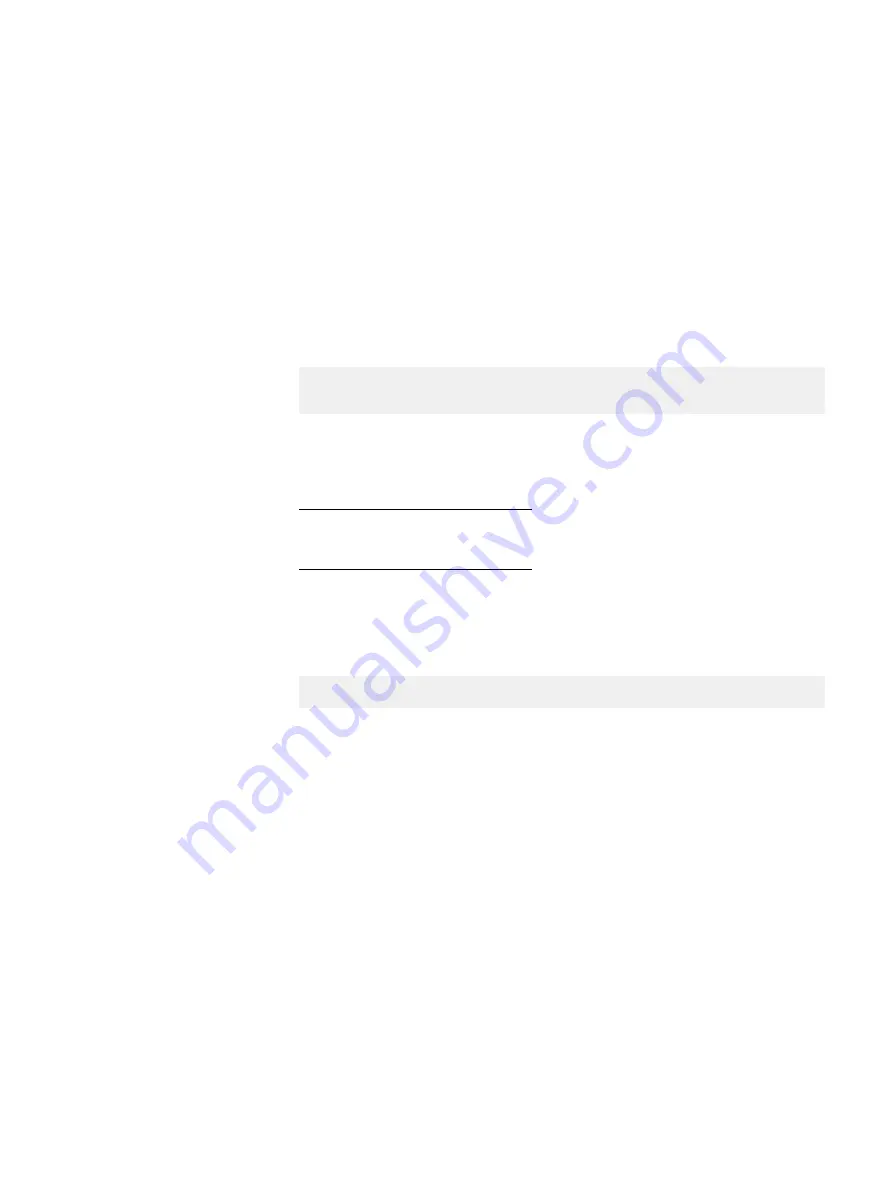
Troubleshooting the Hardware ISO
This section describes troubleshooting procedures for problems you may encounter
while using the Hardware ISO.
Troubleshoot general iDRAC failures
When problems occur with iDRAC or Lifecycle Controller jobs, you can delete all jobs
with a single iDRAC command. All of the completed jobs, plus any orphaned pending
jobs, are deleted, and the data manager service on the iDRAC is restarted.
Procedure
1. Clear the iDRAC job queue:
racadm -r
<dracIP>
-u root -p
<password>
jobqueue delete -i
JID_CLEARALL_FORCE
Where:
l
<dracIP> is the iDRAC IP address
l
<password> is the password for the server
Note
The default password is Scaleio123.
2. Wait 120 seconds.
The iDRAC is unable to process any other jobs during this time.
3. Reset the iDRAC
racadm -r
<dracIP>
-u root -p
<password>
racreset
The iDRAC becomes accessible on the network 3 to 5 minutes after the reset.
iDRAC virtual console issues
Within the iDRAC virtual console window, if the keyboard or some of the keys are not
responding, perform the following checks:
l
Ensure on your keyboard that the Scroll Lock button is off.
l
In the iDRAC virtual console, ensure that the Keyboard/Mouse Attach State is
set to Auto-attached.
For persistent iDRAC virtual console issues, see
Troubleshoot general iDRAC failures
on page 73.
iDRAC virtual media issues
The following are solutions to problems that may occur when using iDRAC virtual
media:
1. If the iDRAC is stuck, one of these actions may assist with recovery:
l
In the server's Attached Media screen, disconnect the iDRAC Remote File
Share from the iDRAC browser.
Reference material
Troubleshooting the Hardware ISO
73


















