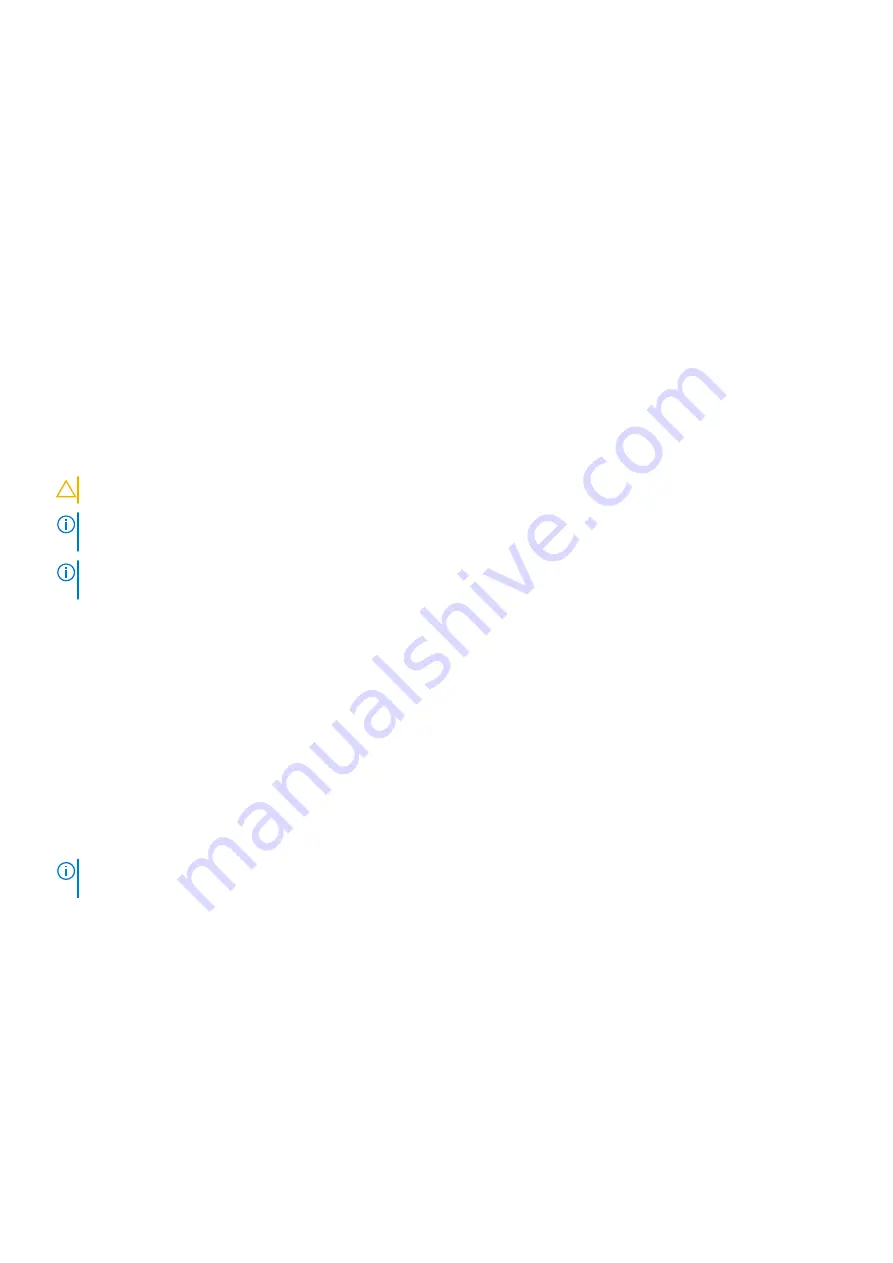
Optics removal
Remove an optic by pushing the tab on the optic and sliding the optic from the port.
When uninstalling optics with direct attach cables (DACs) from the port, pull the release tab firmly and steadily. Before pulling
the release tab, you may need to gently push the optic into the port to ensure that it is seated properly. Do not jerk or tug
repeatedly on the tab.
Switch power-on
Supply power to the Z9432F-ON switch after you mount it in a rack or cabinet.
Reinspect your switch before power-up. Verify the following:
●
The equipment is properly secured to the rack. Dell Technologies recommends properly grounding the switch.
●
The ambient temperature around the unit, which may be higher than the room temperature, is within the limits that are
specified for the Z9432F-ON switch, see
.
●
There is sufficient airflow around the unit.
●
The input circuits are correctly sized for the loads and that you use sufficient overcurrent protection devices.
●
All protective covers are in place.
●
If you do not install optional modules, blank panels are installed.
CAUTION:
Do not turn on the switch if you did not install a fan module.
NOTE:
A US AC power cable is included for powering up an AC power supply. You must order all other power cables
separately.
NOTE:
If components are mishandled, ESD damage can occur. Always wear an ESD-preventive wrist or heel ground strap
when handling the switch and its components.
Power on sequence
When the switch turns on, the fans immediately come on at high speed. The fan speed slows as the switch continues to boot.
After switch installation
After you have securely installed and turned on the Z9432F-ON switch:
●
If you are using Dell EMC software, see switch documentation at
.
●
If you need ONIE information, see ONIE documentation at
.
●
If you are using third-party software, see your third-party documentation.
NOTE:
If necessary, to upgrade your software or firmware images, go to the
Drivers and Downloads
page for your switch
at
.
24
Z9432F-ON switch installation




































