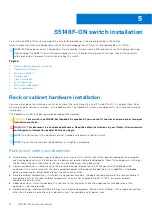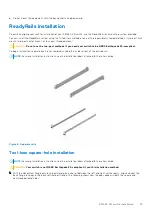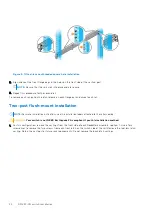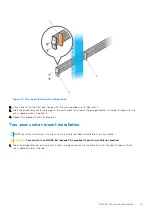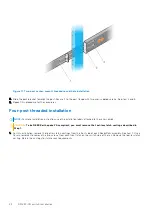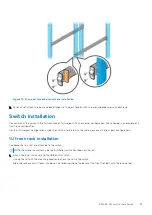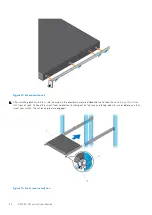Figure 10. Two-post flush-mount configuration
2. Attach one rail to the front post flange with two user-supplied screws. See item 2.
3. Slide the plunger bracket forward against the vertical post and secure the plunger bracket to the post flange with two
user-supplied screws. See item 3.
4. Repeat this procedure for the second rail.
Two-post center-mount installation
NOTE:
For more installation instructions, see the installation labels attached to the rail assembly.
CAUTION:
Your switch is not NEBS Earthquake Z4-compliant if you this installation method.
1. Slide the plunger bracket rearward until it clicks into place and secure the bracket to the front post flange with two
user-supplied screws. See item 1.
S5148F-ON switch installation
21