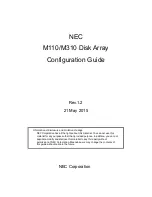Restoring trespassed virtual disks or LUNs using the CLI
When a backend FRU/CRU component fails, the virtual disks or LUNs assigned to that
storage processor trespass to the other storage processor. This keeps the data available to
the clients. After replacing the failed backend FRU/CRU component you need to restore the
virtual disks or LUNs to their original storage processor.
1. Using the CLI, log in to the primary Control Station as
nasadmin
and change to the root
user:
su root
2. Determine the storage-system serial number (storage-system ID):
nas_storage -list
3. Restore the virtual disks or LUNs to the correct SP:
nas_storage –failback
storage-system-id
For example:
# nas_storage -failback APM00070300923
id = 1
serial_number = APM00070300923
name = APM00070300923
acl = 0
done
This restores the virtual disks or LUNs to the correct SP. After the restore, both SPs have
their status listed as OK.
Restoring trespassed virtual disks or LUNs using the CLI
17
Restoring trespassed virtual disks or LUNs using the CLI