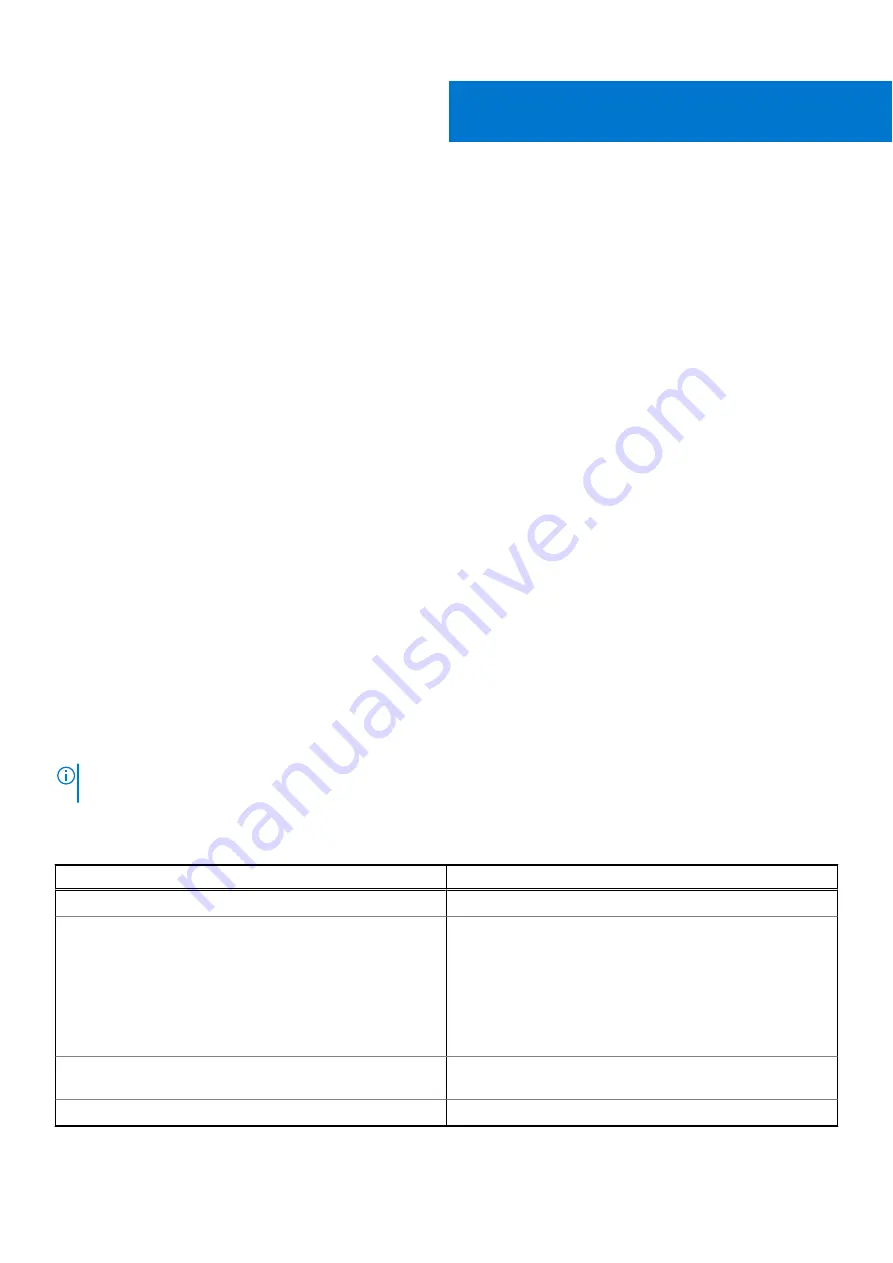
Pre-operating system management
applications
You can manage basic settings and features of a system without booting to the operating system by using the system firmware.
Options to manage the pre-operating system applications
You can use any one of the following options to manage the pre-operating system applications:
●
System Setup
●
Dell Lifecycle Controller
●
Boot Manager
●
Preboot Execution Environment (PXE)
Topics:
•
•
•
•
System Setup
Using the
System Setup
option, you can configure the BIOS settings, iDRAC settings, and device settings of the system.
You can access system setup by using any one of the following interfaces:
●
Graphical User interface — To access go to iDRAC Dashboard, click
Configurations
>
BIOS Settings
.
●
Text browser — To enable the text browser, use the Console Redirection.
To view
System Setup
, power on the system, press F2, and click
System Setup Main Menu
.
NOTE:
If the operating system begins to load before you press F2, wait for the system to finish booting, and then restart
the system and try again.
The options on the
System Setup Main Menu
screen are described in the following table:
Table 1. System Setup Main Menu
Option
Description
System BIOS
Enables you to configure the BIOS settings.
iDRAC Settings
Enables you to configure the iDRAC settings. The iDRAC
settings utility is an interface to set up and configure
the iDRAC parameters by using UEFI (Unified Extensible
Firmware Interface). You can enable or disable various
iDRAC parameters by using the iDRAC settings utility. For
more information about this utility, see
Integrated Dell
Remote Access Controller User’s Guide
.
Device Settings
Enables you to configure device settings for devices such as
storage controllers or network cards.
Service Tag Settings
Enables you to configure the System Service Tag.
1
4
Pre-operating system management applications





































