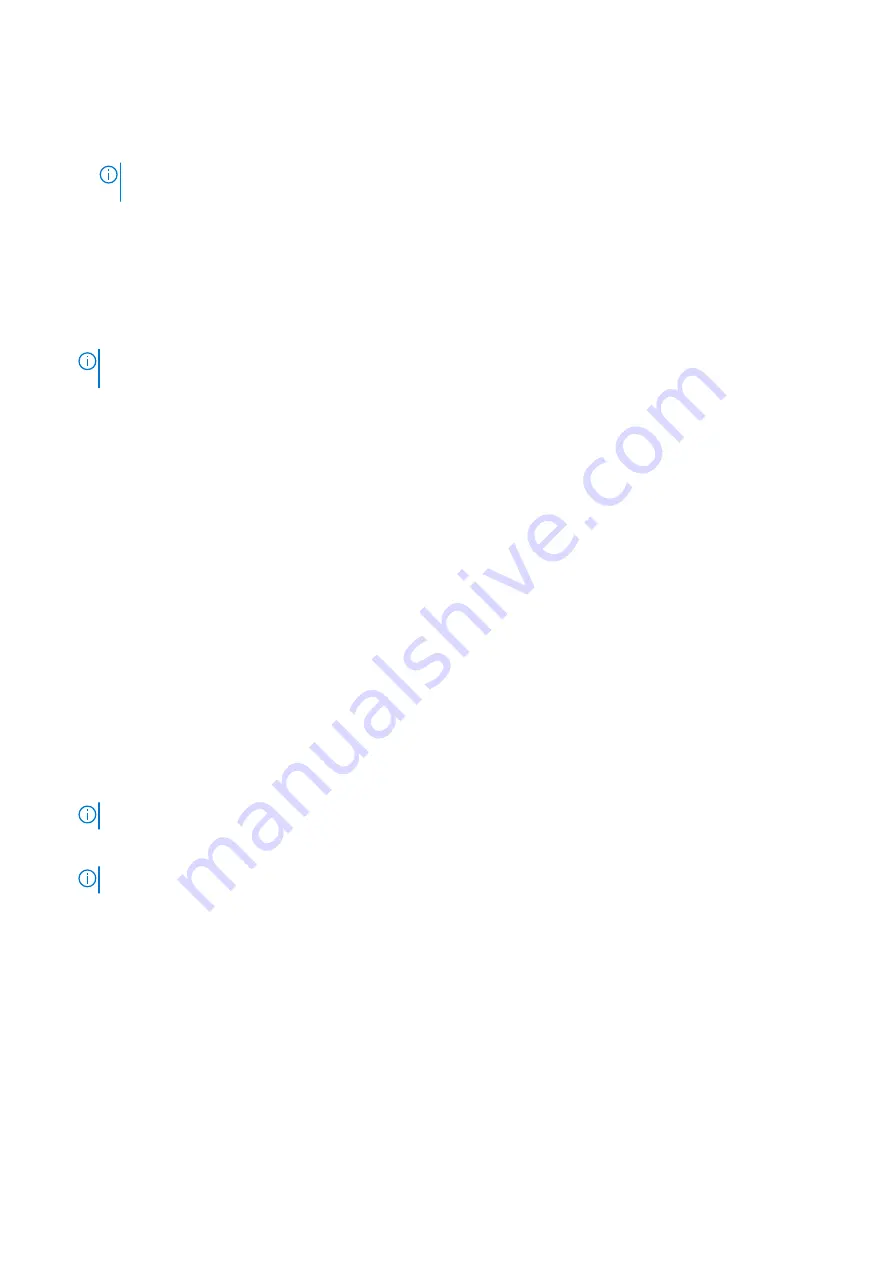
Next steps
1. Replace the following:
a.
NOTE:
The TPM plug-in module is attached to the system board and cannot be removed. A replacement TPM
plug-in module is provided for all system board replacements, where a TPM plug-in module was installed.
b.
c.
d.
e.
f.
, if installed
g.
h.
2. Reconnect all cables to the system board.
NOTE:
Ensure that the cables inside the system are routed along the chassis wall and secured by using the cable
securing bracket.
3. Follow the procedure that is listed in
.
4. Ensure that you:
a. Use the Easy Restore feature to restore the Service Tag. For more information, see the
Restoring the system using Easy Restore
section.
b. If the Service Tag is not backed up in the backup flash device, enter the Service Tag manually. For more information, see the
Manually update the Service Tag
section.
c. Update the BIOS and iDRAC versions.
d. Reenable the Trusted Platform Module (TPM). For more information, see the
Upgrading the Trusted Platform Module
section.
5. Import your new or existing iDRAC Enterprise license.
For more information, see iDRAC User's Guide, at
Restoring the system using Easy Restore
The easy restore feature enables you to restore your service tag, license, UEFI configuration, and the system configuration data after
replacing the system board. All data is backed up in a backup flash device automatically. If BIOS detects a new system board, and the
service tag in the backup flash device, BIOS prompts the user to restore the backup information.
About this task
Below is a list of options available:
•
Restore the service tag, license, and diagnostics information, press
Y
•
Navigate to the Lifecycle Controller based restore options, press
N.
•
Restore data from a previously created
Hardware Server Profile
, press
F10
NOTE:
When the restore process is complete, BIOS prompts to restore the system configuration data.
•
To restore the system configuration data, press
Y
•
To use the default configuration settings, press
N
NOTE:
After the restore process is complete, system reboots.
Manually update the Service Tag
After replacing a system board, if Easy Restore fails, follow this process to manually enter the Service Tag, using
System Setup
.
About this task
If you know the system service tag, use the
System Setup
menu to enter the service tag.
Steps
1. Power on the system.
2. To enter the
System Setup
, press
F2
.
3. Click
Service Tag Settings
.
4. Enter the service tag.
Installing and removing system components
101






























