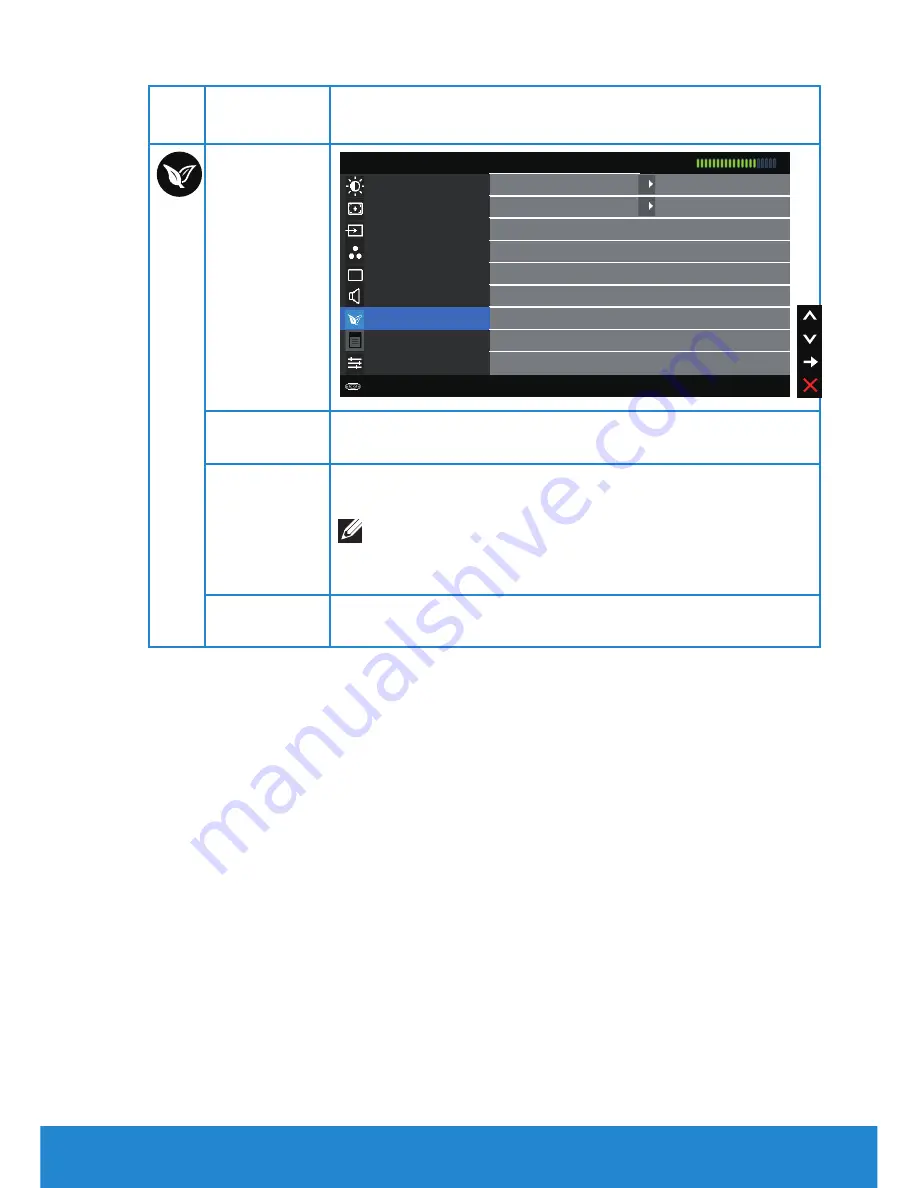
Operating the Monitor
43
Icon Menu and
Submenus
Description
Energy
Brightness / Contrast
Power Button LED
Off During Active
Auto Adjust
Input Source
USB
Color
Display
Audio
Energy
Menu
Othters
Dell E5515H Energy Use
Resolution: 1024x768, 60Hz Maximum: 1920x1080, 60Hz
Reset Energy Settings
Off During Standby
Power Button
LED
Allows you to set the power LED indicator on or off to
save energy.
USB
Allows you to enable or disable USB function during
monitor standby mode.
NOTE:
USB ON/OFF under standby mode is only
available when USB upstream cable unplugged. This
option will be grey out when USB upstream cable plug in.
Reset Energy
Settings
Select this option to restore default Energy Settings.
















































