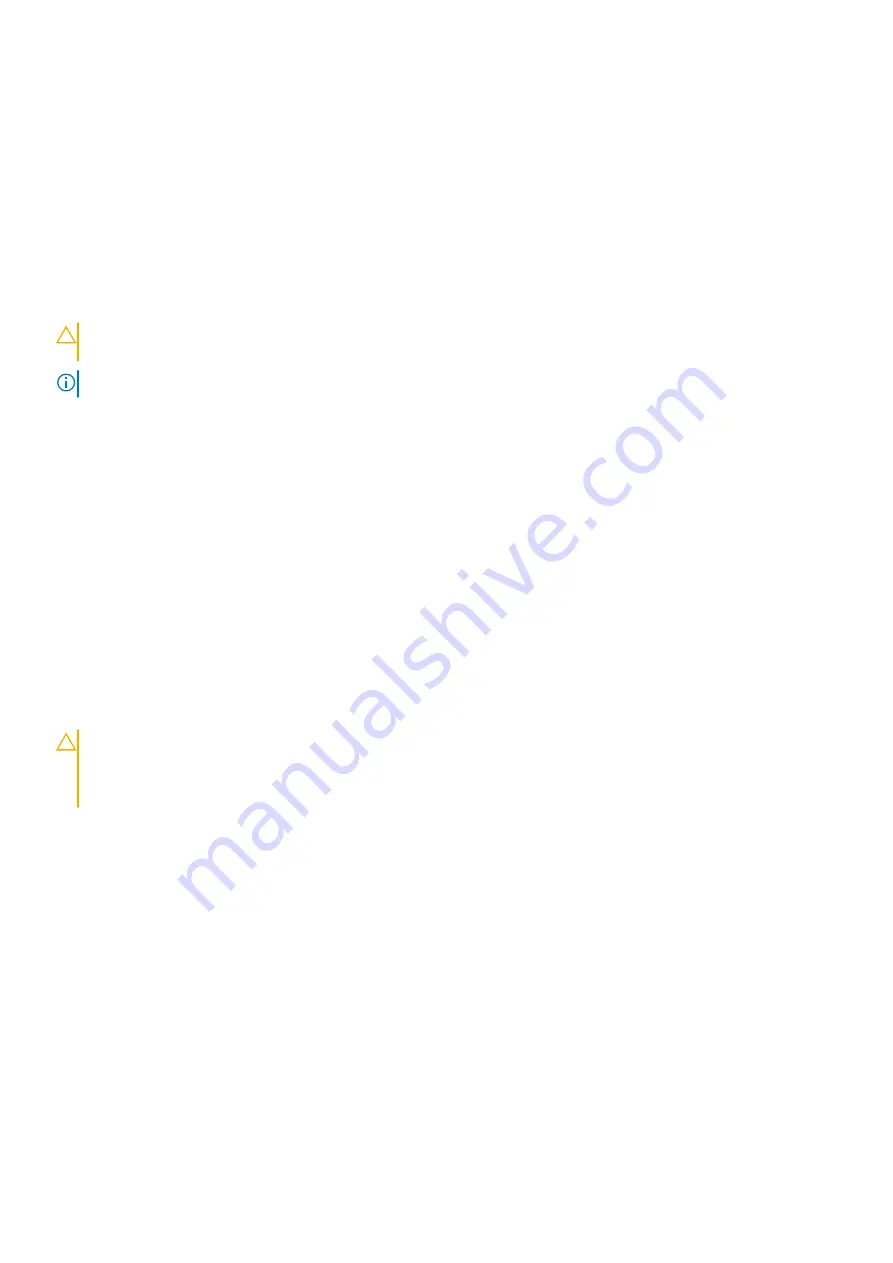
Next steps
1. Install the bezel.
2. Reconnect the disconnected peripherals from the control panel assembly.
3. Follow the procedure listed in
After working inside your system
Related tasks
on page 45
on page 46
Hard drives
CAUTION:
Do not turn off or restart your system while the hard drive is being formatted. Doing so can cause a hard
drive failure.
NOTE:
Do not mix enterprise class hard drives with entry class hard drives.
Your system supports four 3.5-inch entry hard drives and enterprise class hard drives. Entry hard drives are designed for 8x5 operating
environment and enterprise class hard drives are designed for 24x7 operating environment. Two hard drives are located in the removable
hard drive cage and two hard drives are located in the fixed hard drive bay.
Choosing the right hard drive type depends on the usage pattern. Improper use of entry hard drives (workload rating exceeding 55 TB/
year) leads to significant risk and increases the failure rate of the drives. Due to industry advances, in some cases, the larger capacity
drives have been changed to a larger sector size. The larger sector size can have impacts on operating systems and applications. For more
information about these hard drives, see the
512e and 4Kn Disk Formats
white paper and
4K Sector HDD FAQ
document at
Dell.com/
poweredgemanuals.
All hard drives are connected to the system board through the hard drive backplane. Hard drives are supplied in hot-swappable hard drive
carriers that fit in the hard drive slots.
When you format a hard drive, allow enough time for the formatting to be complete. Be aware that high-capacity hard drives can take a
long time to format.
Removing the hard drive cage
Prerequisites
CAUTION:
Many repairs may only be done by a certified service technician. You should only perform troubleshooting and
simple repairs as authorized in your product documentation, or as directed by the online or telephone service and
support team. Damage due to servicing that is not authorized by Dell is not covered by your warranty. Read and follow
the safety instructions that are shipped with your product.
2. Follow the procedure listed in
Before working inside your system
3. Disconnect all peripherals connected to the control panel assembly.
4. Remove the bezel.
5. If connected, disconnect the power and data cables from the hard drives and the optical drive in the hard drive cage.
Steps
Slide and hold the hard drive cage latch and pull the hard drive cage out of the system.
Installing and removing system components
53
















































