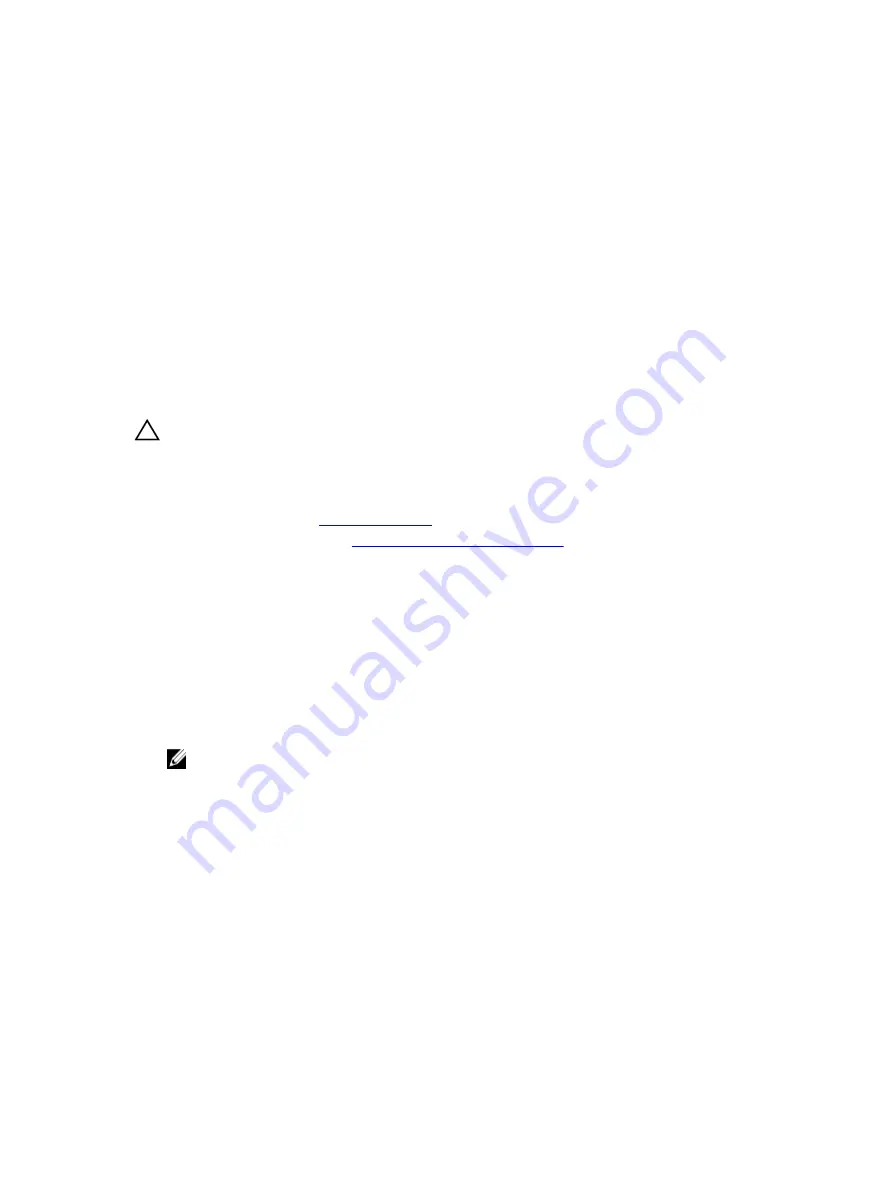
GPU card installation guidelines
Observe the following guidelines while installing a GPU card:
• Ensure that all GPU cards are of the same type or model.
• Your system supports only Q4000 single-width GPU cards and Q6000 double-width GPU card.
• You can install one double-width or two single-width cards on slots 3 and 5 on a dual-processor
system.
• Systems with a double-width GPU card can support only one 5.25 inch removable media storage
device.
• GPU cards must be installed on a system with redundant 1100 W AC power supplies.
• Your system supports GPU cards of only 300 W or less.
Removing an expansion card
Prerequisites
CAUTION: Many repairs may only be done by a certified service technician. You should only
perform troubleshooting and simple repairs as authorized in your product documentation, or as
directed by the online or telephone service and support team. Damage due to servicing that is
not authorized by Dell is not covered by your warranty. Read and follow the safety instructions
that came with the product.
1.
.
2.
Follow the procedure listed in
Before working inside your system
3.
Remove the expansion-card holder.
Steps
1.
Disconnect the data cables from the PERC card and/or the power cables from the GPU card.
2.
Open the expansion-card latch in the direction of the arrow shown in the following figure.
3.
Hold the expansion card by its edge, pull the card up to remove it from the expansion-card slot and
out of the system.
4.
Install the filler bracket by performing the following steps:
a. Align the tab on the filler bracket with the expansion card slot.
b. Press the expansion-card latch until the filler bracket locks into place.
NOTE: Filler brackets must be installed over empty expansion-card slots to maintain FCC
certification of the system. The brackets also keep dust and dirt out of the system and aid in
proper cooling and airflow inside the system.
100
















































