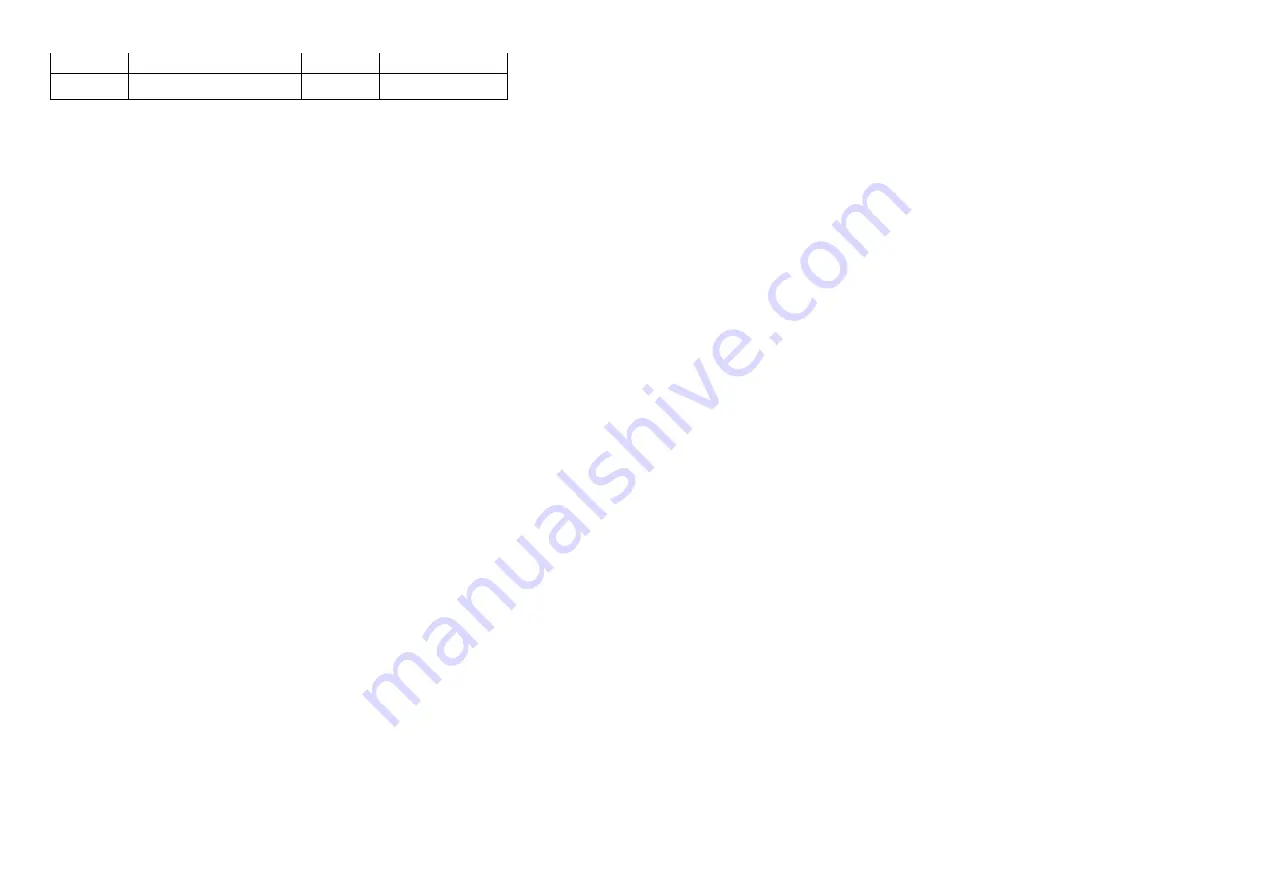
8
NOTE
:
For replacement of power cord, connectivity cable and external power supply (if applicable), contact Dell:
1. Go to
https://www.dell.com/support
.
2. Verify your country or region in the Choose A Country/Region drop-down menu at the bottom-right corner of the page.
3. Click Contact Us next to the country dropdown.
4. Select the appropriate service or support link based on your need.
5. Choose the method of contacting Dell that is convenient for you
23
HDMI 1.4 cable
1
See “NOTE"
24
USB TYPE-C CABLE
1
See “NOTE"
Summary of Contents for E2722HS
Page 1: ...1 Service Manual E2722HS Version 02 Date 2021 10 11 ...
Page 6: ...6 2 Exploded view diagram with list of items 22 23 24 ...
Page 9: ...9 3 Wiring connectivity diagram ...
Page 10: ...10 4 How to connect and disconnect power cable connectivity cable ...
Page 11: ...11 ...
Page 15: ...15 Unscrew the two Hexagonal screws Mainboard and powerboard panel ...
Page 18: ...18 Assemble the stand ass y Tighten the screw on the stand ass y ...
Page 19: ...19 6 Trouble shooting instructions ...
Page 20: ...20 ...
Page 21: ...21 ...
Page 22: ...22 ...
Page 23: ...23 ...























