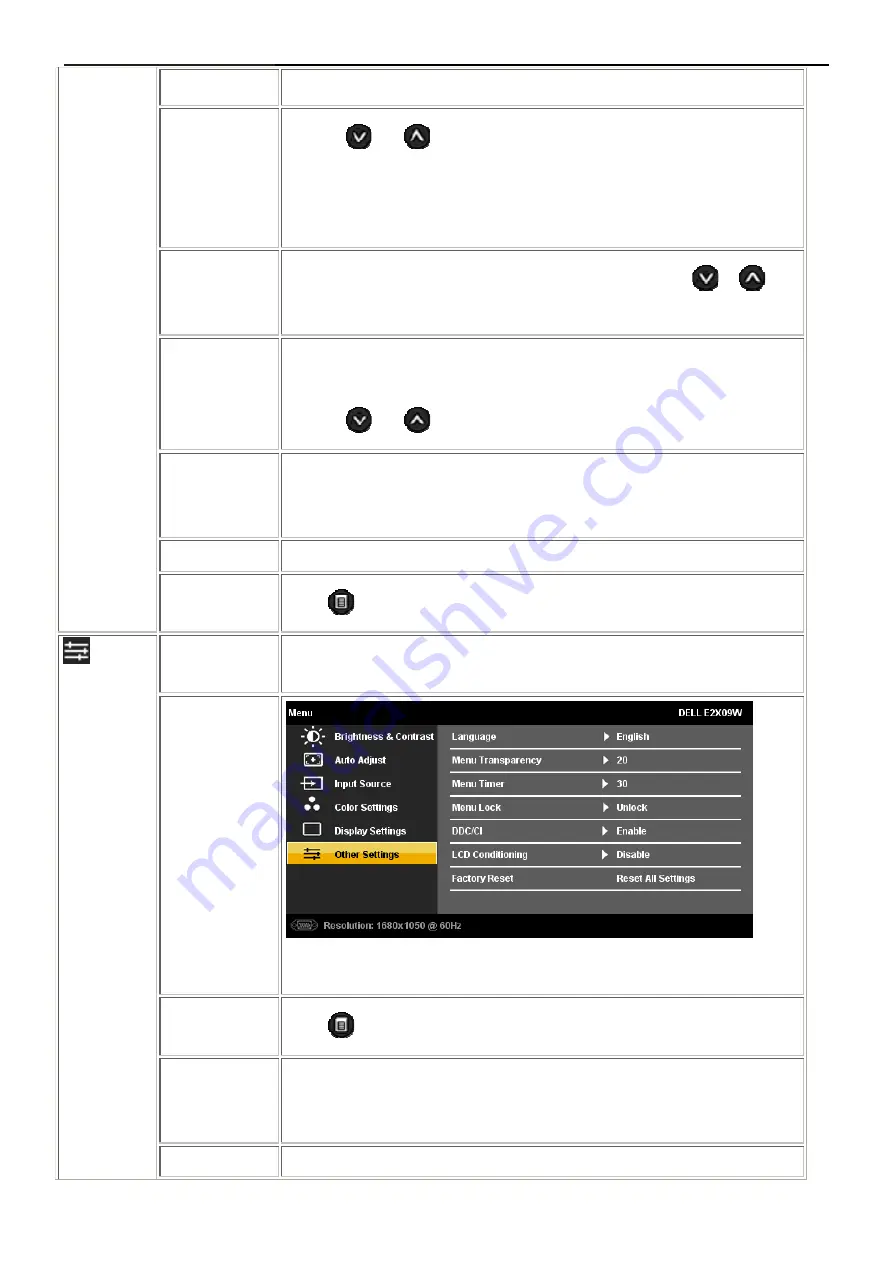
22" LCD Color Monitor
Dell E2209Wc
16
available.
Vertical Positi
on
Use the
and
buttons to adjust image up and down. Minimum is '0' (-).
Maximum is '100' (+).
NOTE:
When using a DVI source, the Vertical Position setting is not
available.
Sharpness
This feature can make the image look sharper or softer. Use
or
to
adjust the sharpness from '0' to '100'.
Pixel Clock
The Phase and Pixel Clock adjustments allow you to adjust your monitor to
your preference.
Use the
and
buttons to adjust for best image quality.
Phase
If satisfactory results are not obtained using the Phase adjustment, use the
Pixel Clock (coarse) adjustment and then use Phase (fine), again.
Display Reset
Reset the image to the original factory setting.
Exit Menu
Push
to exit the OSD main menu.
OTHER
SETTINGS
Back
Push
to go back to the main menu.
Language
Language option to set the OSD display to one of seven languages (English,
Espanol, Francais, Deutsch, Brazilian Portuguese, Japanese, or Simplified
Chinese).
Menu
This function is used to change the OSD background from opaque to
Summary of Contents for E2209Wc
Page 33: ...22 LCD Color Monitor Dell E2209Wc 33 The panel ...
Page 41: ...22 LCD Color Monitor Dell E2209Wc 41 8 PCB Layout 8 1 Main Board ...
Page 42: ...22 LCD Color Monitor Dell E2209Wc 42 ...
Page 43: ...22 LCD Color Monitor Dell E2209Wc 43 8 2 Power Board ...
Page 44: ...22 LCD Color Monitor Dell E2209Wc 44 8 3 Key Board ...
Page 57: ...22 LCD Color Monitor Dell E2209Wc 57 12 Exploded View ...






























