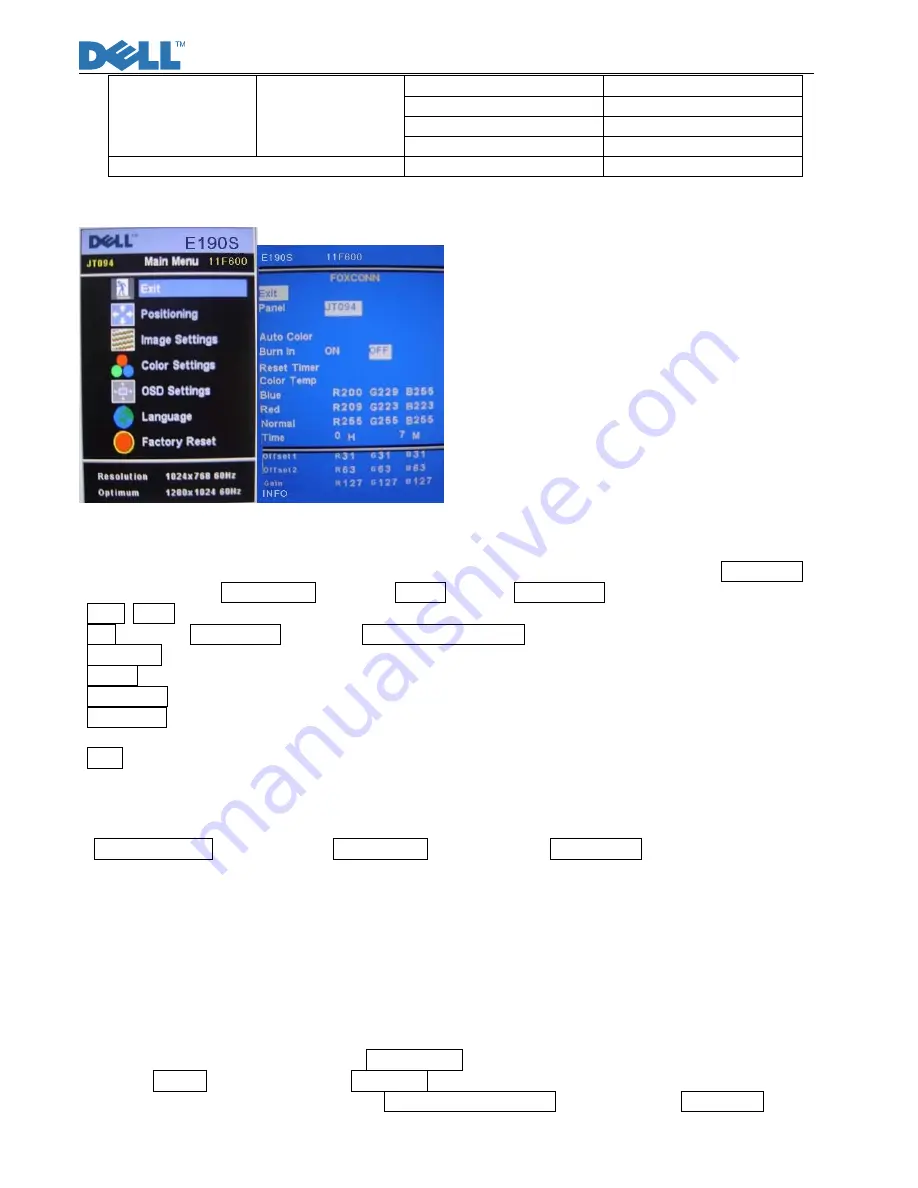
Service Manual
22
Color Settings Only
All Settings
Enable LCD Conditioning
DDC/CI
Enable Disable
Automatic Adjustment (press “+“ directly)
3.
Factory Mode Introduction
Fig.1
Fig.2
With signal input, press “
Power
” button to turn off the monitor. Press “
Menu
” and “
Auto/Plus
” buttons together, and
then press “
Power
” button to turn on the monitor. After power on, press “
Menu
” button to call out Main Menu
(Fig.1). Pull down to Factory Reset and choose Factory to enter Factory mode (Fig.2).
Panel: JT094: Current using panel part number(DELL supply)
Exit: Exit from Factory mode and back to Reset to Factory Settings.
Auto Color: Automatically calibrate chip ADC parameters by using internal DAC. (Only with Burn-in ON)
Burn In: Enable or disable the Burn-in mode by choosing ON or OFF.
Reset Timer: Reset the “Turn-on time” of the panel to 0H0M.
Color Temp: The R, G, B of Blue Preset (9300K), Red Preset (5700K) and Normal Preset (6500K) are generated
from scaling chip’s back-end white-balance program.
Time: Turn-on time of the panel.
4.
Burn-in pattern
If it is a new monitor without VGA cable plugged in, burn-in pattern will self-generate automatically.
Burn-in pattern will not be stopped until plugging in the VGA cable. Then, press “
Menu
” button to call out
OSD Main Menu; pulling down to Factory Reset item and execute All Resetting to disable Bun-in ON.
5.
Auto Color Balance (Automatically calibrate chip ADC parameter by using chip
internal DAC.)
5.1 If it is a new-built set, press “
Auto/Plus
” button to execute “Auto Color” at 32gray scale pattern.
5.2 Please confirm the following steps to perform “Auto Color Balance”:
- Connect the VGA cable with the standard video pattern generator and display 32gray scale pattern on
the monitor.
- Press “
Power
” button to power off the monitor.
- Press “
Menu
” and “
Auto/Plus
” buttons simultaneously; then press “
Power
” button to power on the
monitor.
- Press “
Menu
” button, pull down to
Factory
Reset
and choose “
Factory
” item.
- Set
Burn In
to ON, then execute
Auto Color
.
- With “
Auto Color
” finished, return to Reset to Factory Settings OSD and execute All Settings to enable
burn-in OFF.
Summary of Contents for E190Sf
Page 1: ...Service Manual 0 Service Manual LCD Monitor E190Sf ...
Page 19: ...Service Manual 18 Chapter 4 Disassembly Assembly 1 Exploded Diagram ...
Page 32: ...Service Manual 31 ...
Page 33: ...Service Manual 32 ...
Page 45: ...Service Manual 44 Attachment 2 Schematic E190S ST gm2621 RevA ...
Page 46: ...Service Manual 45 ...
Page 47: ...Service Manual 46 ...
Page 48: ...Service Manual 47 ...
Page 49: ...Service Manual 48 ...
Page 50: ...Service Manual 49 ...
Page 51: ...Service Manual 50 Power ...
Page 52: ...Service Manual 51 ...
Page 53: ...Service Manual 52 ...
Page 54: ...Service Manual 53 ...
Page 55: ...Service Manual 54 ...
Page 56: ...Service Manual 55 Attachment 3 PCB Layout IF board Top Layer ...
Page 57: ...Service Manual 56 IF board Bottom Layer ...
Page 58: ...Service Manual 57 power layout ...
Page 59: ...Service Manual 58 ...
















































