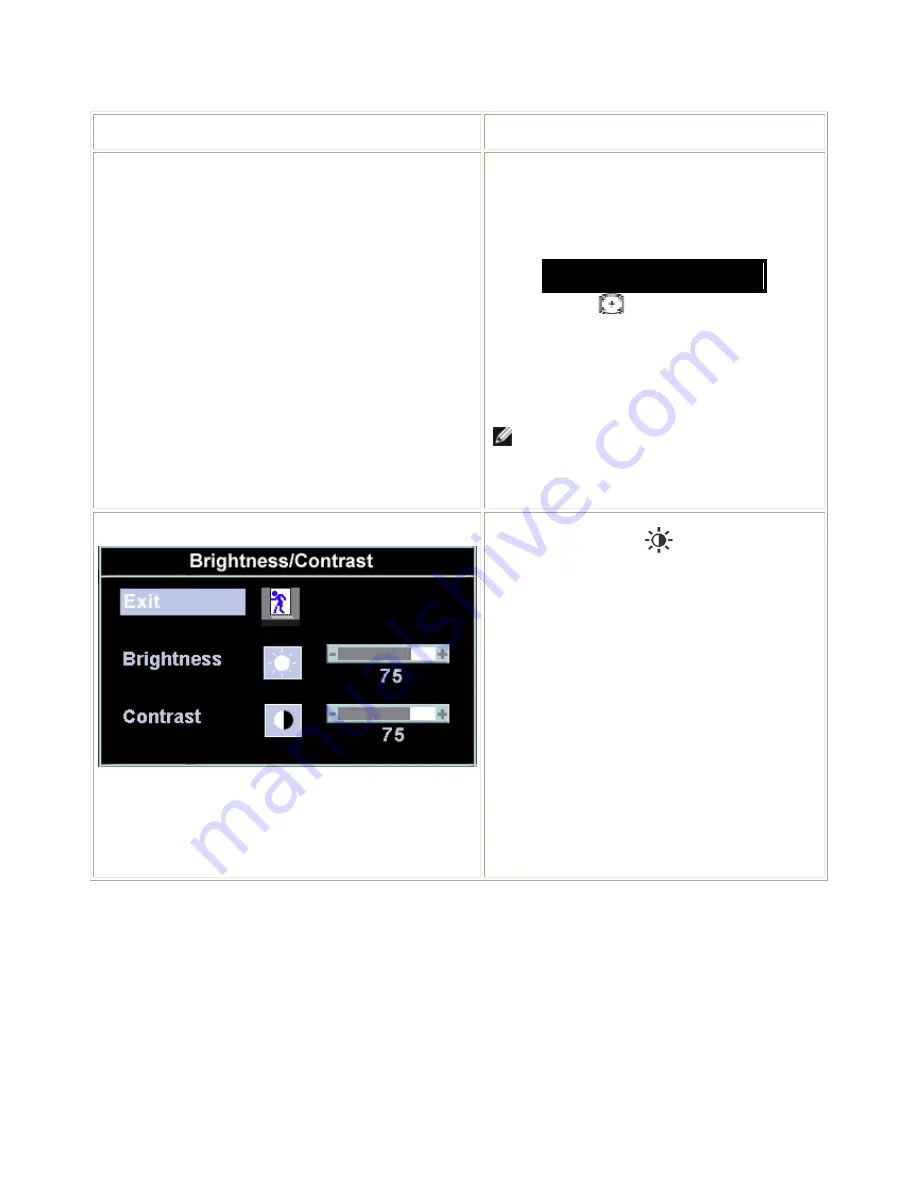
Dell E176FPc
7
3.3 On Screen Menu/Display (OSD)
Direct-Access Functions
Function
Adjustment Method
Auto adjustment
Use this button to activate automatic setup and
adjustment. The following dialog will appear on
screen as the monitor self-adjusts to the current
input:
Auto Adjust In Progress
Auto Adjustment
button allows the monitor to
self-adjust to the incoming video signal. After using
'Auto Adjustment', you can further tune your monitor
by using the 'Pixel Clock' and 'Phase' controls in the
OSD.
NOTE: Auto Adjust will not occur if you press
the button while there are no active video input
signals, or attached cables
Brightness / Contrast
With the menu off, push
button to display the
'Brightness' and 'Contrast' adjustment menu.
The 'Brightness' function adjusts the luminance of the
flat panel.
Adjust 'Brightness' first, then adjust 'Contrast' only if
further adjustment is necessary.
"+" increase 'brightness'
" - "decrease 'brightness'
The 'Contrast' function adjusts the degree of
difference between darkness and lightness on the
display screen.
"+" increase the 'contrast'
"-" decrease the 'contrast'
Summary of Contents for E176FPc
Page 16: ...Dell E176FPc 16 4 4 2 Optical Characteristics For LM170E01 TLB3 TLB4 panel ...
Page 17: ...Dell E176FPc 17 Optical Characteristics For CLAA170EA07 panel ...
Page 18: ...18 5 Block Diagram 5 1 Monitor Exploded View ...
Page 22: ...Dell E176FPc 22 5 3 2 Inverter Power Board ...
Page 35: ......
Page 36: ...Dell E176FPc 36 8 PCB Layout 8 1 Main Board ...
Page 37: ...Dell E176FPc 37 ...
Page 38: ...Dell E176FPc 38 8 2 Inverter Power Board ...
Page 39: ...Dell E176FPc 39 ...
Page 40: ...Dell E176FPc 40 8 3 Key Board ...
Page 52: ...Dell E176FPc 52 b Click the Select Chip button and choose the type you re going to program ...
Page 54: ...Dell E176FPc 54 d Select the communication Setting Port Name e Click the ConNect button ...
Page 71: ...Dell E176FPc 71 ...








































