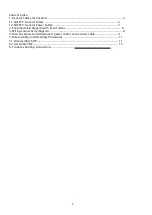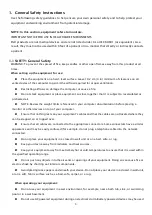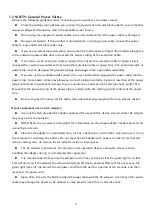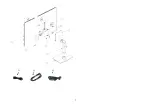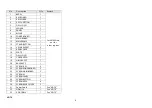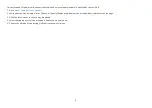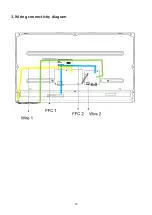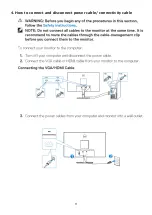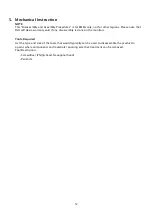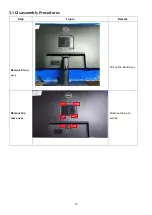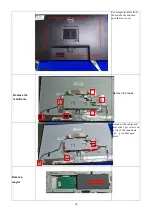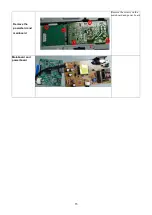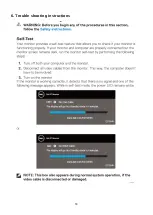3
1.
General Safety Instructions
Use the following safety guidelines to help ensure your own personal safety and to help protect your
equipment and working environment from potential damage.
NOTE: In this section, equipment refers to monitors.
IMPORTANT NOTICE FOR USE IN HEALTHCARE ENVIRONMENTS:
Dell products are not medical devices and are not listed under UL or IEC 60601 (or equivalent). As a
result, they must not be used within 6 feet of a patient or in a manner that directly or indirectly contacts
a patient
1.1 SAFETY: General Safety
WARNING: To prevent the spread of fire, keep candles or other open flames away from this product at all
times.
When setting up the equipment for use:
Place the equipment on a hard, level surface. Leave 10.2 cm (4 in) minimum of clearance on all
vented sides of the computer to permit the airflow required for proper ventilation.
Restricting airflow can damage the computer or cause a fire.
Do not stack equipment or place equipment so close together that it is subject to recalculated or
preheated air.
NOTE: Review the weight limits referenced in your computer documentation before placing a
monitor or other devices on top of your computer.
Ensure that nothing rests on your equipment's cables and that the cables are not located where they
can be stepped on or tripped over.
Ensure that all cables are connected to the appropriate connectors. Some connectors have a similar
appearance and may be easily confused (for example, do not plug a telephone cable into the network
connector).
Do not place your equipment in a closed-in wall unit or on a bed, sofa, or rug.
Keep your device away from radiators and heat sources.
Keep your equipment away from extremely hot or cold temperatures to ensure that it is used within
the specified operating range.
Do not push any objects into the air vents or openings of your equipment. Doing so can cause fire or
electric shock by shorting out interior components.
Avoid placing loose papers underneath your device. Do not place your device in a closed-in wall unit,
or on a soft, fabric surface such as a bed, sofa, carpet, or a rug.
When operating your equipment:
Do not use your equipment in a wet environment, for example, near a bath tub, sink, or swimming
pool or in a wet basement.
Do not use AC powered equipment during an electrical storm. Battery powered devices may be used
Summary of Contents for E Series
Page 1: ...1 Service Manual E2723HN Regulatory model E2723HNc Version 02 Date 2021 10 11 ...
Page 6: ...6 2 Exploded view diagram with list of items ...
Page 7: ...7 21 22 23 ...
Page 10: ...10 3 Wiring connectivity diagram ...
Page 11: ...11 4 How to connect and disconnect power cable connectivity cable ...
Page 18: ...18 6 Trouble shooting instructions ...
Page 19: ...19 ...
Page 20: ...20 ...
Page 21: ...21 ...
Page 22: ...22 ...
Page 23: ...23 ...
Page 24: ...24 ...
Page 25: ...25 ...