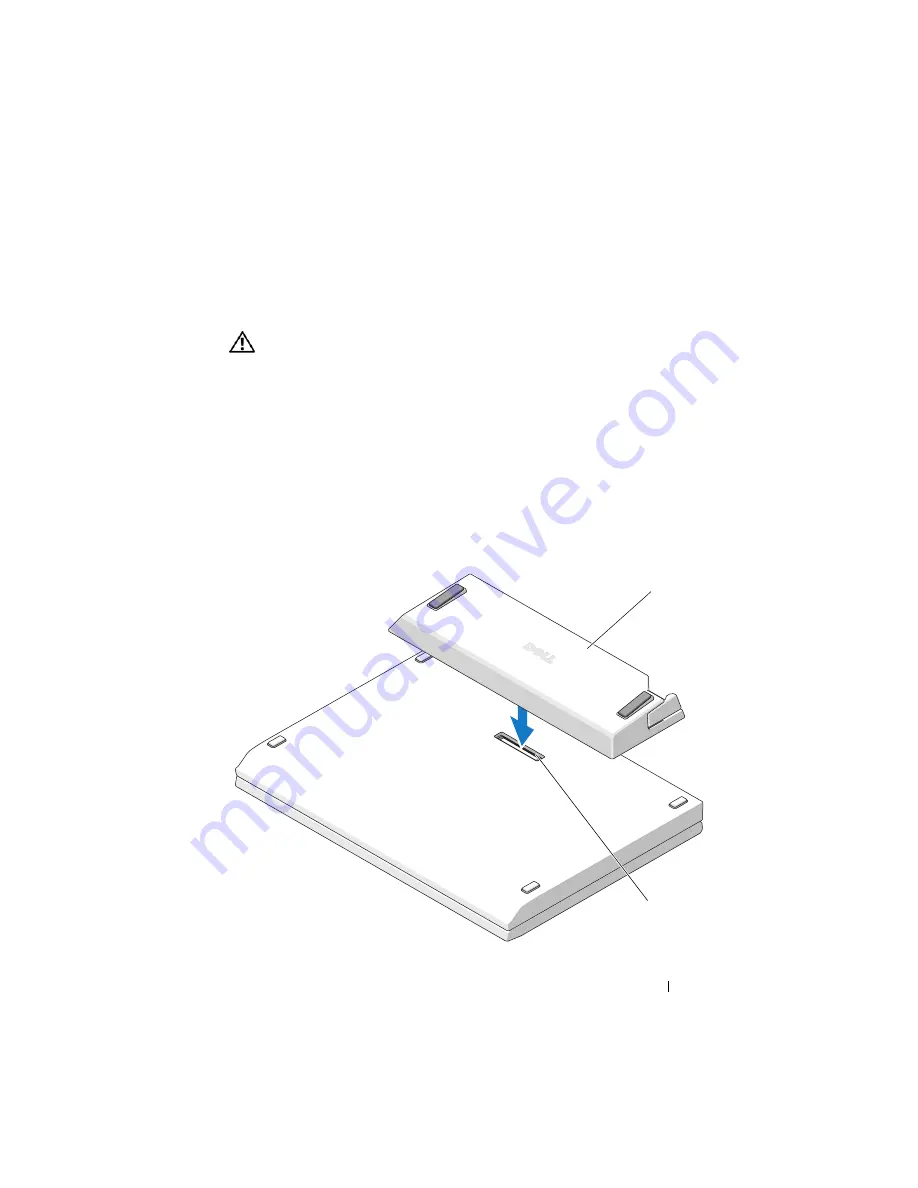
Using the E-Legacy Extender
7
2
Using the E-Legacy Extender
CAUTION:
Before you begin any of the procedures in this section, follow the
safety instructions that shipped with your computer.
Connecting Your Computer to the E-Legacy
Extender
If your laptop is open, close it before connecting it to the E-Legacy Extender.
1
Turn your laptop upside down.
2
Align and center the E-Legacy Extender with the back edge of the laptop,
then connect the docking connector on the E-Legacy Extender to the
docking connector on the bottom of the laptop.
1
2
Summary of Contents for E-Legacy PR04X
Page 4: ...4 Contents ...
Page 9: ...Using the E Legacy Extender 9 ...
Page 10: ...10 Using the E Legacy Extender ...
Page 12: ...12 Specifications ...
Page 14: ...14 Finding Information ...


































