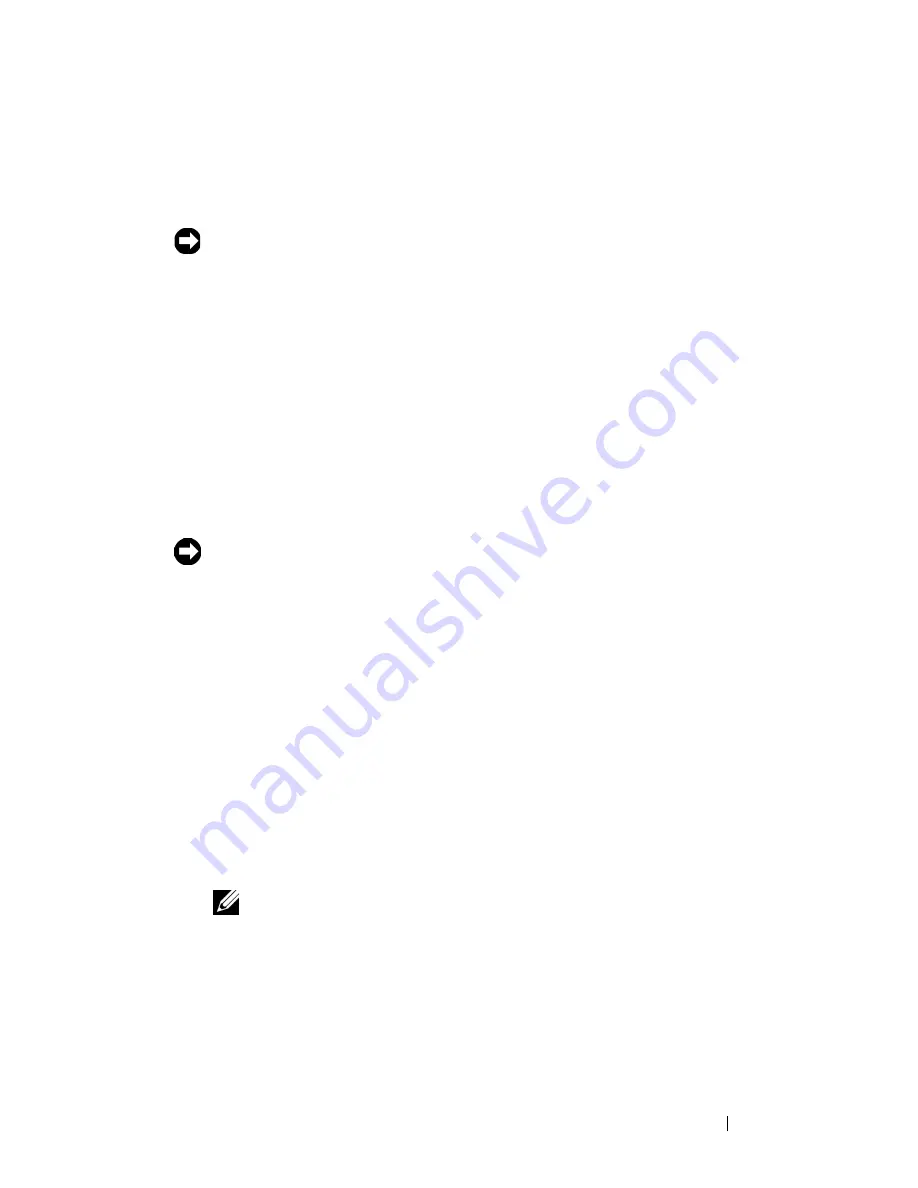
Fr e q u e n t l y A s k e d Q u e s t i o n s
42
www
.dell.com | support.dell.com
Format All
Choose this option if you experience audio drop-outs, repeated
Re-building
Library
messages, or if your player is frequently unresponsive.
NOTICE:
All files, music tracks, or playlists are lost when this option is
selected.
To format your Dell Pocket DJ:
1
Activate Rescue mode as described above.
2
Scroll-select
Format All
.
3
Scroll-select
Yes
. A progress display appears.
Reload Firmware
Choose this option to upgrade your Dell Pocket DJ’s firmware, or if you want
to correct firmware problems. You should also choose this option when your
player becomes unresponsive frequently.
NOTICE:
This option removes the firmware in your Dell Pocket DJ so that you
can load updated firmware or reload current firmware. You should have the
firmware file on your computer before choosing this option.
You can download updated firmware from
support.dell.com
. No files, music
tracks, or playlists are lost when you reload or upgrade firmware.
To reload firmware:
1
Activate Rescue mode as described above.
2
Scroll-select
Reload Firmware
.
3
Scroll-select
Yes
.
4
Connect your Dell Pocket DJ to your computer using the USB cable.
5
Turn your Dell Pocket DJ on, and double-click the firmware file on your
computer.
NOTE:
Your Dell Pocket DJ is automatically detected. The firmware is
loaded and the Dell Pocket DJ restarts.
6
Restart your computer if prompted.
Reboot
Choose this option to get out of Rescue mode, and return to your Dell
Pocket DJ’s normal display.
























