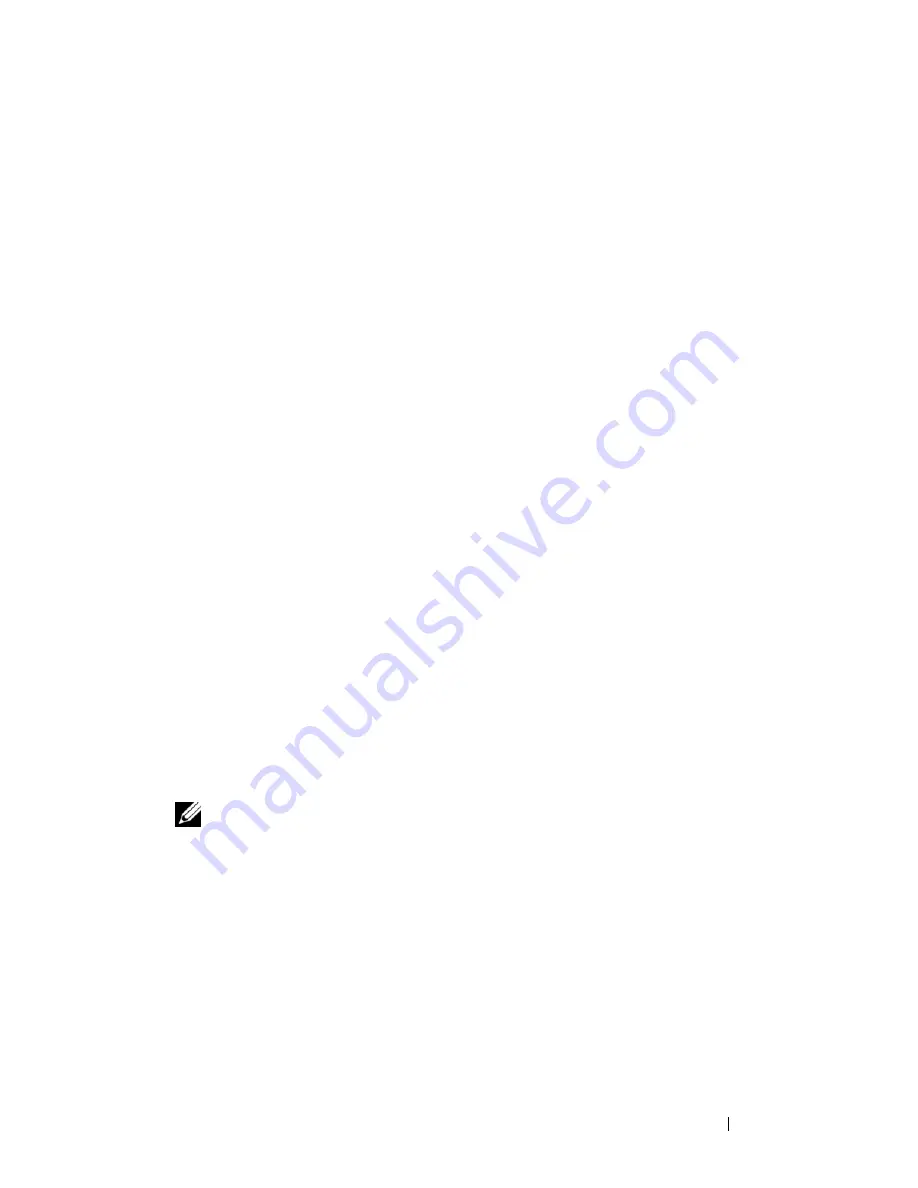
U s i n g Yo u r D e l l D J
21
www
.dell.com | support.dell.com
2
With the Portable Device Manager (PDM) open, you can transfer
tracks or playlists in a drag-and-drop or copy-and-paste operation from
your computer's Musicmatch Jukebox playlists onto the DJ.
3
To drag-and-drop, locate and click the track or playlist that you want to
copy, then drag it to Dell DJ or one of its playlists.
4
To copy-and-paste, locate and right-click the track or playlist that you
want to copy, then click Copy. Right-click Dell DJ or one of its
playlists, then click Paste.
Using the Add button:
1
Open the Portable Device Manager (PDM) as described above.
2
Click the
Add
button.
3
Click the
Library Tracks
,
Playlists
or
My Computer
icon on the left
side of the
Adding tracks to Dell DJ
window.
4
To add all categories, click
Select All
and then click
Add
. To add one
category, select the category and click
Add
. Double-click a category to
see its sub-categories and tracks.
Musicmatch displays the main PDM window when all selected tracks
are added.
Using Synchronization:
1
Open the Portable Device Manager (PDM) as described above.
2
Click the
Sync
button to update your device with tracks from your
computer.
NOTE:
Synchronization is a one-way process. It will only copy files from the
computer to the Dell DJ. It will not copy files from the Dell DJ to the computer.
Select
Help
on the Musicmatch toolbar for more information.
Transferring Music Tracks Using Dell DJ Explorer
With Dell DJ Explorer, you can transfer music tracks using the copy-and-
paste or drag-and-drop method.






























