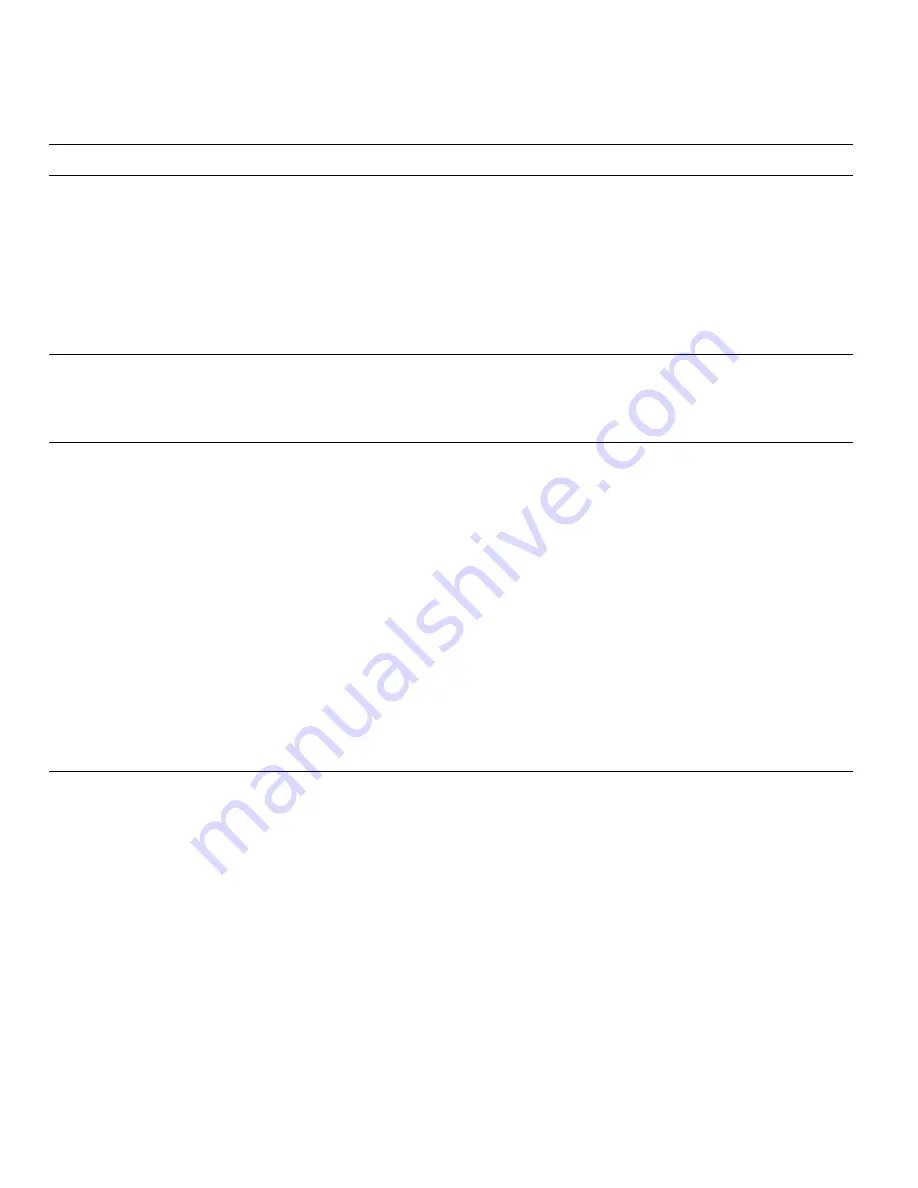
A-10
Dell Dimension XPS H233 System Reference Guide
Configuration Manager Messages
The Configuration Manager for the ISA Configuration
Utility identifies problems following system boot and
generates messages if necessary. These messages alert
you to any unsuccessful attempts to configure Plug and
Play or Peripheral Component Interconnect (PCI) expan-
sion cards, as well as any problems that interfere with the
operation of the Configuration Manager. If you receive a
message from the Configuration Manager, see Table A-4
for suggestions on resolving any problems indicated by
the message.
.
This device is uncon-
figurable because of a
resource conflict with
card
card_name
. The
conflicting resource is
resource_name
. To fix,
reconfigure the con-
flicting card.
The selected card is uncon-
figurable because one of its
resources is already being
used by another device.
Perform the following procedure:
1.
Make a note of the card name and the
type of conflicting resource.
2.
Follow the procedure in “Modifying a
Card” in the configuring expansion
cards section of the online System User’s
Guide, and change the value for
resource_name
used by
card_name
.
This is an EISA sys-
tem. Use an ECU, not
the ICU, to configure
your system.
This message appears if you
attempt to run the ISA Con-
figuration Utility on an
EISA system.
To use the ISA Configuration Utility, you must
load the utility onto a non-EISA system.
You have added a card
using settings differ-
ent from factory
default. Reconfigure
the card to the set-
tings in the next dis-
play (see the card’s
manual) before
installing it.
This message can appear in
two situations:
•
You added an ISA
expansion card, clicked
the OK button, and the
ISA Configuration Util-
ity had to use resource
values different from
the card’s defaults to
avoid conflicts.
•
You added an ISA
expansion card, clicked
the Advanced button,
and chose resource
values different from
the card’s defaults.
Make a note of the new card configuration
shown in the Card Resource dialog box dis-
played after this message. Change the jumper
settings on the ISA expansion card to match the
new card configuration.
Table A-3. ISA Configuration Utility Messages (continued)
Message
Probable Cause
Corrective Action
NOTE: For the full name of an abbreviation or acronym used in this table, see the Glossary in the online System User’s Guide.
Summary of Contents for Dimension XPS H233
Page 1: ... HOO LPHQVLRQ 36 6 VWHP 0RGHO 006 5 5 1 8 ...
Page 2: ......
Page 3: ... HOO LPHQVLRQ 36 6 VWHP 5 5 1 8 ...
Page 8: ...viii ...
Page 12: ...xii ...
Page 16: ...xvi ...
Page 20: ...1 4 Dell Dimension XPS H233 System Reference Guide ...
Page 54: ...B 4 Dell Dimension XPS H233 System Reference Guide ...
Page 64: ......






























