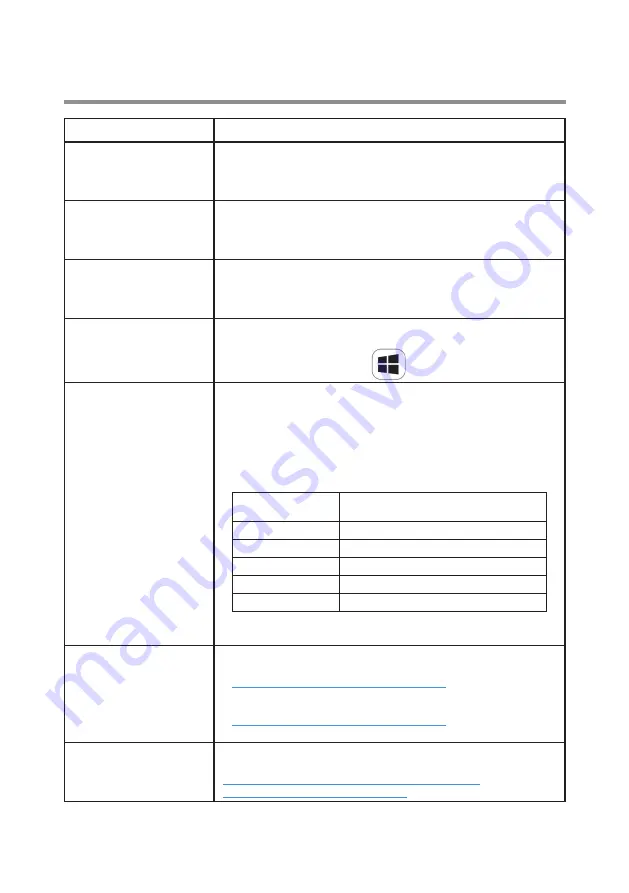
12
Troubleshooting
Problem
Possible solutions
Video / Audio
performance issues
• Check and update PC BIOS, graphic driver and audio
driver for the latest version.
• Check and update PC Thunderbolt firmware and driver to
the latest version.
No video on the monitor
connected to the DA310
• Check the video cables and ensure they are connected
correctly.
• Disconnect the peripheral from the DA310, wait for 10
seconds, then connect the peripheral.
Video on the attached
monitor is distorted or
pixelated
• Check the video cables and ensure they are connected
correctly.
• Check and update the video resolution under Control Panel
> All Control Panel Items > Display > Screen Resolution.
Video on the attached
monitor is not displayed
in extended mode
Change the setting under Control Panel > All Control Panel
Items > Display > Screen Resolution.Switch modes by
pressing the Windows Key
+ P.
The DA310 is not
charging your PC or
is charging your PC
slowly. You may also see
a yellow triangle with
an exclamation mark on
the battery status icon.
• The DA310 supports max 90W power delivery pass-
through.
• The DA310 reserves 15W, so your system gets 15W less
power from the power source. You may observe a slow
charging message/icon because of this.
• It is recommended to connect the power adapter to the
PC directly. Alternatively, you may choose to connect a
higher power rated USB-C power adapter to DA310.
DA310 with USB-C
power connected
Power delivery to PC
(Pass-through via DA310)
130 Watts
90 Watts
90 Watts
75 Watts
65 Watts
50 Watts
45 Watts
30 Watts
< 45 Watts
No power charging
Your PC may charge slower or not charge depending on
the power requirement or load of your PC.
Update your system’s
BIOS and DA310
firmware
• Please update your system’s BIOS, graphics and drivers
from:
https://www.dell.com/support/drivers
• Please update you DA310 FW
from:
https://www.dell.com/support/drivers
Need to connect the DA310 to your PC before update FW.
Dell Display Manager
(DDM) is not working
Check/Update system BIOS / Graphic driver and install Dell
Display Manager (DDM) Monitor application.














