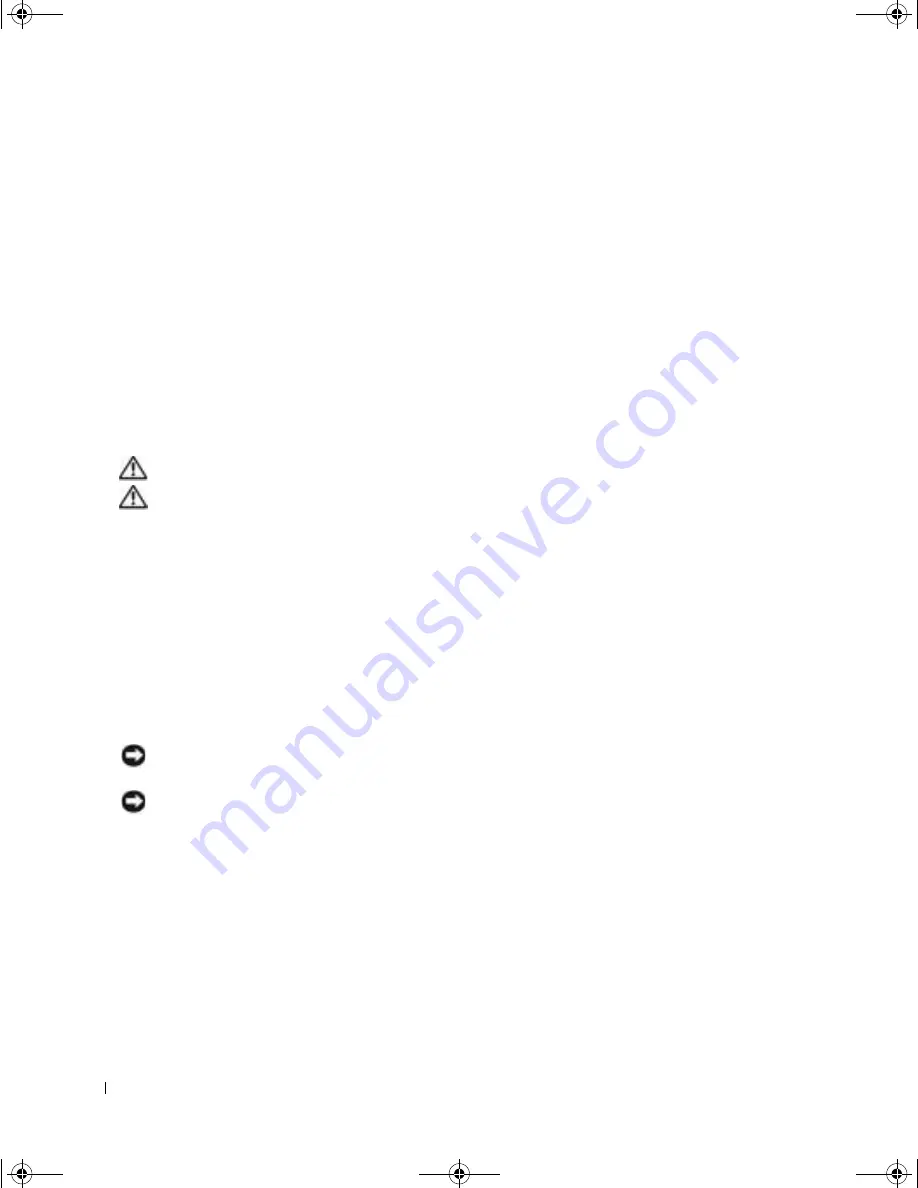
10
S y s t e m I n f o r m a t i o n G u i d e
www
.dell.com | support.euro.dell.com
•
Clean the display with a soft, clean cloth and water. Apply the water to the cloth; then
stroke the cloth across the display in one direction, moving from the top of the display to
the bottom. Remove moisture from the display quickly and keep the display dry. Long-
term exposure to moisture can damage the display.
Do not
use a commercial window
cleaner to clean your display.
•
If your computer gets wet or is damaged, follow the procedures described in "Solving
Problems" in your
User’s Guide
. If, after following these procedures, you confirm that your
computer is not operating properly, contact Dell (see "Getting Help" in your
User’s Guide
for the appropriate contact information).
Ergonomic Computing Habits
CAUTION: Improper or prolonged keyboard use may result in injury.
CAUTION: Viewing the display or external monitor screen for extended periods of
time may result in eye strain.
For comfort and efficiency, observe the ergonomic guidelines in the Appendix of your online
User’s Guide
when setting up and using your computer.
This portable computer is not designed for continuous operation as office equipment. For
extended use in an office, it is recommended that you connect an external keyboard.
When Working Inside Your Computer
Before removing or installing memory modules, Mini PCI cards, or modems, perform the
following steps in the sequence indicated.
NOTICE:
The only time you should ever access the inside of your computer is when you are
installing memory modules, a Mini PCI card, or a modem.
NOTICE:
Wait 5 seconds after turning off the computer before disconnecting a device or removing
a memory module, Mini PCI card, or modem to help prevent possible damage to the system board.
1
Shut down your computer and turn off any attached devices.
2
Disconnect
your computer and devices from electrical outlets to reduce the potential for
personal injury or shock. Also, disconnect any telephone or telecommunication lines from
the computer.
3
Remove the main battery from the battery bay and, if necessary, the second battery from
the module bay.
When Using Your Computer
(continued)
0T842bk0.book Page 10 Thursday, April 10, 2003 1:21 PM
Summary of Contents for d400 - Latitude - Pentium M 1.3 GHz
Page 2: ...0T842bk0 book Page 2 Thursday April 10 2003 1 21 PM ...
Page 6: ...4 Contents 0T842bk0 book Page 4 Thursday April 10 2003 1 21 PM ...
Page 30: ...28 Obsah 0T842bk0 book Page 28 Thursday April 10 2003 1 21 PM ...
Page 56: ...54 Indhold 0T842bk0 book Page 54 Thursday April 10 2003 1 21 PM ...
Page 80: ...78 Sisällysluettelo 0T842bk0 book Page 78 Thursday April 10 2003 1 21 PM ...
Page 104: ...102 µ 0T842bk0 book Page 102 Thursday April 10 2003 1 21 PM ...
Page 132: ...130 Tartalom 0T842bk0 book Page 130 Thursday April 10 2003 1 21 PM ...
Page 158: ...156 Innhold 0T842bk0 book Page 156 Thursday April 10 2003 1 21 PM ...
Page 182: ...180 Spis tre ci 0T842bk0 book Page 180 Thursday April 10 2003 1 21 PM ...
Page 208: ...206 Содержание 0T842bk0 book Page 206 Thursday April 10 2003 1 21 PM ...
Page 234: ...232 Obsah 0T842bk0 book Page 232 Thursday April 10 2003 1 21 PM ...
Page 260: ...258 Kazalo 0T842bk0 book Page 258 Thursday April 10 2003 1 21 PM ...
Page 284: ...282 Innehåll 0T842bk0 book Page 282 Thursday April 10 2003 1 21 PM ...
Page 313: ...318 Ó È Í Ó È Ú Ó Ú Î Á Î Ï D Bay ÁÓÏ Dell D Bay Æ ÁÓ ÔÈÈÚ Ó ÓÏ ÍÈ Ó Ï ÆÛÒÂ Ú ÈÓ Ï ...
Page 325: ...306 Â Î Ô Ú È È È Ì ...
Page 329: ...0T842bk0 book Page 25 Thursday April 10 2003 1 21 PM ...













































