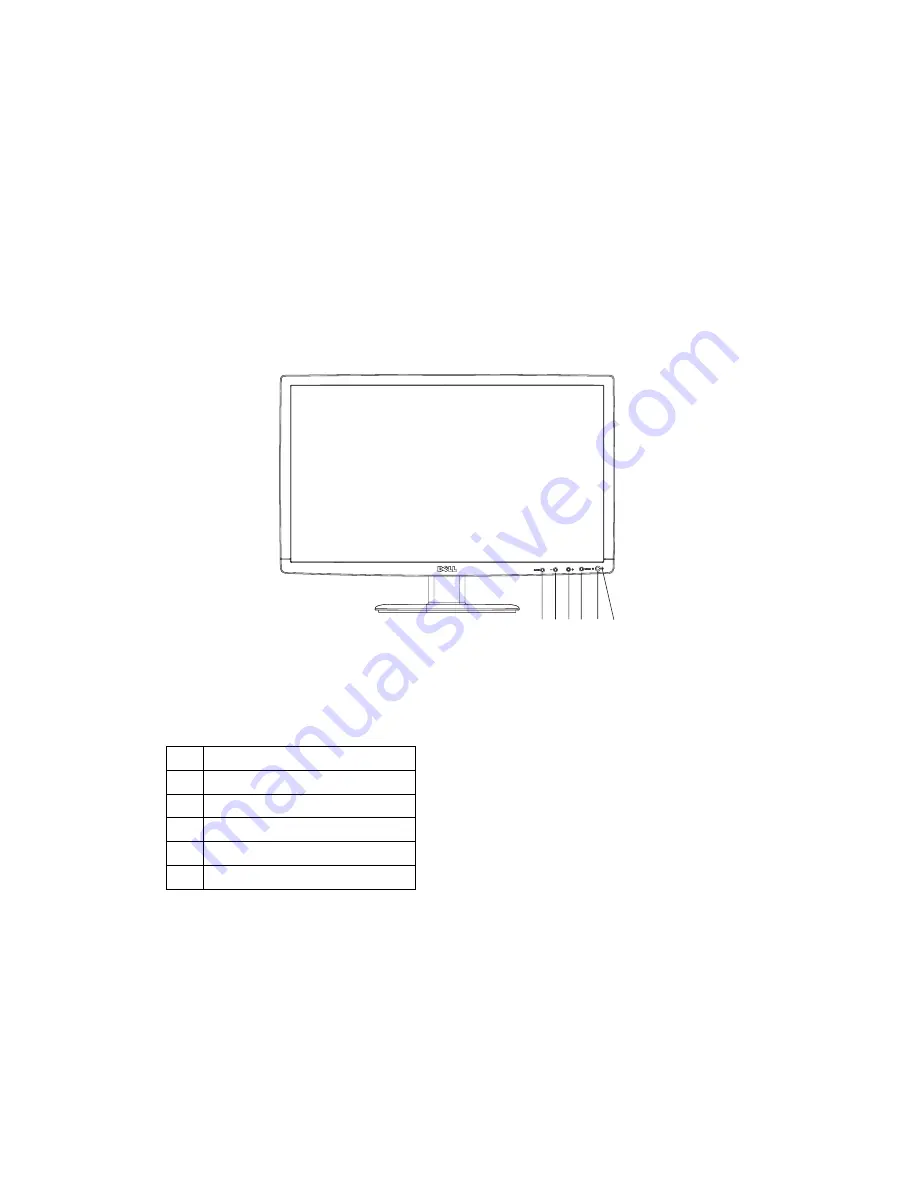
7
O
perating Instructions
G
eneral Instructions
Press the power button to turn the monitor on or off. The other control buttons
are located at front panel of the monitor (See Figure 4). By changing these
settings, the picture can be adjusted to your personal preferences.
•
The power cord should be connected.
•
Connect the video cable from the monitor to the video card.
•
Press the power button to turn on the monitor position. The power indicator
will light up.
Figure 4 External Control Button
1. Power button
2 Power
Indicator
3. MENU
4.
Image Ratio(+)
5. ECO Hotkey(-)
6. Auto/Source
2
3
4
5
6
1






































