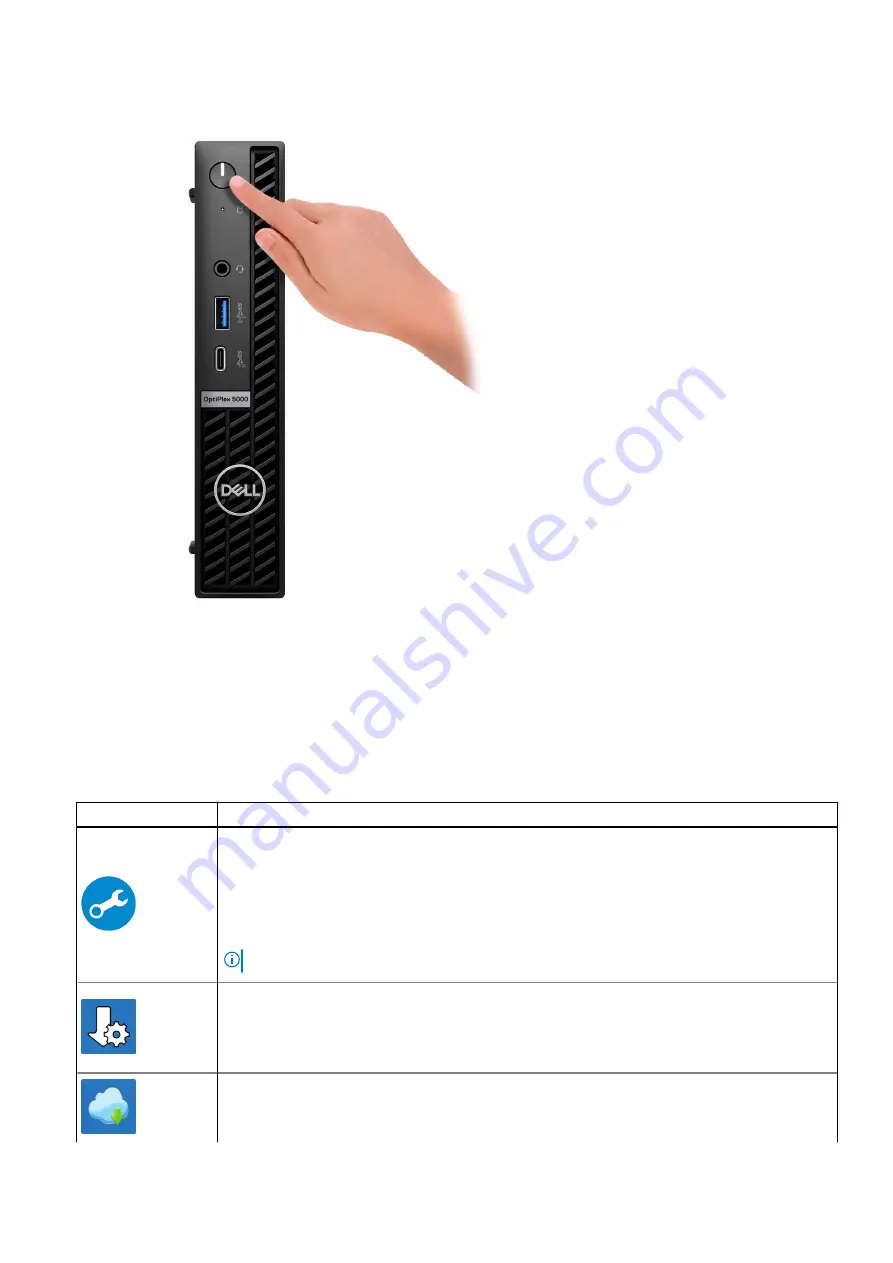
6. Finish operating system setup.
For Ubuntu:
Follow the on-screen instructions to complete the setup. For more information about installing and configuring Ubuntu, see
the knowledge base articles
and
.
7. Locate and use Dell apps from the Windows Start menu—Recommended
Table 1. Locate Dell apps
Resources
Description
SupportAssist
SupportAssist proactively and predictively identifies hardware and software issues on your
computer and automates the engagement process with Dell Technical support. It addresses
performance and stabilization issues, prevents security threats, monitors, and detects hardware
failures. For more information, see
SupportAssist for Home PCs User's Guide
. Click
SupportAssist
and then, click
SupportAssist for Home PCs
.
NOTE:
In SupportAssist, click the warranty expiry date to renew or upgrade your warranty.
Dell Update
Updates your computer with critical fixes and latest device drivers as they become available.
For more information about using Dell Update, see the knowledge base article
at
.
Dell Digital Delivery
Set up your computer
7







































