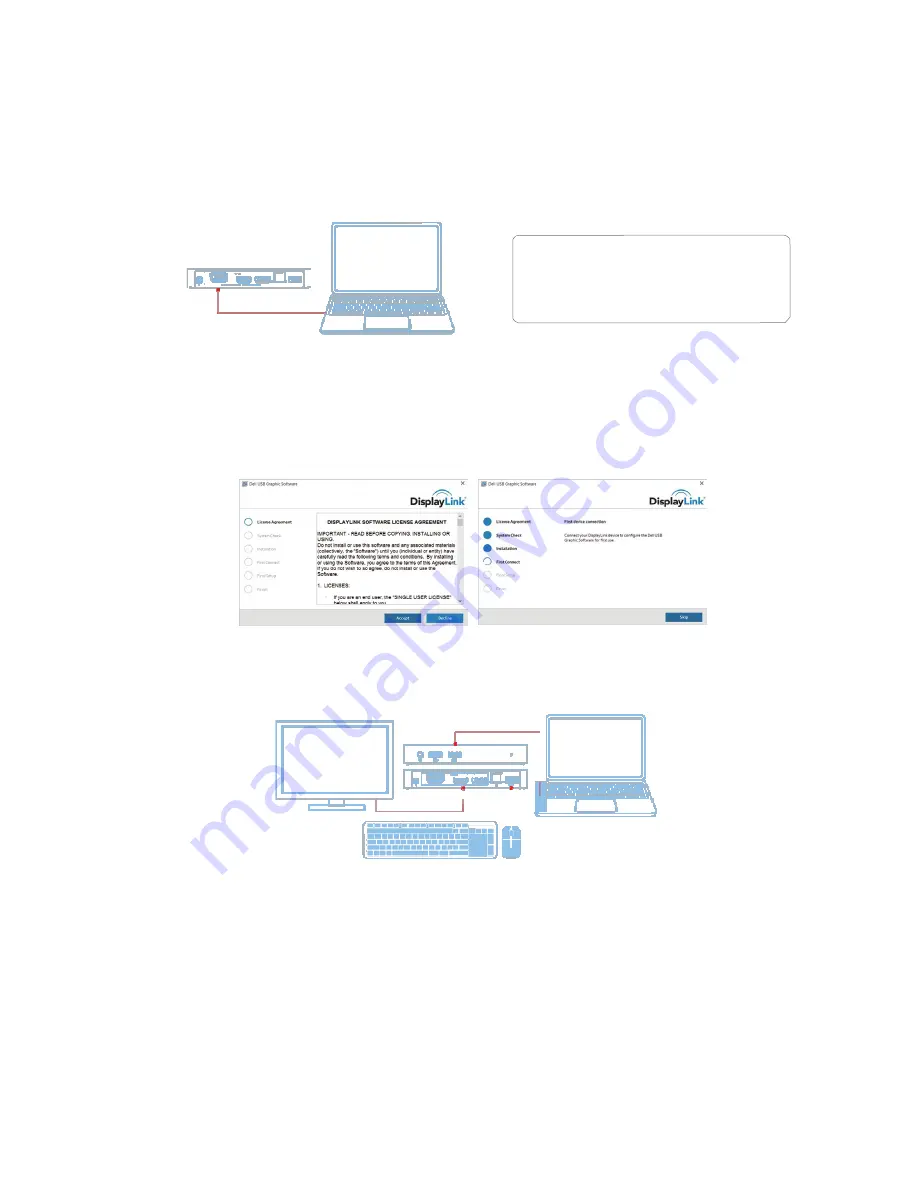
7
Windows 7/8/8.1/10 Setup
Note:
Setup with network connection.
1. Connect the dock to your laptop.
It is recommended to download the latest drivers from the DisplayLink support
website at
www.displaylink.com/support
For network/IT administrators, please visit
this link for a corporate installation software
package. (*User registration required)
http://www.displaylink.com/corporateinstall/
2. Windows will start installing the DisplayLink Driver Automatically.
3. Follow the screen instructions until the installation is complete.
4. Connect your docking station and peripherals to your PC.












