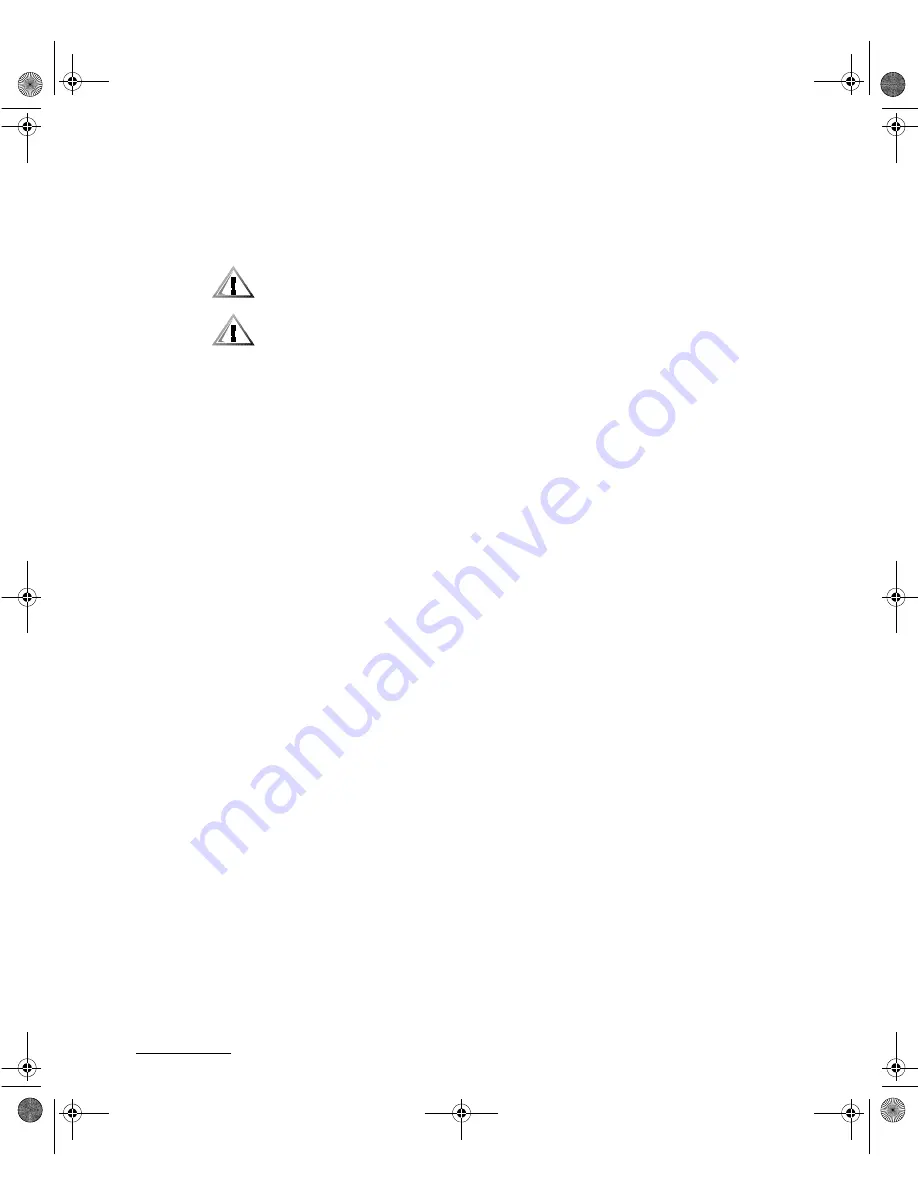
support.dell.com
Dell Latitude System Information
1-7
DELL CONFIDENTIAL - Preliminary 1/21/00
(Rev. 11/3/98) FILE LOCATION: J:\projects\10-01000\10-01288.del\users\joe\SIGs\Fi-
procedures, you confirm that your computer is not operating properly, contact
Dell Computer Corporation. (See Getting Help in the
Users Guide
for the
appropriate telephone number.)
(UJRQRPLF&RDELWV
&$87,21,PSURSHURUSURORQJHGNH\ERDUGXVHPD\UHVXOWLQLQMXU\
&$87,219LHZLQJWKHGLVSOD\RUH[WHUQDOPRQLWRUVFUHHQIRUH[WHQGHG
SHULRGVRIWLPHPD\UHVXOWLQH\HVWUDLQ
For comfort and efficiency, observe the following ergonomic guidelines when setting
up and using your computer:
Position your computer directly in front of you as you work.
Adjust the tilt of the computers display, its contrast and/or brightness settings,
and the lighting around you (such as overhead lights, desk lamps, and the cur-
tains or blinds on nearby windows) to minimize reflections and glare on the
display.
When using an external monitor with your computer, set the monitor at a com-
fortable viewing distance (usually 510 to 610 millimeters [mm] [20 to 24 inches]
from your eyes). Make sure the monitor screen is at eye level or slightly lower
when you are sitting in front of the monitor.
Use a chair that provides good lower back support.
Keep your forearms horizontal with your wrists in a neutral, comfortable position
while using the keyboard, touch pad or external mouse.
Always use the palmrest with the keyboard or touch pad. Leave space to rest
your hands when using an external mouse.
Let your upper arms hang naturally at your sides.
Sit erect with your feet resting on the floor and your thighs level.
When sitting, make sure the weight of your legs is on your feet and not on the
front of your chair seat. Adjust your chairs height or use a footrest, if necessary,
to maintain proper posture.
Vary your work activities. Try to organize your work so that you do not have to
type for extended periods without stopping. When you stop typing, try to do
things that use both hands.
99YTReb0.fm Page 7 Friday, January 21, 2000 3:38 PM
Summary of Contents for CPt
Page 2: ... ZZZ GHOO FRP 6 67 0 1 250 7 21 HOO DWLWXGH 99YTRet0 fm Page 3 Friday January 21 2000 2 53 PM ...
Page 24: ... ZZZ GHOO FRP 6 67 0 1 250 7 HOO DWLWXGH ...
Page 70: ... ZZZ GHOO FRP 1 250 21 6 67 0 HOO DWLWXGH ...
Page 84: ... ZZZ GHOO FRP 1 250 Ð1 6 67 0 HOO DWLWXGH 99YTRst0 fm Page 3 Friday January 21 2000 3 21 PM ...











































