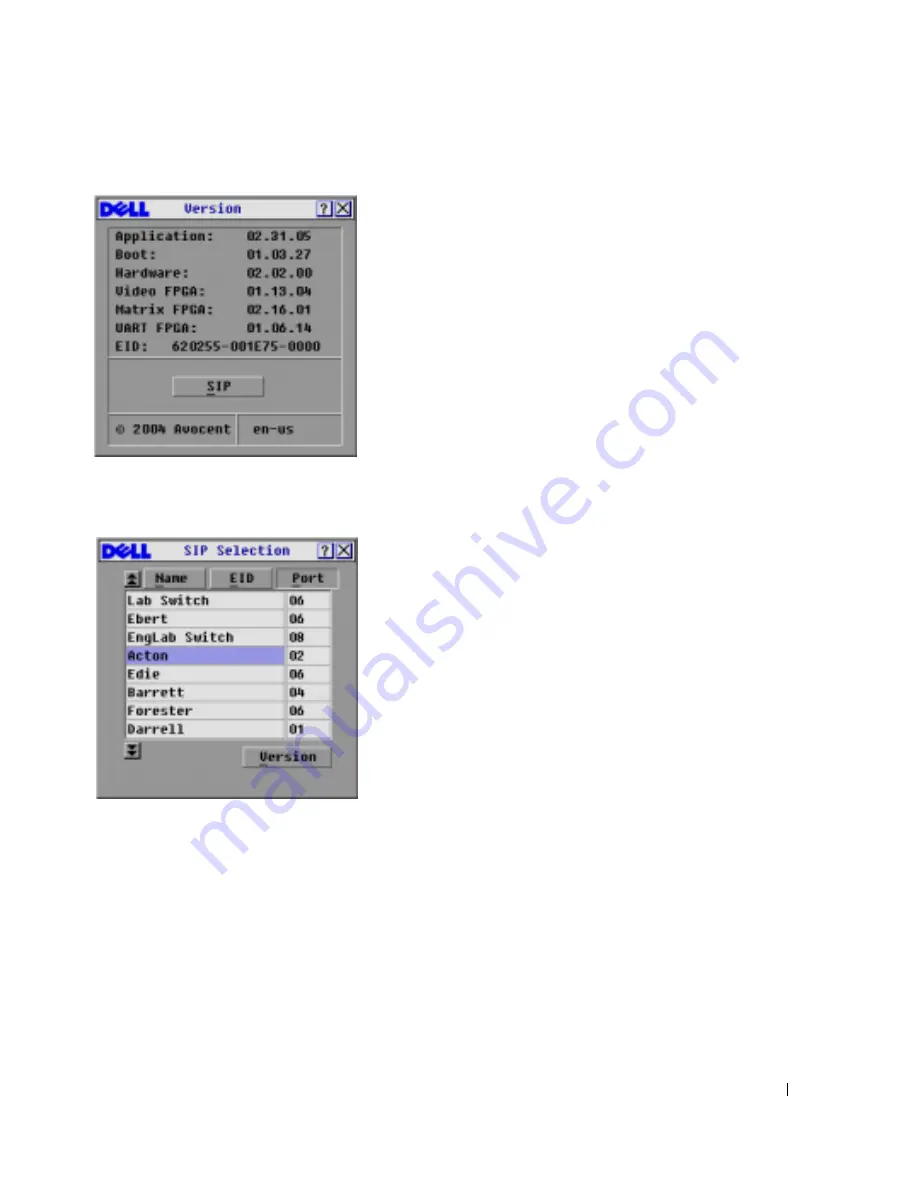
Basic Operation
35
Figure 3-11. Version Dialog Box
3
Click
SIP
to view individual SIP version information.The
SIP Selection
dialog box appears.
Figure 3-12. SIP Selection Dialog Box
4
Select a SIP to view and click the
Version
button. The
SIP Version
dialog box appears. For
more information on loading firmware, see "Appendix A: Flash Upgrades"
.
Summary of Contents for Console Switch
Page 12: ...12 Product Overview w w w d e l l c o m s u p p o r t d e l l c o m ...
Page 46: ...46 Basic Operation w w w d e l l c o m s u p p o r t d e l l c o m ...
Page 56: ...56 Appendices w w w d e l l c o m s u p p o r t d e l l c o m ...
Page 58: ...58 Index T Tiering 9 16 V Version Information Displaying 35 ...






























