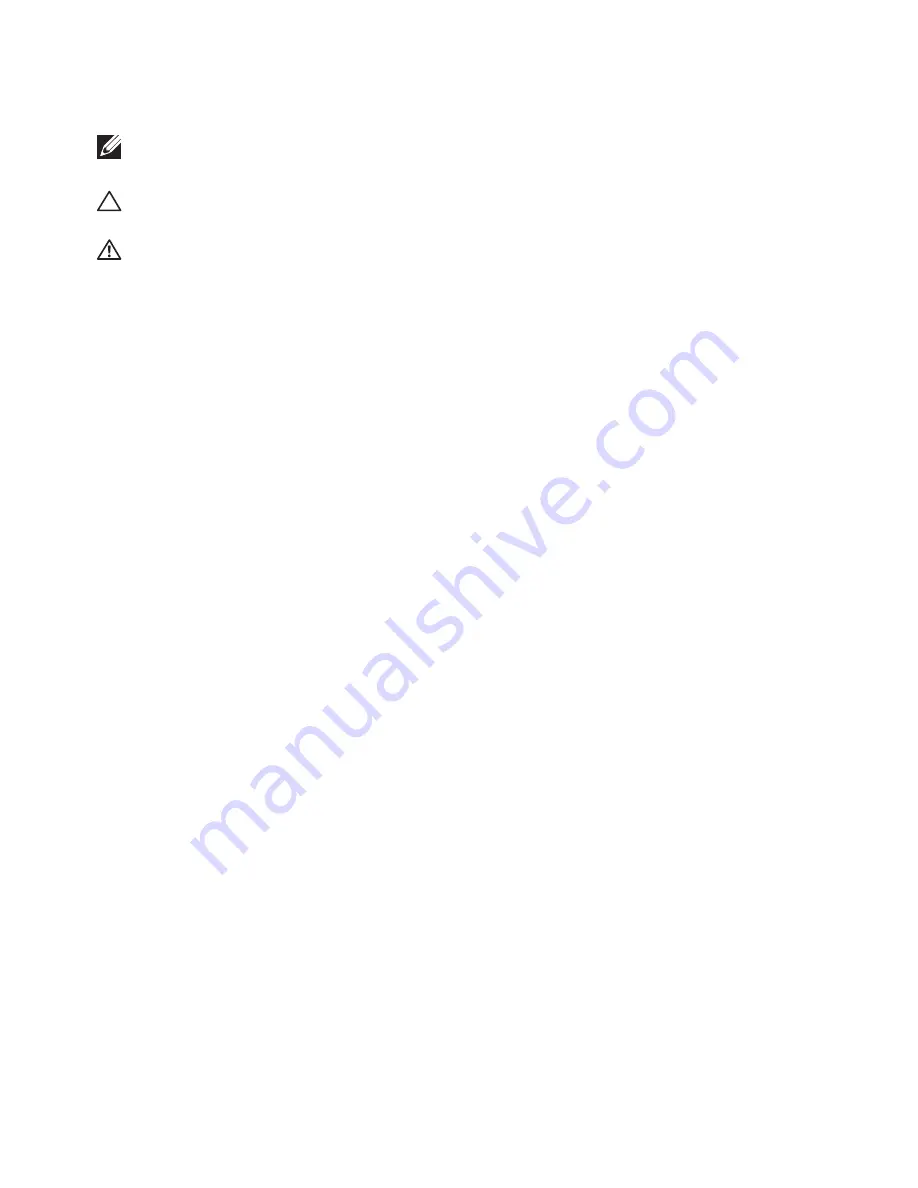
Notes, Cautions, and Warnings
NOTE:
A NOTE indicates important information that helps you make
better use of your Dell Cast.
CAUTION: A CAUTION indicates potential damage to hardware or loss
of data if instructions are not followed.
WARNING: A WARNING indicates a potential for property damage,
personal injury, or death.
Copyright © 2014 Dell Inc. All rights reserved.
This product is protected by U.S. and
international copyright and intellectual property laws. Dell
™
and the Dell logo are trademarks of
Dell Inc. in the United States and/or other jurisdictions. All other marks and names mentioned
herein may be trademarks of their respective companies.
2014 – 09 Rev. A00
















