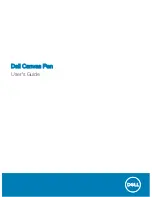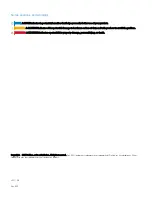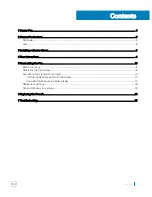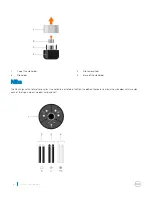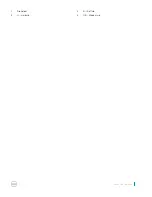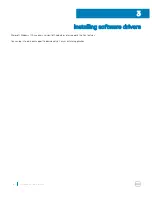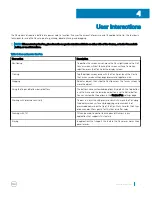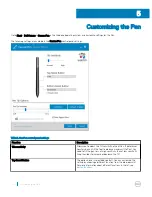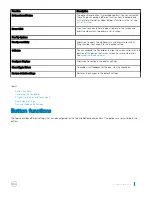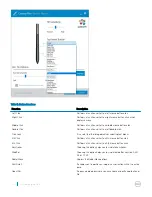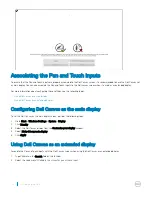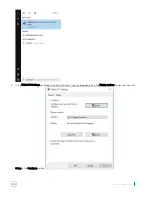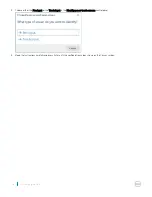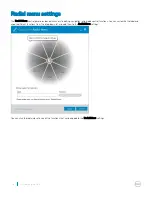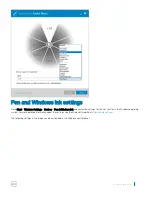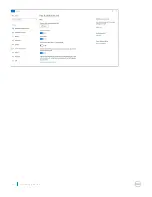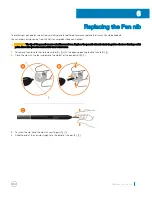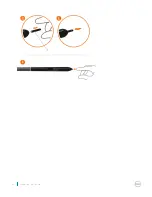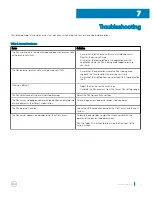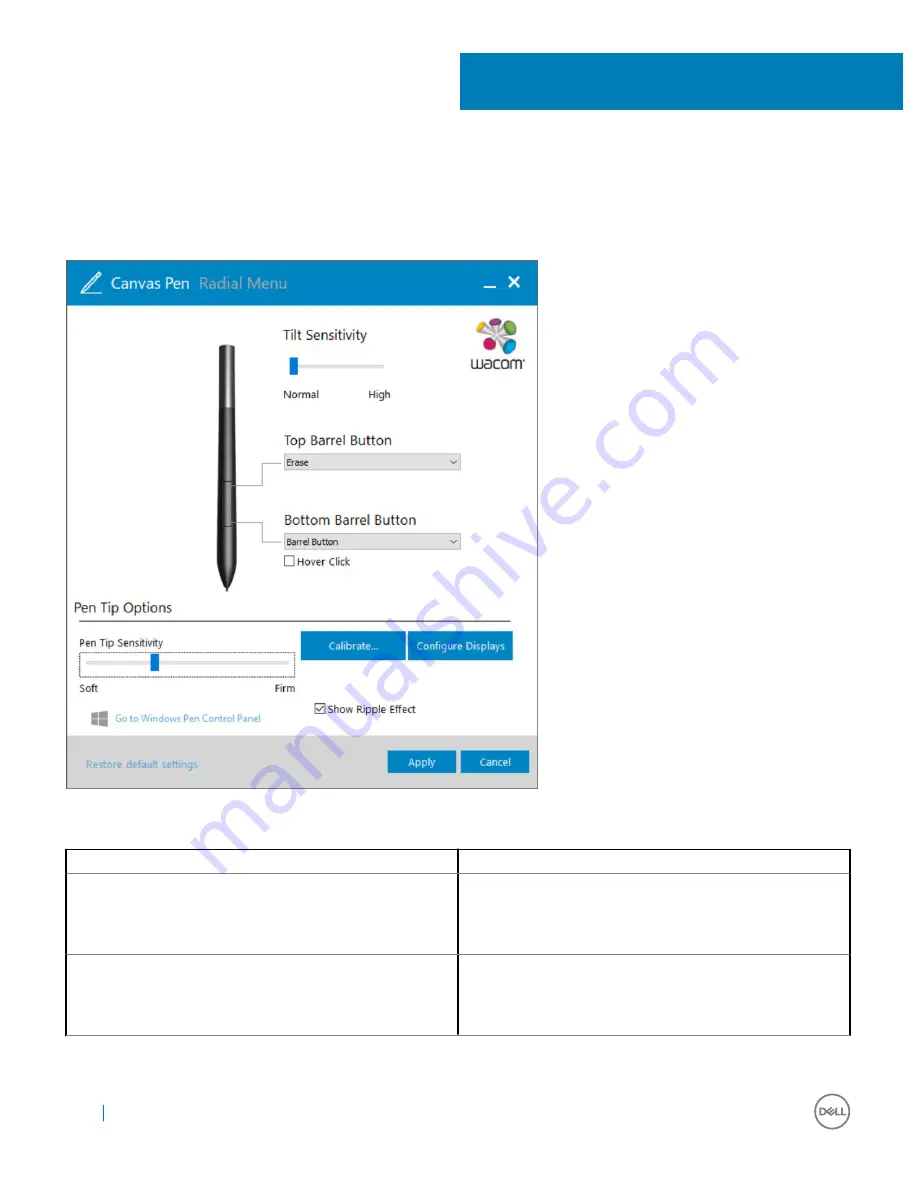
Customizing the Pen
Go to
Start
>
Dell Canvas
>
Canvas Pen
in the Windows operating system and customize settings for the Pen.
The following settings are available in the
Canvas Pen
control panel settings:
Table 2. Can Pen control panel settings
Function
Description
Tilt sensitivity
Allows you to adjust the Tilt sensitivity of your Pen. It determines
how far you can tilt the tool to produce maximum tilt effect. You
need to tilt the pen less, at high sensitivity than at low sensitivity.
Drag the slider to increase or decrease the Tilt.
Top Barrel Button
The option Erase is selected by default. You can customize the
setting by choosing a different function from the drop-down list.
For more information about different functions in the list, see
button functions
.
5
10
Customizing the Pen