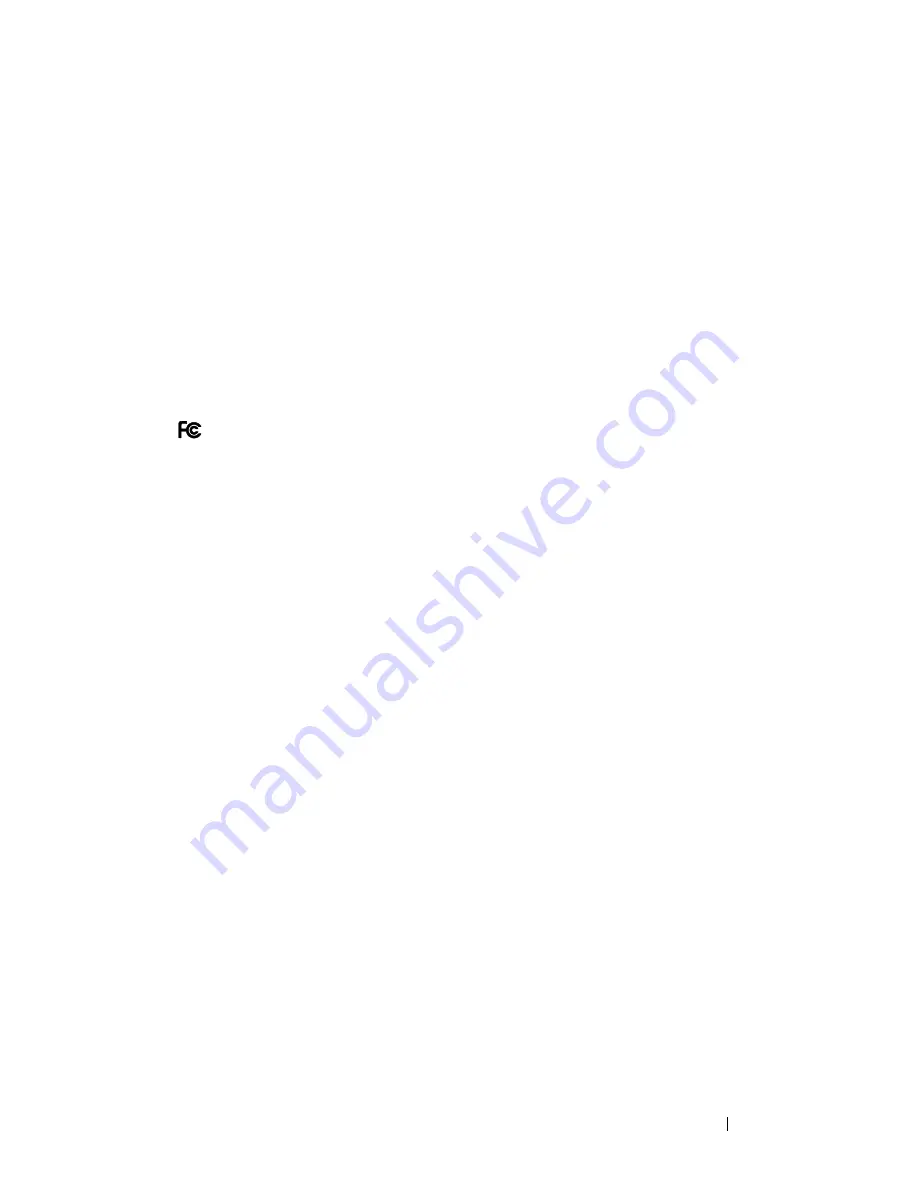
Appendix
111
Most Dell computers are classified for Class B environments. However, the inclusion of
certain options can change the rating of some configurations to Class A. To determine the
electromagnetic classification for your computer or device, see the following sections specific
for each regulatory agency. Each section provides country-specific Electromagnetic
Compatibility/EMI or product safety information.
FCC Notices (U.S. Only)
Most Dell computers
are classified by the Federal Communications Commission (FCC) as
Class B digital devices. To determine which classification applies to your computer, examine
all FCC registration labels located on the bottom, side, or back panel of your computer, on
card-mounting brackets, and on the cards themselves. If any one of the labels carries a
Class A rating, your entire computer is considered to be a Class A digital device. If
all
labels
carry an FCC Class B rating as distinguished by either an FCC ID number or the FCC logo,
(
), your computer is considered to be a Class B digital device.
Once you have determined your computer’s FCC classification, read the appropriate
FCC notice. Note that FCC regulations provide that changes or modifications not expressly
approved by Dell could void your authority to operate this equipment.
This device complies with Part 15 of the FCC Rules. Operation is subject to the following
two conditions:
•
This device may not cause harmful interference.
•
This device must accept any interference received, including interference that may
cause undesired operation.
Class B
This equipment has been tested and found to comply with the limits for a Class B digital
device pursuant to Part 15 of the FCC Rules. These limits are designed to provide reasonable
protection against harmful interference in a residential installation. This equipment
generates, uses, and can radiate radio frequency energy and, if not installed and used in
accordance with the manufacturer’s instruction manual, may cause interference with radio
communications. However, there is no guarantee that interference will not occur in a
particular installation. If this equipment does cause harmful interference to radio or
television reception, which can be determined by turning the equipment off and on, you are
encouraged to try to correct the interference by one or more of the following measures:
•
Reorient or relocate the receiving antenna.
•
Increase the separation between the equipment and the receiver.
•
Connect the equipment into an outlet on a circuit different from that to which the
receiver is connected.
•
Consult the dealer or an experienced radio/television technician for help.
Summary of Contents for Axim
Page 16: ...w w w d e l l c o m s u p p o r t d e l l c o m 16 Caution Safety Instructions ...
Page 34: ...w w w d e l l c o m s u p p o r t d e l l c o m 34 About Your Device ...
Page 70: ...w w w d e l l c o m s u p p o r t d e l l c o m 70 Scheduling and Communicating ...
Page 76: ...w w w d e l l c o m s u p p o r t d e l l c o m 76 Adding and Removing Programs ...
Page 84: ...w w w d e l l c o m s u p p o r t d e l l c o m 84 Using Companion Programs ...
Page 90: ...w w w d e l l c o m s u p p o r t d e l l c o m 90 Using Microsoft Pocket Internet Explorer ...
Page 118: ...w w w d e l l c o m s u p p o r t d e l l c o m 118 Appendix ...
Page 166: ...w w w d e l l c o m s u p p o r t d e l l c o m 166 Appendix ...
Page 174: ...174 Index ...






























