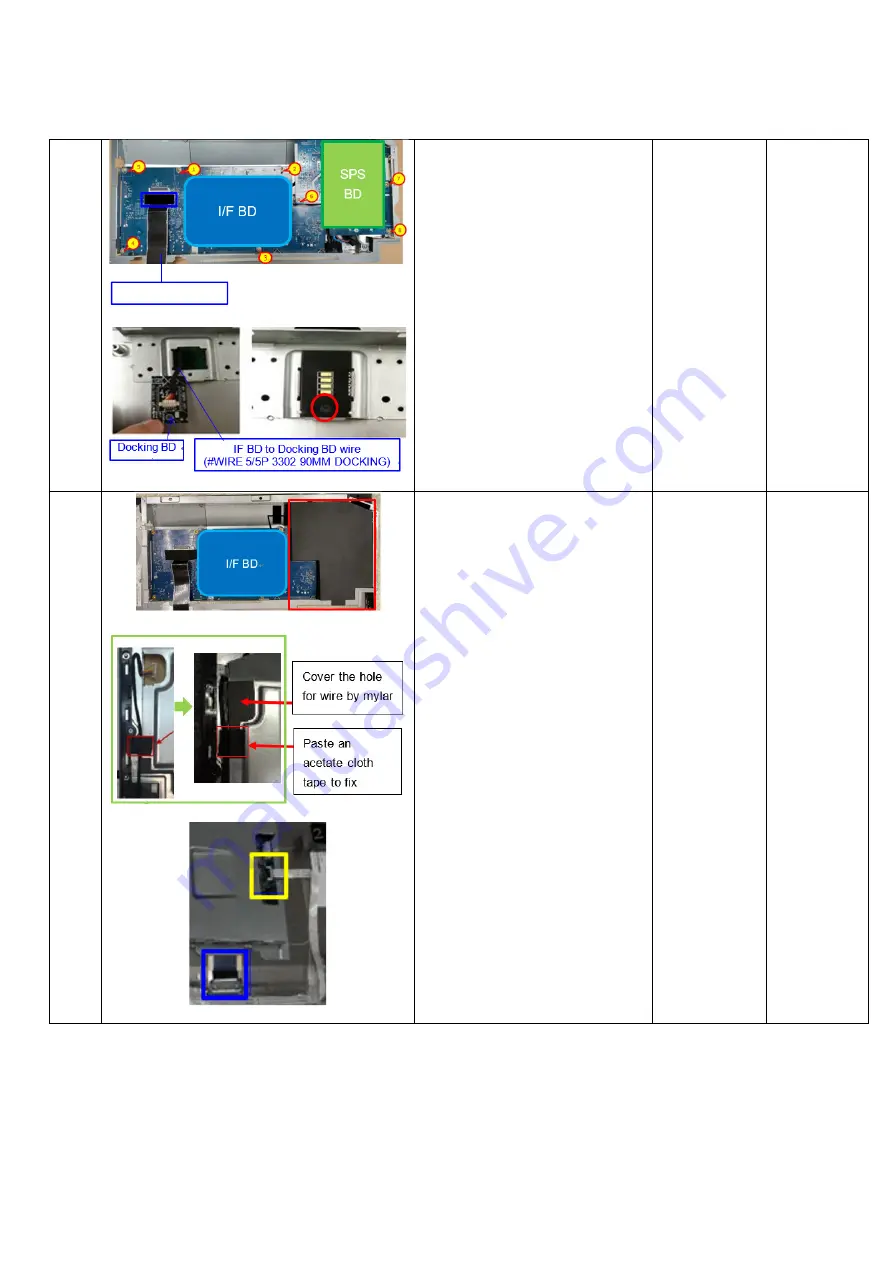
- 13 -
2
1. Lock 8 PCBA screws
2. Insert “FFC EDP” to I/F BD
and fix it on I/F BD by 1
tape
3. Insert Docking BD wire to
Docking BD, then,
assemble Docking BD to
Main SHD
4. Fix Docking BD on Main
SHD by 1 screw
Philips-head
screwdriver
(Torsion of
PCBA screw:
8.5±1.0kg
Torsion of
Docking BD
screw:
8.5±1.0Kg)
3
1. Assemble “MYLAR PWR-
BD” to Main SHD
2. Place Main SHD on Panel
3. Connect Backlight Wire to
SPS BD and assemble a
mylar to cover it, then,
paste 2 tapes to fix
Backlight Wire (See Green
mark)
4. Connect EDP FFC Cable
between panel and I/F BD
(See Blue mark)
5. Connect PWR-LENS-BD
FFC Cable to I/F BD (See
yellow mark)
Philips-head
screwdriver
(Torsion of
M/F screw:
4.0±0.5kg)
FFC EDP 51P
Summary of Contents for AW2521HF
Page 15: ... 15 5 Trouble shooting instructions ...
Page 16: ... 16 ...
Page 17: ... 17 ...
Page 18: ... 18 ...
Page 19: ... 19 ...
Page 20: ... 20 ...






































