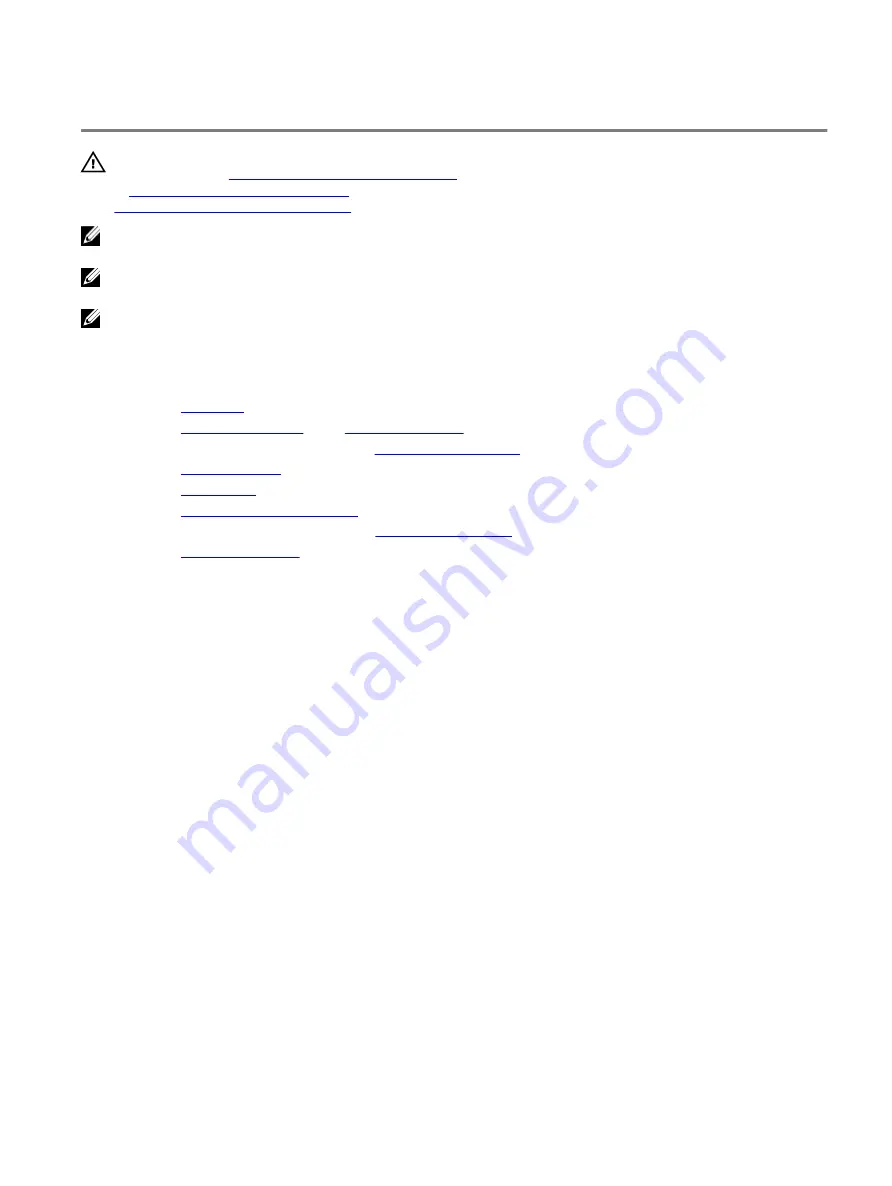
Removing the system board
WARNING: Before working inside your computer, read the safety information that shipped with your computer and
follow the steps in
Before working inside your computer
. After working inside your computer, follow the instructions
After working inside your computer
. For more safety best practices, see the Regulatory Compliance home page at
www.dell.com/regulatory_compliance
NOTE: Your computer’s Service Tag is stored in the system board. You must enter the Service Tag in the BIOS setup
program after you replace the system board.
NOTE: Replacing the system board removes any changes you have made to the BIOS using the BIOS setup program.
You must make the appropriate changes again after you replace the system board.
NOTE: Before disconnecting the cables from the system board, note the location of the connectors so that you can
reconnect the cables correctly after you replace the system board.
Prerequisites
1
Remove the
2 Remove the
or the
, whichever applicable.
3 Follow the procedure from step 1 to step 3 in
4 Remove the
5 Remove the
.
6 Remove the
solid-state drive/Intel Optane
7 Follow the procedure from step 1 to step 6 in
.
8 Remove the
Procedure
1
Remove the two screws (M2x3) that secure the USB Type-C port bracket to the system board.
2 Lift the USB Type-C port bracket from the system board.
3 Peel the tape that secures the display cable to the system board.
72
Summary of Contents for Alienware m15
Page 30: ...Post requisites Replace the base cover 30 ...
Page 32: ...3 Remove the memory modules from the memory module slot 32 ...
Page 35: ...6 Lift the heat sink assembly off the system board 7 Remove the fans 35 ...
Page 37: ...7 Connect the right fan cable to the system board Post requisites Replace the base cover 37 ...
Page 39: ...5 Lift the fans off the heat sink 39 ...
Page 43: ...5 Disconnect the antenna cables from the wireless card 43 ...
Page 54: ...4 Lift the I O board off the palm rest assembly 54 ...
Page 67: ...5 Remove the two screws M2 5x2 5 that secures the hinges to the palm rest assembly 67 ...
Page 68: ...6 Rotate the display assembly inward and lift up and away from the palm rest assembly 68 ...
Page 75: ...13 Lift the system board off the palm rest assembly 75 ...
Page 85: ...4 Peel the left black Mylar along with the blue Mylar from the clear release paper 85 ...
Page 87: ...6 Peel the right black Mylar along with the blue Mylar from the clear release paper 87 ...
Page 89: ...8 Peel the blue Mylar from both the sides 89 ...
Page 92: ...92 ...
















































