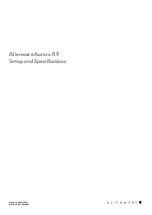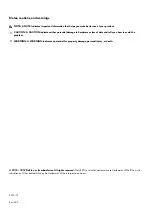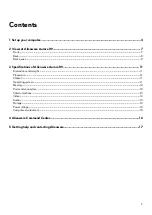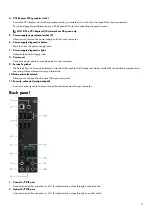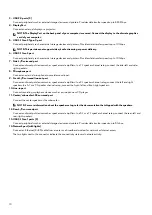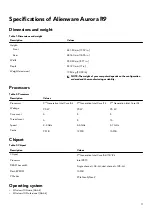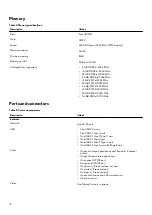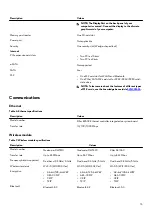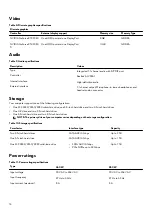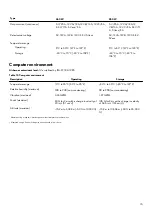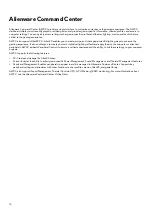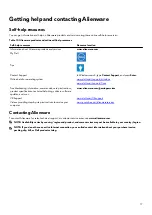Contents
Front...................................................................................................................................................................................... 7
Back.......................................................................................................................................................................................8
Back panel............................................................................................................................................................................ 9
Dimensions and weight....................................................................................................................................................... 11
Processors.............................................................................................................................................................................11
Chipset................................................................................................................................................................................. 11
Operating system.................................................................................................................................................................11
Memory................................................................................................................................................................................12
Ports and connectors.......................................................................................................................................................... 12
Communications..................................................................................................................................................................13
Video................................................................................................................................................................................... 14
Audio................................................................................................................................................................................... 14
Storage................................................................................................................................................................................ 14
Power ratings...................................................................................................................................................................... 14
Computer environment...................................................................................................................................................... 15
3