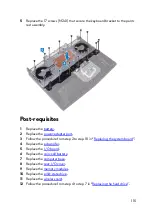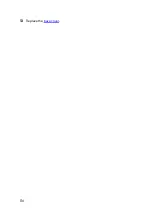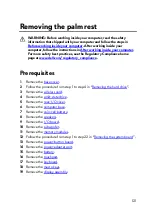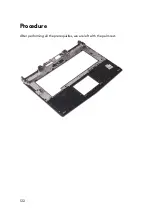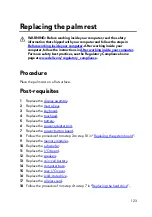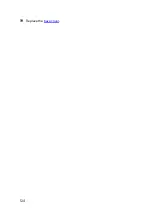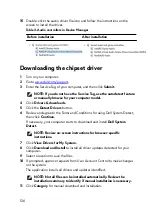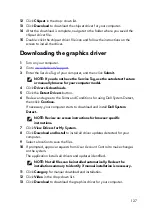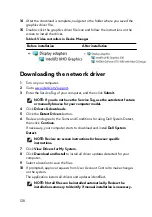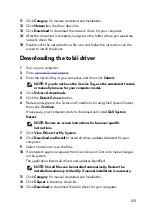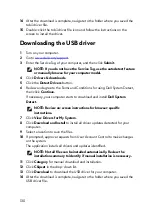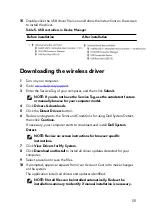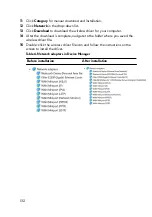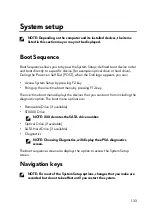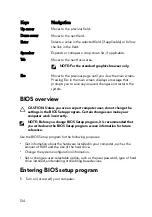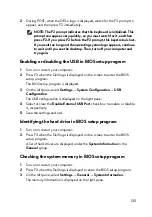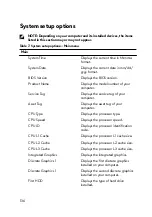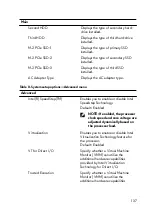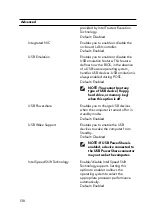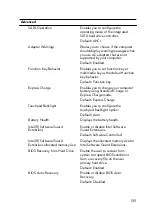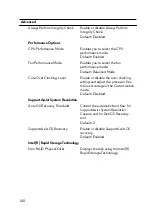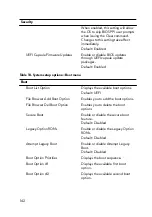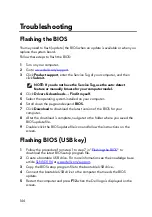11 Click Category for manual download and installation.
12 Click Network in the drop-down list.
13 Click Download to download the network driver for your computer.
14 After the download is complete, navigate to the folder where you saved the
network driver file.
15 Double-click the network driver file icon and follow the instructions on the
screen to install the driver.
Downloading the tobii driver
1
Turn on your computer.
2 Go to
3 Enter the Service Tag of your computer, and then click Submit.
NOTE: If you do not have the Service Tag, use the autodetect feature
or manually browse for your computer model.
4 Click Drivers & downloads.
5 Click the Detect Drivers button.
6 Review and agree to the Terms and Conditions for using Dell System Detect,
then click Continue.
If necessary, your computer starts to download and install Dell System
Detect.
NOTE: Review on-screen instructions for browser-specific
instructions.
7 Click View Drivers for My System.
8 Click Download and Install to install all driver updates detected for your
computer.
9 Select a location to save the files.
10 If prompted, approve requests from User Account Control to make changes
on the system.
The application installs all drivers and updates identified.
NOTE: Not all files can be installed automatically. Review the
installation summary to identify if manual installation is necessary.
11 Click Category for manual download and installation.
12 Click Chipset in the drop-down list.
13 Click Download to download the tobii driver for your computer.
129
Summary of Contents for Alienware 17 R5
Page 20: ...5 Replace the six screws M2 5x13 that secure the base cover to the computer base 20 ...
Page 23: ...7 Disconnect the interposer from the hard drive 23 ...
Page 26: ...7 Connect the hard drive cable to the system board Post requisites Replace the base cover 26 ...
Page 32: ...3 Slide and remove the solid state drive from the solid state drive slot 32 ...
Page 36: ...2 Slide and remove the memory module from the memory module slot 36 ...
Page 38: ...Post requisites Replace the base cover 38 ...
Page 40: ...3 Pull the rear I O cover from the computer base 40 ...
Page 42: ...Post requisites Replace the base cover 42 ...
Page 46: ...6 Lift the computer base off the palm rest assembly 46 ...
Page 51: ...5 Gently peel the coin cell battery along with its cable off the palm rest assembly 51 ...
Page 55: ...3 Lift the speakers along with its cable off the palm rest assembly 55 ...
Page 59: ...4 Turn the I O board over 5 Disconnect the subwoofer cable 59 ...
Page 60: ...6 Lift the I O board off the palm rest assembly 60 ...
Page 64: ...2 Lift the subwoofer along with its cable off the palm rest assembly 64 ...
Page 72: ...25 After performing all the above steps you are left with the system board 72 ...
Page 80: ...8 Lift the heat sink assembly off the system board 80 ...
Page 85: ...5 Remove the cable from the routing guides on the palm rest assembly 85 ...
Page 89: ...2 Lift the power button board along with its cable off the palm rest assembly 89 ...
Page 95: ...7 Lift the display assembly off the computer base 95 ...
Page 100: ...2 Lift the battery off the palm rest assembly 100 ...
Page 108: ...7 Replace the base cover 108 ...
Page 111: ...4 Peel off the macro keys cable and macro keys backlight cable from the keyboard 111 ...
Page 112: ...5 Lift the keyboard at an angle and remove it from the tabs on the palm rest assembly 112 ...
Page 116: ...13 Replace the base cover 116 ...
Page 122: ...Procedure After performing all the prerequisites we are left with the palm rest 122 ...
Page 124: ...19 Replace the base cover 124 ...