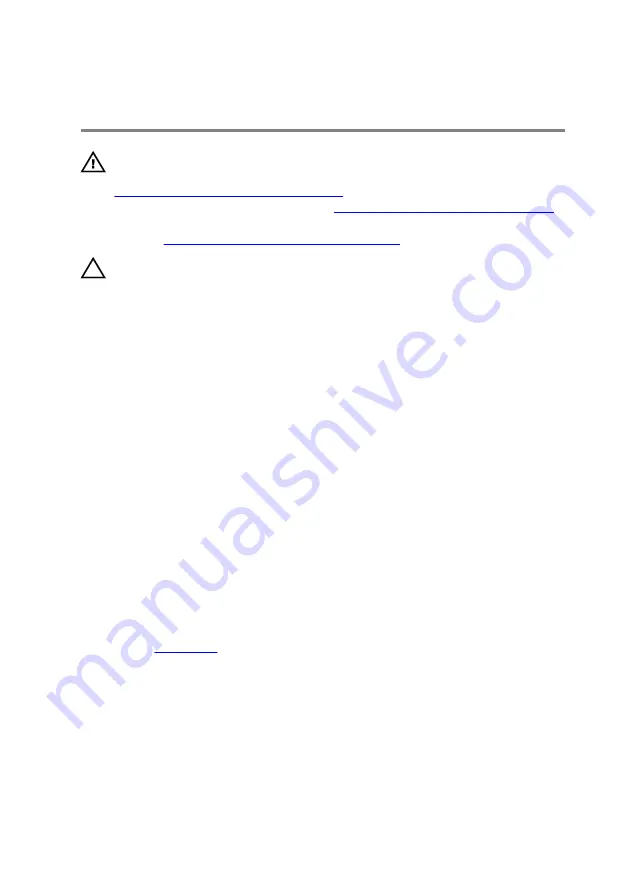
Replacing the hard drive
WARNING: Before working inside your computer, read the safety
information that shipped with your computer and follow the steps in
Before working inside your computer
. After working inside your
computer, follow the instructions in
After working inside your computer
.
For more safety best practices, see the Regulatory Compliance home
page at
www.dell.com/regulatory_compliance
.
CAUTION: Hard drives are fragile. Exercise care when handling the hard
drive.
Procedure
1
Connect the interposer to the hard drive.
2 Align the screw holes on the hard-drive bracket with the screw holes on the
hard-drive assembly.
3 Replace the four screws (M3x3) that secure the hard-drive bracket to the
hard-drive assembly.
4 Align the screw holes on the hard-drive assembly with the screw holes on the
computer base.
5 Replace the four screws (M2.5x5) that secure the hard-drive assembly to the
computer base.
6 Route the hard-drive cable through the routing guides on the computer base.
7 Connect the hard-drive cable to the system board.
Post-requisites
.
23
Summary of Contents for Alienware 17 R4
Page 22: ...7 Disconnect the interposer from the hard drive 22 ...
Page 25: ...4 Slide the wireless card out of the wireless card slot 25 ...
Page 29: ...3 Slide and remove the solid state drive from the solid state drive slot 29 ...
Page 33: ...2 Slide and remove the memory module from the memory module slot 33 ...
Page 35: ...Post requisites Replace the base cover 35 ...
Page 37: ...3 Slide and remove the rear I O cover from the computer base 37 ...
Page 42: ...7 Lift the computer base off the palm rest assembly 42 ...
Page 45: ...5 Gently peel off the coin cell battery along with its cable off the palm rest assembly 45 ...
Page 48: ...3 Lift the speakers along with its cable off the palm rest assembly 48 ...
Page 51: ...4 Turn the I O board over 5 Disconnect the subwoofer cable 51 ...
Page 52: ...6 Lift the I O board off the palm rest assembly 52 ...
Page 55: ...2 Lift the subwoofer along with its cable off the palm rest assembly 55 ...
Page 62: ...23 After performing all the above steps you are left with the system board 62 ...
Page 67: ...6 Lift the heat sink assembly off the system board 67 ...
Page 71: ...5 Remove the cable from the routing guides on the palm rest assembly 71 ...
Page 74: ...2 Lift the power button board along with its cable off the palm rest assembly 74 ...
Page 77: ...2 Lift the display assembly off the computer base 77 ...
Page 80: ...2 Lift the battery off the palm rest assembly 80 ...
Page 83: ...4 Lift the touch pad bracket off the palm rest assembly 83 ...
Page 84: ...5 Lift the touch pad off the palm rest assembly 84 ...
Page 87: ...2 Lift the keyboard bracket off the palm rest assembly 87 ...
Page 88: ...3 Lift the keyboard at an angle and remove it from the tabs on the palm rest assembly 88 ...
Page 91: ...Procedure After performing all the prerequisites we are left with the palm rest 91 ...
Page 95: ...4 Lift the display bezel off the display assembly 5 Remove the tobii eye tracker module 95 ...
Page 98: ...98 ...
Page 102: ...8 Lift the logo board off the display back cover and antenna assembly 102 ...
Page 106: ...5 Lift the display panel off the display back cover and antenna assembly 106 ...
Page 109: ...3 Lift the camera module from the display back cover and antenna assembly 109 ...
Page 114: ...9 Lift the hinges from the display back cover and antenna assembly 114 ...
Page 121: ...15 Replace the base cover 121 ...






























