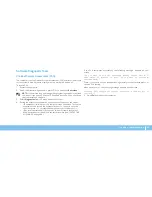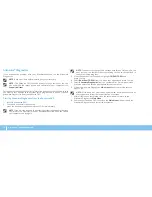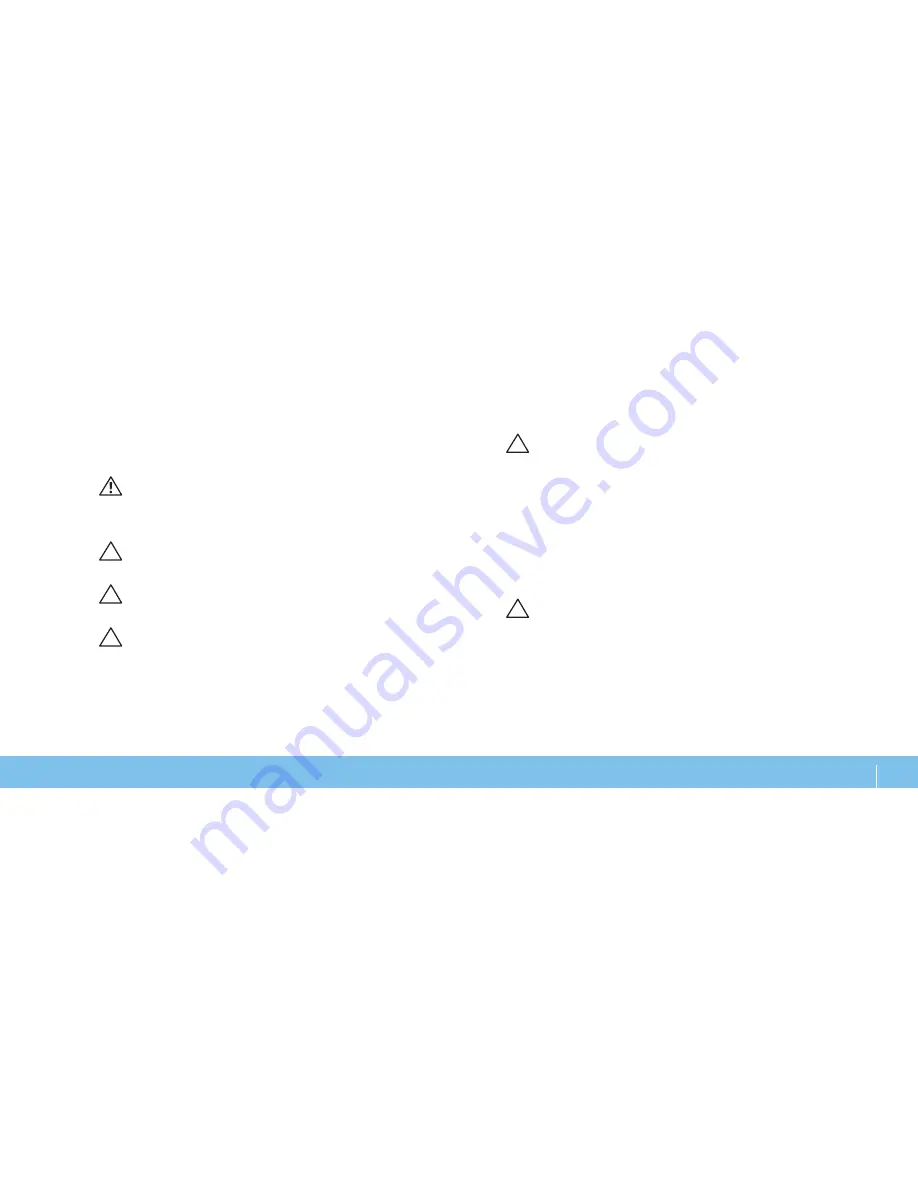
37
CHAPTER 5: INSTALLING ADDITIONAL OR REPLACEMENT COMPONENTS
CAUTION: When you disconnect a cable, pull on its connector or on its
pull-tab, not on the cable itself. Some cables have connectors with locking
tabs; if you are disconnecting this type of cable, press in on the locking
tabs before you disconnect the cable. As you pull connectors apart, keep
them evenly aligned to avoid bending any connector pins. Also, before
you connect a cable, ensure that both connectors are correctly oriented
and aligned.
To avoid damaging the desktop, perform the following steps before you begin
working inside the desktop.
Ensure that the work surface is flat and clean to prevent the side panel from
1.
being scratched.
Turn off your desktop (see “Turning Off Your Desktop” on page
2.
3
6).
CAUTION: To disconnect a network cable, first unplug the cable from
your desktop and then unplug the cable from the network device.
Disconnect all telephone or network cables from the desktop.
3.
Disconnect your desktop and all attached devices from their electrical
4.
outlets.
Press the power button to ground the system board.
5.
Before Working Inside Your Desktop
Use the following safety guidelines to help protect your desktop from potential
damage and to help to ensure your own personal safety.
WARNING: Before working inside your desktop, read the safety information
in the “SAFETY, ENVIRONMENTAL, AND REGULATORY INFORMATION“
that shipped with your computer. For additional safety best practices
information, see the Regulatory Compliance Homepage at www.dell.com/
regulatory_compliance.
CAUTION: Handle components and cards with care. Do not touch the
components or contacts on a card. Hold a card by its edges. Hold a
component such as a processor by its edges, not by its pins.
CAUTION: Only a certified service technician should perform repairs on
your desktop. Damage due to servicing that is not authorized by Dell is
not covered by your warranty.
CAUTION: To avoid electrostatic discharge, ground yourself by using a
wrist grounding strap or by periodically touching an unpainted metal
surface (such as a connector on the back of the computer).
Summary of Contents for Alienware 0JYTRGA00
Page 1: ... ALIENWARE DESKTOP MANUAL ...
Page 4: ...4 ...
Page 6: ...6 ...
Page 14: ...14 CHAPTER 1 SETTING UP YOUR DESKTOP ...
Page 23: ...23 CHAPTER 4 USING YOUR DESKTOP CHAPTER 4 USING YOUR DESKTOP CHAPTER 4 USING YOUR DESKTOP ...
Page 46: ...46 CHAPTER 5 INSTALLING ADDITIONAL OR REPLACEMENT COMPONENTS ...
Page 47: ...47 CHAPTER 6 TROUBLESHOOTING CHAPTER 6 TROUBLESHOOTING CHAPTER 6 TROUBLESHOOTING ...
Page 56: ...56 CHAPTER 6 TROUBLESHOOTING ...
Page 68: ...Printed in China 0JYTRGA00 ...